Connecting to the upgrade side with remote desktop – NEC 320Fc User Manual
Page 78
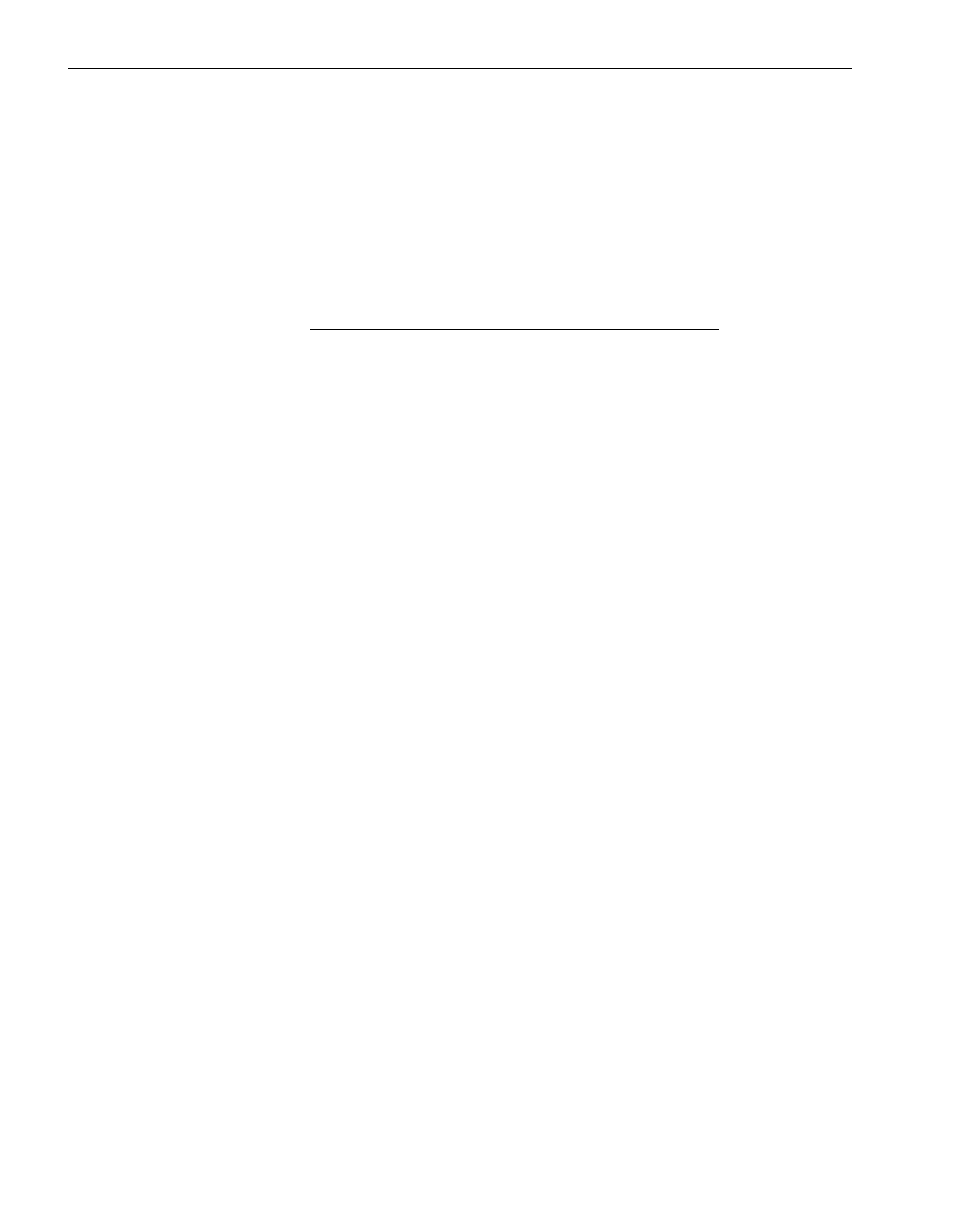
Splitting the System
4-8
Express5800/320Fc: Active Upgrade™ User’s Guide
For more information about managing an AVR session, see the Express5800/320Fc
Virtual Technician Module User’s Guide.
To terminate a Remote KVM session with the Upgrade Side
1. Verify that any installation processes are complete, and that you have exited from
any installation programs.
2. Optionally, click Log Off in the Start menu of your remote session. In the Log Off
Windows dialog box, click Log Off.
N O T E
If you are about to merge the system, you can remain
logged on to maintain the current desktop session. After
the merge, you will be using the Upgrade Side desktop.
3. Close the browser window that contains the VTM console.
Related Topics
•
“Connecting to the Upgrade Side with Remote Desktop”
•
“Running Software Installation Programs” on page 4-10
•
“Restarting the Upgrade Side” on page 4-12
•
“Viewing Active Upgrade Process Status” on page 4-21
•
“Merging the System” on page 4-15
•
“Aborting the Upgrade” on page 4-19
•
Troubleshooting
Connecting to the Upgrade Side with Remote Desktop
Remote Desktop allows you to control the keyboard, video and mouse of the Upgrade
Side through the Windows Remote Desktop component.
To establish a Remote Desktop Connection to the Upgrade Side
1. Click Remote Desktop in the navigation bar of the Active Upgrade console on the
Production Side. The system opens a Remote Desktop Connection window.
2. When the window displays the login screen for the remote system, enter your
administrative username and password and click OK. (Remember, you can use
only an account in the local Administrators group, not a domain account.) The
Upgrade Side desktop is displayed.
After you initiate the remote connection, see
Related Topics
for more information about
what you can do on the Upgrade Side and how you can merge the system after you
have finished performing upgrade tasks.
