Verifying if rdr disks are resynchronizing – NEC 320Fc User Manual
Page 103
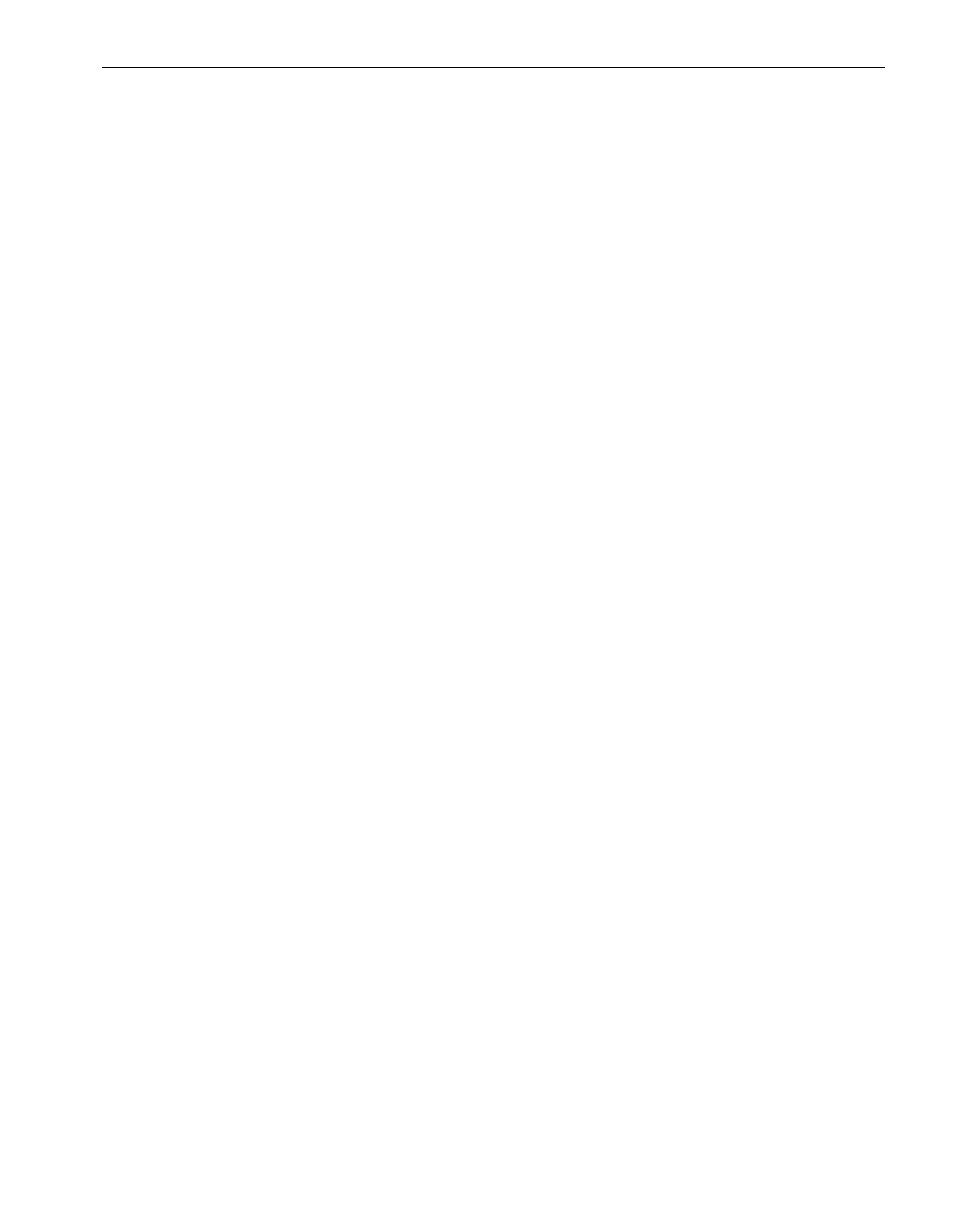
Verifying If RDR Disks Are Resynchronizing
Troubleshooting
5-5
Verifying If RDR Disks Are Resynchronizing
When you complete or abort the Active Upgrade process, the system reestablishes the
mirrors between the RDR partner disks in each CPU- I
⁄ O enclosure. If you intend to
initiate another upgrade process, you must wait for the full resynchronization to
complete before you do so.
You can tell if a disk is resynchronizing by viewing the LEDs on the front panel of the
disk. For information about interpreting the LEDs, see the operation and maintenance
guide for your system.
You can also view the status of your disks using one of the following methods:
•
Run a readiness check. On the Active Upgrade page, click Retry. If the disks are
still resynchronizing, the upgrade state is reported as
Fault Tolerant | Idle | Broken and the activity log displays errors indicating that
the disks are not ready.
•
View the disks on the Disk Selection page. Any volume that is red is simplexed
(and, thus, probably still resynchronizing). When a disk volume is only green, it is
duplexed and you can start another upgrade. (See
“Selecting Disks to Upgrade” on
page 3-5
for more information about disk states on the Disk Selection page.)
•
View the disks in ftServer Management Console (ftSMC), using the following
procedure.
To view the status of an RDR virtual disk in ftSMC
1. Open the RDR Utility.
2. Click Logical Disk Information.
3. Click one of the RDR Virtual Disk nodes.
4. Check the value of the Status property, which displays Resync nn% (where nn is
the percentage completed) while the disk is resynchronizing. When the resync
process is finished, the value is None.
Ensure that the value of the Status property for all RDR Virtual Disks is None before
you retry the Active Upgrade process.
Related Topics
•
“Selecting Disks to Upgrade” on page 3-5
•
“Performing a Readiness Check” on page 4-1
•
“Viewing Active Upgrade Process Status” on page 4-21
•
Troubleshooting
