NEC 320Fc User Manual
Page 105
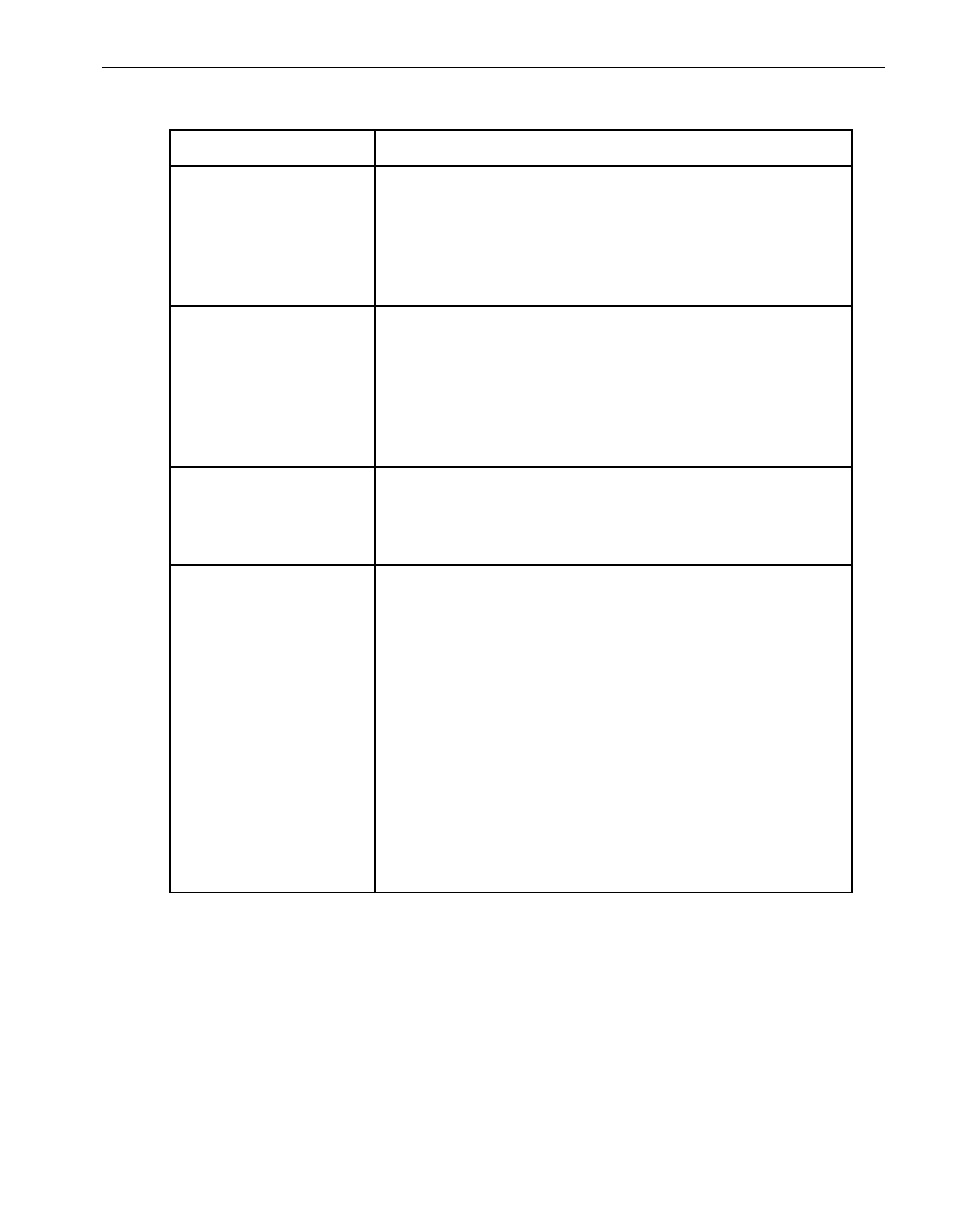
General Problems and Solutions
Troubleshooting
5-7
No IP address on
Upgrade ready team
Use the Network Connections control panel to assign an IP
address (preferably a static IP address) to the Ethernet
team, or renew your DHCP lease. See
“System
Prerequisites” on page 2-2
and
“Recommendations” on
page 2-5
for more information about configuring Ethernet
PCI adapters.
Team does not have
link on both sides
Ensure that an embedded Ethernet team has at least one
adapter in each CPU- I⁄ O enclosure with an active network
link. Verify that the network cables are plugged in on both
sides, and that the Ethernet team has a valid IP address.
See
“System Prerequisites” on page 2-2
and
“Recommendations” on page 2-5
for more information about
configuring Ethernet PCI adapters
Active Upgrade may
fail. Check DHCP
server.
The Active Upgrade console cannot obtain IP adresses from
your DHCP server. If possible, assign static IP addresses to
your Ethernet teams and VTMs to avoid problems during the
Active Upgrade process.
Remote Desktop is
not enabled
To perform installation tasks while the system is in split
mode, you need to establish a remote connection from the
Production Side to the Upgrade Side. If you want to use
Remote Desktop to connect to the Upgrade Side, you must
enable access for Remote Desktop connections in the
System control panel. (Or you can optionally use Remote
KVM instead of Remote Desktop to connect to the Upgrade
Side.) See
“Pre-Upgrade Tasks” on page 2-7
and
“Connecting to the Desktop on the Upgrade Side” on
page 4-6
for more information.
If you are running Windows Firewall, also ensure that the
exceptions for Active Upgrade console and Remote Desktop
are enabled. See
“Configuring Windows Firewall for the
Active Upgrade Process” on page 2-10
for more information.
Table 5-1. Troubleshooting: Readiness Check (Continued)
Error
Action
