NEC 320Fc User Manual
Page 32
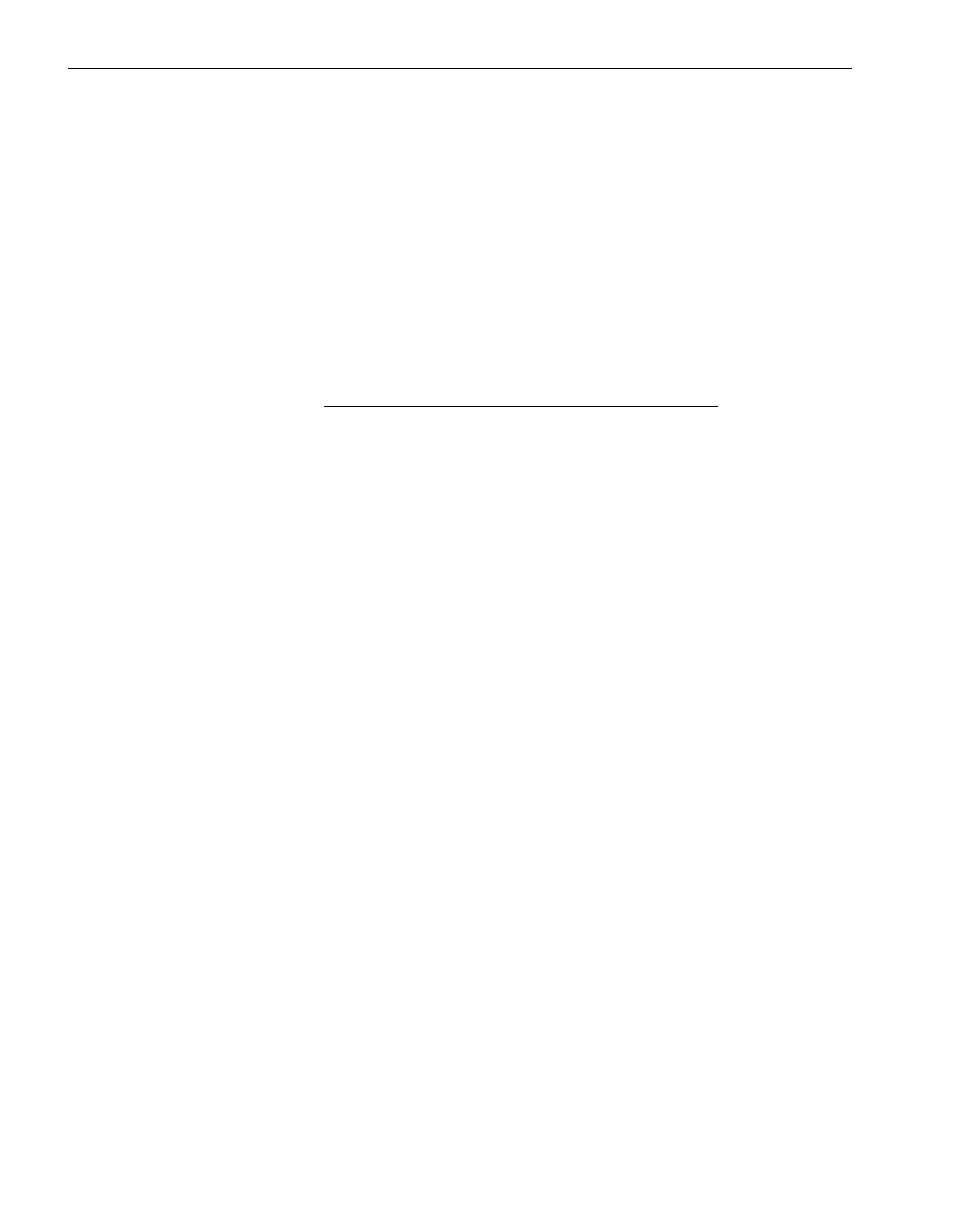
Pre-Upgrade Tasks
2-10
Express5800/320Ma: Active Upgrade™ User’s Guide
Configuring Windows Firewall for the Active Upgrade Process
The Active Upgrade console requires network access to:
•
Communicate with system components and underlying services in the ftServer
System Software.
•
Allow communication between the Production Side and the Upgrade Side while the
system is split, so you can perform upgrade tasks.
If you have enabled Windows Firewall to protect your system, it might prevent you from
using some of the features of Active Upgrade console; therefore, you should enable the
exception for the Active Upgrade console in your Windows Firewall settings.
N O T E S
1. Install the Active Upgrade software before modifying
your Windows Firewall settings. If Windows Firewall is
enabled on your system, the installation process adds
an entry for the Active Upgrade console to the list of
Windows Firewall exceptions. This entry is disabled
by default.
2. If you enable Windows Firewall after installing the
Active Upgrade software, you can reinstall the Active
Upgrade software to add the exception to Windows
Firewall.
To configure Windows Firewall
1. Open the Windows Firewall control panel.
2. Click the Exceptions tab to display the list of exceptions (
Figure 2-1
).
3. Click the check box next to Active Upgrade Software to activate it.
4. Click the check box next to Remote Desktop to activate it. (This allows you to
connect to the Upgrade Side with Remote Desktop while the system is in split
mode. See
“Connecting to the Desktop on the Upgrade Side” on page 4-6
for more
information.)
5. Click OK to enable this exception and close the control panel.
