Configuring windows automatic updates – NEC 320Fc User Manual
Page 40
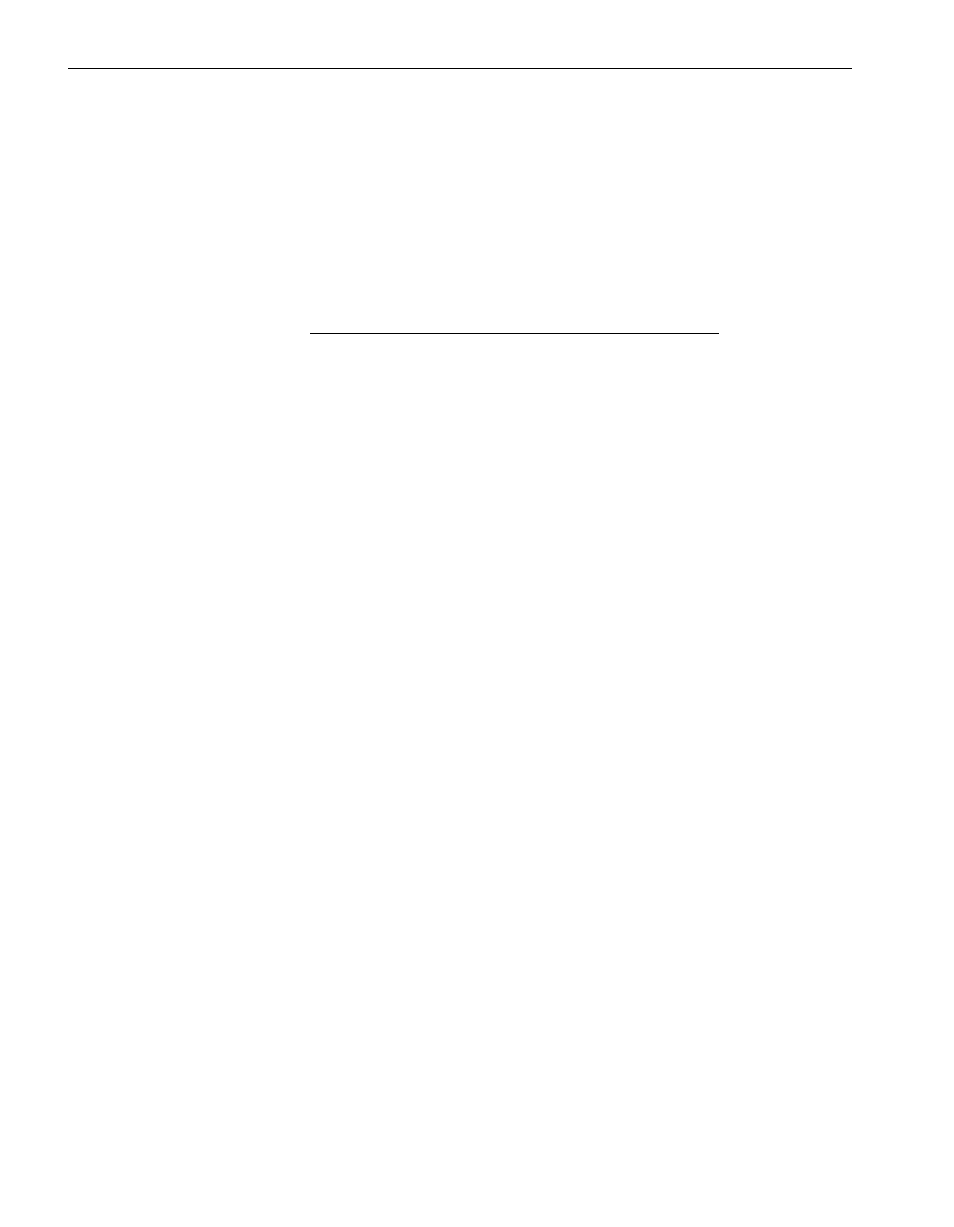
Pre-Upgrade Tasks
2-18
Express5800/320Fc: Active Upgrade™ User’s Guide
Copying Software Installation Packages to the System
When the system runs in split mode, the Upgrade Side has no access to the network,
or internal data disks; therefore, if you need to download or copy any High Priority
updates (hotfixes), installation packages, or disk images (for example, .msi files) to the
system, put them on one of the disks you want to upgrade before you split the system.
You might want to do so even before you run the Active Upgrade console.
Make note of the location of the installation packages so you can find them later.
N O T E
If your installation packages are on CD-ROM, no action is
necessary. You can access the CD/DVD drive on the
Upgrade Side while the system is in split mode.
For more information about downloading updates with the Microsoft Windows
Automatic Updates utility, see
“Configuring Windows Automatic Updates”
.
Related Topics
•
“Configuring Windows Automatic Updates”
•
“Pre-Upgrade Tasks” on page 2-7
•
Configuring the Active Upgrade Process
Configuring Windows Automatic Updates
When the system runs in split mode, the Upgrade Side has no access to the network.
Windows Automatic Updates requires network access to download software updates;
therefore, if you manage High-Priority updates (hotfixes) with Automatic Updates, you
must use it to download all of the updates you need to the system before you split the
system.
You can optionally configure Automatic Updates to automatically download the
software updates for you; however, you must be able to install the updates on your own
schedule, while the system is split.
To configure Automatic Updates
1. Open the Automatic Updates control panel (
Figure 2-2
).
2. Select Download updates for me, but let me choose when to install them.
3. Click OK to save the configuration.
