Configuring the vtm ip address – NEC 320Fc User Manual
Page 36
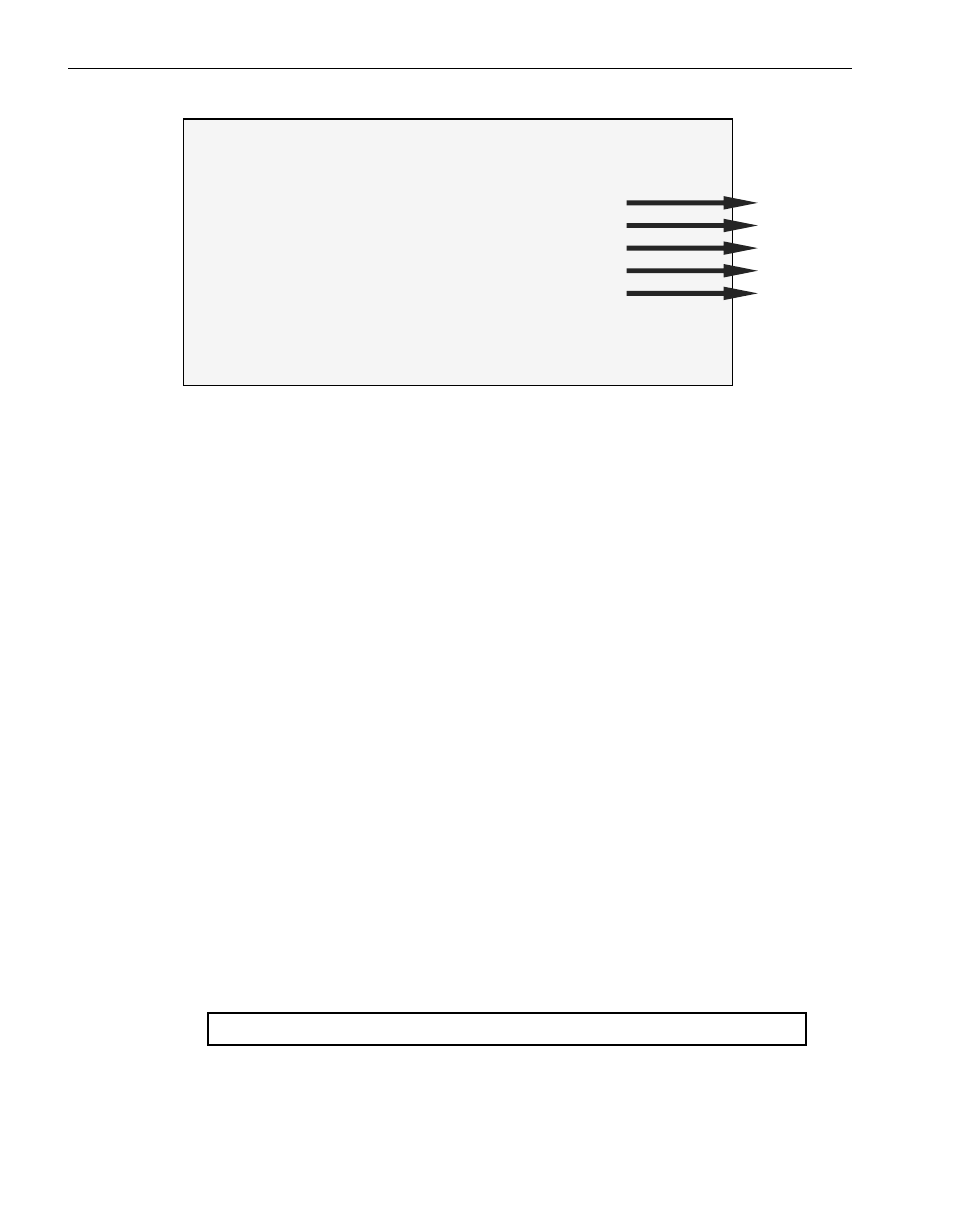
Pre-Upgrade Tasks
2-14 Express5800/320Fc: Active Upgrade™ User’s Guide
==============================================
Network Setting
==============================================
Const DefaultGateway
= “192.168.1.1”
a
Const VTMOIpAddress
= “192.168.1.2”
b
Const VTM1IpAddress
= “192.168.1.3”
c
Const Host0IpAddress
= “192.168.1.4”
d
Const Host1IpAddress
= “192.168.1.5”
e
Const SubNetMask
= “255.255.255.0”
Const DnsServerIpAddress = “0.0.0.0”
Const DhcpEnabled
= false
(1)
Figuring default gateway (a)
To change the setting of the default gateway, edit the IP address
information in (a).
(2)
Configuring the network for Remote KVM Connection (b,c)
The IP address in (b) and (c) is used to access the Upgrade Side from the
Production Side using “Remote KVM” when the system is in split mode.
Specify one IP address for each module. Edit the IP address information.
(3)
Configuring the network for Remote Desktop Connection (d,e)
The IP address in (d) and (e) is used to access the Upgrade Side from the
Production Side using “Remote Desktop Connection” when the system is in
split mode. Specify one IP address for each module. Edit the IP address
information.
3. Save the information edited in step 2.
Log on as an administrator or member of Administrators group, and change the IP
addresses specified in VTM using the following procedure.
1. Start Command Prompt by clicking
Start, All Programs, Accessories and
Command Prompt.
2. Run the following command in Command Prompt.
> CScript//nologo “C:\Program Files\ftsys\VTM\UTMNetConfig.vbs”
After running the command above, make sure that “Finished!” is displayed
in Command Prompt before proceeding.
Configuring the VTM IP address
