One-touch start button settings utility – NEC L320 User Manual
Page 93
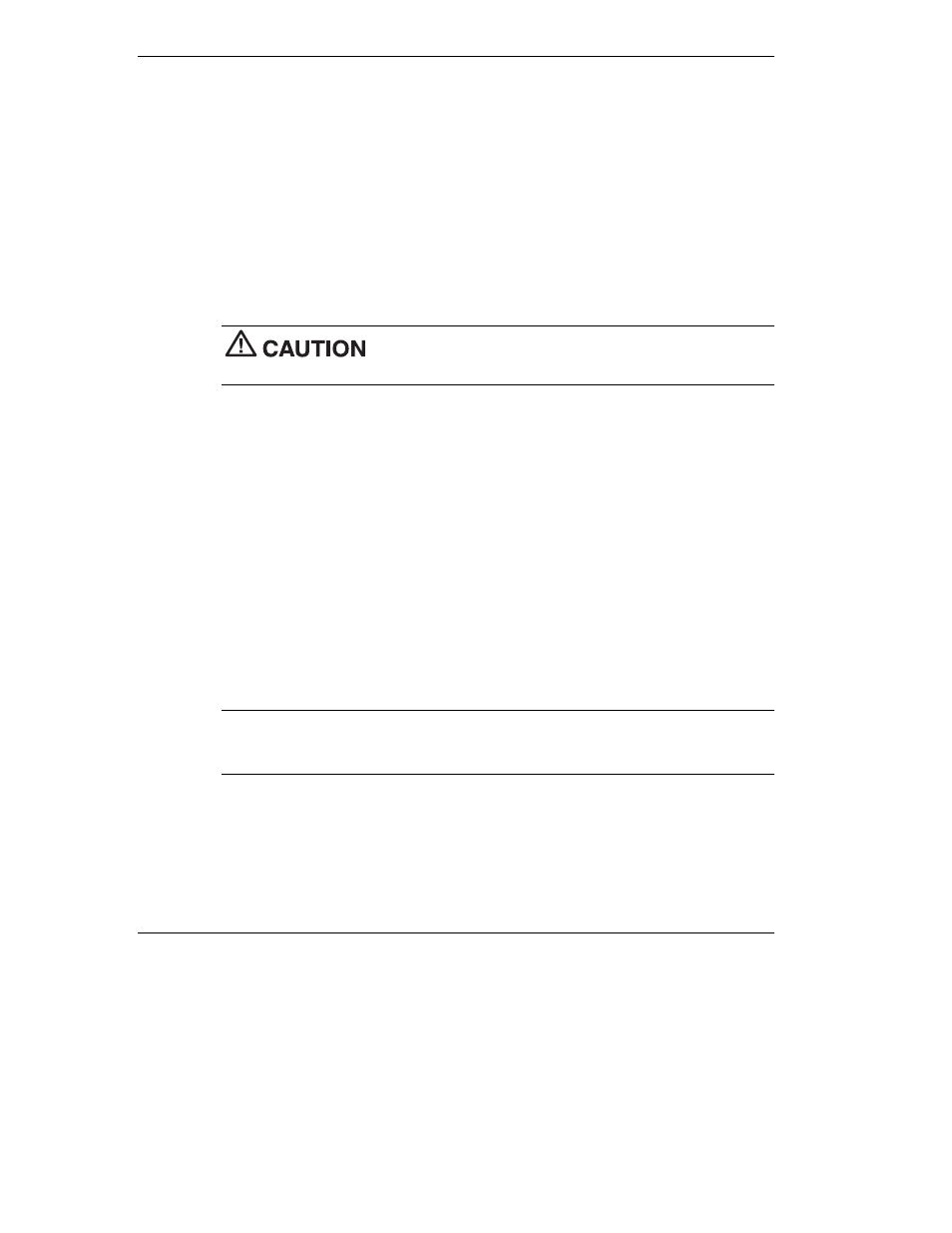
4-20 Using the Operating System and Utilities
5.
Read the Warning screen.
A warning displays indicating that drive C: (the primary drive/partition) is about to
be erased and formatted. It may be necessary to reinstall software to the other
drives (partitions) to reestablish Start Menu links and other configuration
requirements stored on drive C:.
6.
Select Continue to proceed, to perform a Partition Only restore.
If you select Back, the recovery utility returns to the prior screen, which has an exit
option.
If you select Continue, a screen with progress bars displays and lets you know the
progress of the recovery.
Do not turn off or disturb the system during the recovery
process.
7.
When the recovery process is complete, you are prompted to remove the CD from
the CD-ROM drive and reboot your system.
8.
Press
Enter
, click Reboot, or press
Alt-R
to reboot your system.
A series of hardware detection screens display, the system reboots, and the
Windows Setup screen appears. Follow the on-screen instructions to set up
Windows.
You are required to reenter your Microsoft license number.
One-Touch Start Button Settings Utility
The One-Touch Start Button Settings utility lets you configure shortcut buttons I and II
on the Versa L320 control panel to launch your default Internet browser and default
e-mail application.
Note
You can use the One-Touch Start Button Settings utility to configure shortcut
buttons I and II to launch programs other than your Internet browser and e-mail. Use the
utility to configure the buttons to launch your favorite programs.
Use the following procedure to run the One-Touch Start Button Settings utility.
1.
Install the One-Touch Start Button Settings utility from the Application and Driver
CD. See “Application and Driver CD” earlier in this chapter for information about
installing software from this CD.
