Phdisk utility for windows 98 se, Preparing your system for the phdisk utility, Running the phdisk utility – NEC L320 User Manual
Page 80
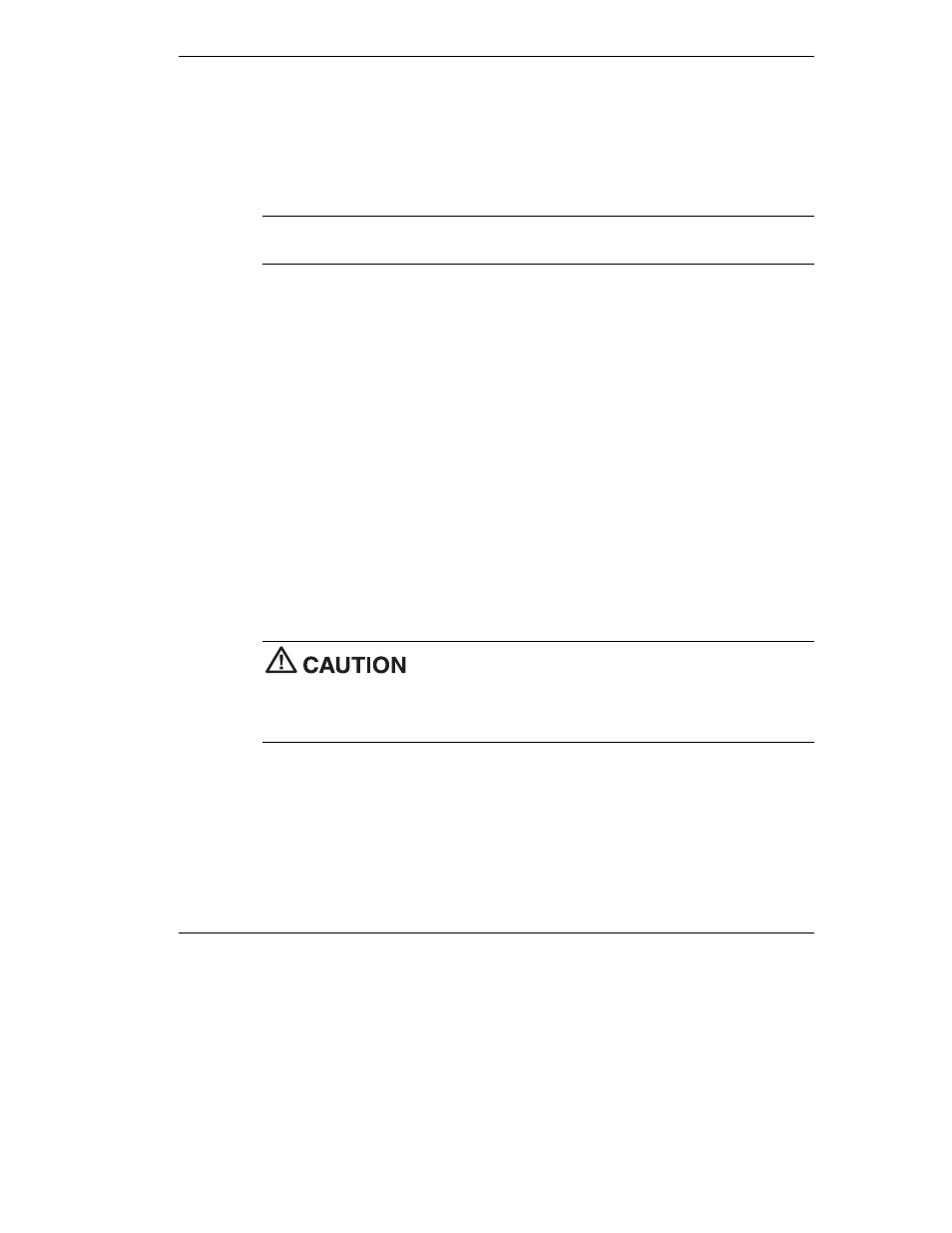
Using the Operating System and Utilities 4-7
PHDISK Utility for Windows 98 SE
The PHDISK utility for Windows 98 SE configures your NEC Versa system’s save-to-
file (STF) area on the hard disk drive. This allows you to use your system’s power
management features to automatically save open files when your system hibernates.
To set up PHDISK, use the information in the following sections.
Note
For more details about the PHDISK utility, see the ReadMe.txt file in the
necutils\phdisk directory.
Preparing Your System for the PHDISK Utility
Before running the PHDISK utility, verify that:
T
All appropriate drivers have been installed from the NEC Application and
Driver CD.
(For information about installing all appropriate drivers displayed in the Drivers
Table Interface on the NEC Application and Driver CD, see “Application and
Driver CD” in this chapter.)
T
No devices listed under Device Manager are flagged with a yellow exclamation
point.
(To check the Device Manager, click Start and click Control Panel. Double click the
System icon and click the Device Manager tab. Check each device listing,
expanding the sub-items if necessary, to be sure no devices are tagged with yellow
exclamation points.)
If these two conditions are not met before you install the PHDISK utility, Hibernate
will not work correctly, and your hard drive may become corrupted.
Before running the PHDISK utility, verify that all appropriate
drivers have been installed, and that no device listed in Device Manager is flagged with
a yellow exclamation point.
If not, Hibernate does not work correctly, and your hard drive may become corrupted.
Running the PHDISK Utility
Follow these steps to run the PHDISK utility.
1.
With system power on, insert the NEC Application and Driver CD in the CD-ROM
or DVD-ROM drive. For more information on using the Application and Driver
CD, see “Application and Driver CD” in this chapter.
