NEC L320 User Manual
Page 21
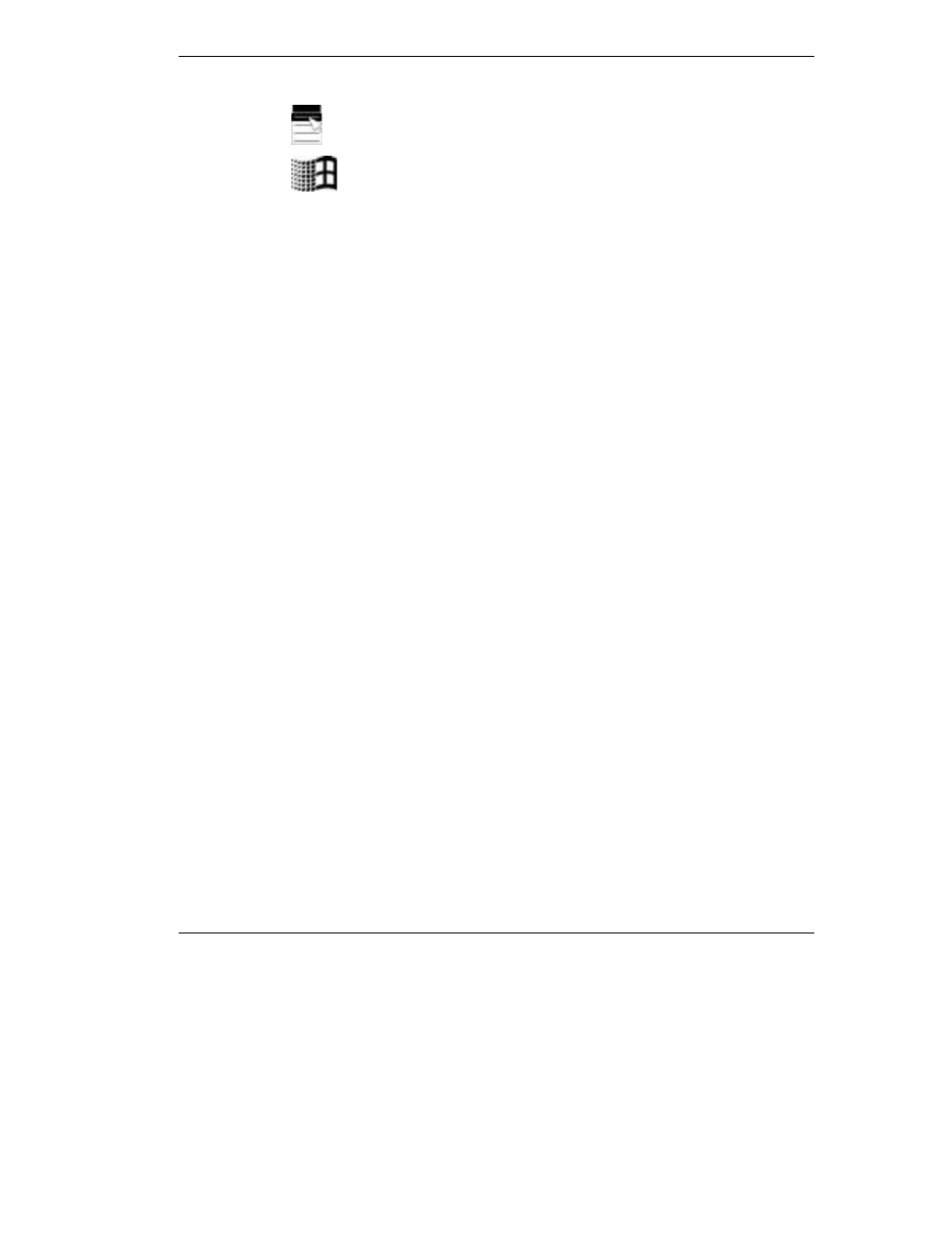
Introducing the NEC Versa 1-11
Windows Keys — Use the following two keys to facilitate your work.
Shortcut/Application key – provides quick access to shortcut menus.
(This key acts like a right mouse button.)
Floating Window key – displays the Start menu.
T
Numeric Keypad — Pressing
Num Lock
on the keyboard activates the numeric
keypad numbers and functions printed in yellow on top of the keys.
The keypad lets you type numbers and mathematical operands (+, –) as you would
on a calculator. The keypad is ideal for entering long lists of numbers.
When you press
Num Lock
again, the keys revert to their normal functions as
typewriter keys.
T
Typewriter Keys — Typewriter keys (also called alphanumeric keys) are used to
enter text and characters. Keys with yellow print on them behave differently when
combined with control keys, the
Fn
key, or when
Num Lock
is active.
T
Control Keys —
Ctrl
,
Alt
,
Fn
, and
Shift
are controls used in conjunction with other
keys to change their functions. To use control keys, press and hold the control key
while pressing another key. For example, “Press
Ctrl C
” means to hold down the
Ctrl
key and type the letter
C
. Key combinations work specific to the application
you are running.
T
Cursor Control Keys — Cursor control keys let you position the cursor on the
screen where you want. On the screen, the cursor is a blinking underline, block, or
vertical bar depending on the application. The cursor indicates where the next text
typed is inserted.
