Cd-rom/dvd-rom input, Microphone, Playing back – NEC L320 User Manual
Page 140
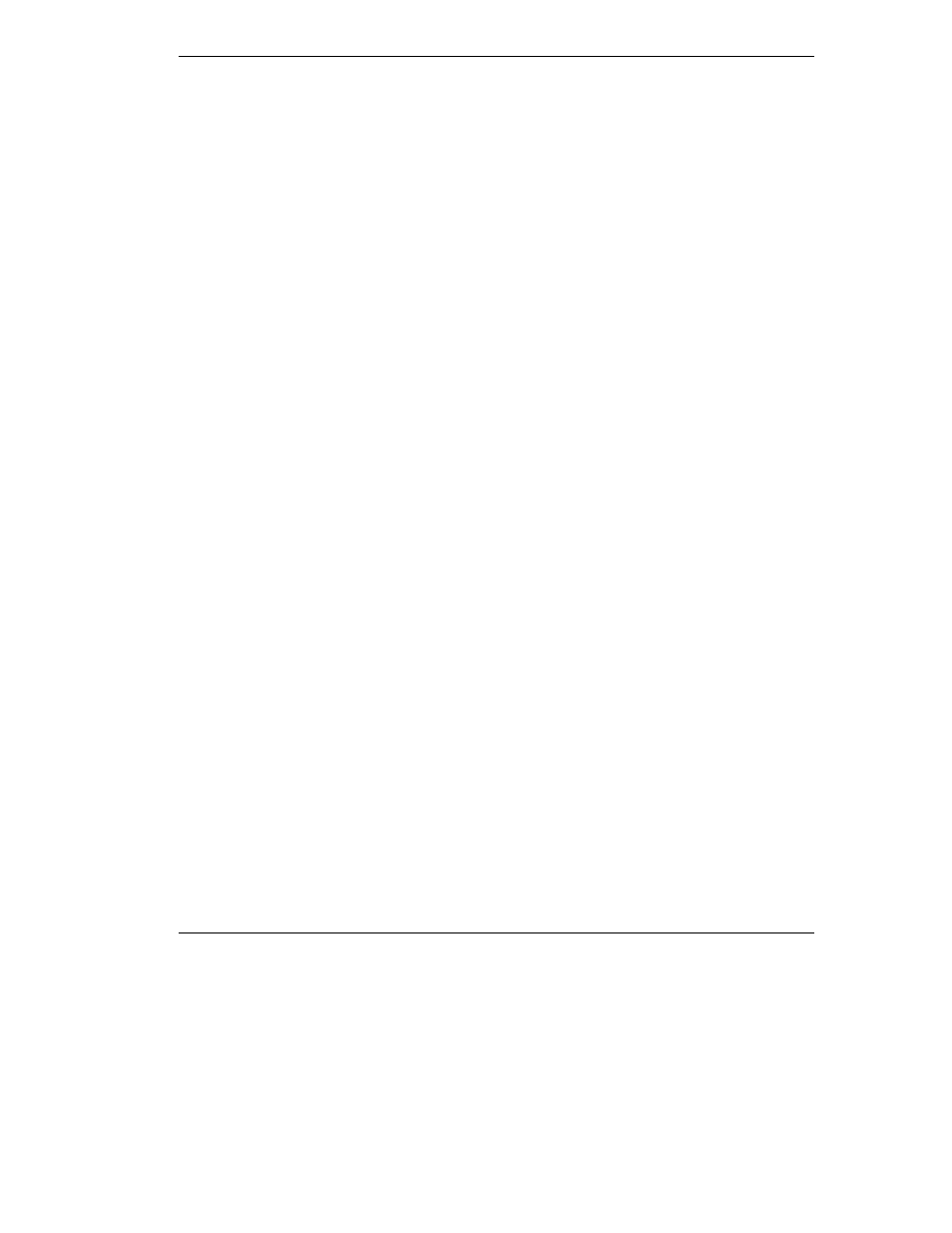
Using Multimedia 9-3
4.
When you finish recording, press the Stop button. Be careful when recording;
audio files can become quite large.
CD-ROM/DVD-ROM Input
You can record music and sound effects from a CD (compact disc) and store them on
your hard disk. The audio signal from the CD-ROM or DVD-ROM drive connects
directly to your NEC Versa L320. Simply follow the instructions in “Recording” to
record sound from your CD player.
Microphone
You can capture and record sounds through the internal microphone on the NEC Versa
L320 or through an external microphone that connects to the system through the
microphone port. You can record voice-overs for narration, reminders, or special
instructions.
See “Recording” earlier in this chapter, for details about recording sound with the
microphone.
Playing Back
You can play back your recorded soundtrack through stereo headphones, the internal
NEC Versa L320 stereo speakers, or external stereo speakers. You can play .WAV and
MIDI files as well as CD audio. Adjust the volume through the software (a volume
control feature can be found in Accessories or on the system tray in the Toolbar) or
with the volume control knob on the front of the system.
Play audio from files or audio devices as follows. (This example shows how to use the
Media player option in Accessories. You can also play audio by opening a file through
the Sound Recorder and pressing the Play button.)
1.
Go to Programs, Accessories, Entertainment (Windows 98/2000) or Multimedia
(Windows NT), and open the Media Player.
2.
Select your audio source as follows:
T
If playing a file, use the File menu to specify the file name.
T
If playing from a device, use the Device menu to select your audio source.
Once your file is open or your source specified, press the Play button.
3.
Press the square Stop button to stop playing the audio.
