Mini pci wireless lan, Enabling wireless lan in bios setup, Checking your wireless connection – NEC L320 User Manual
Page 120
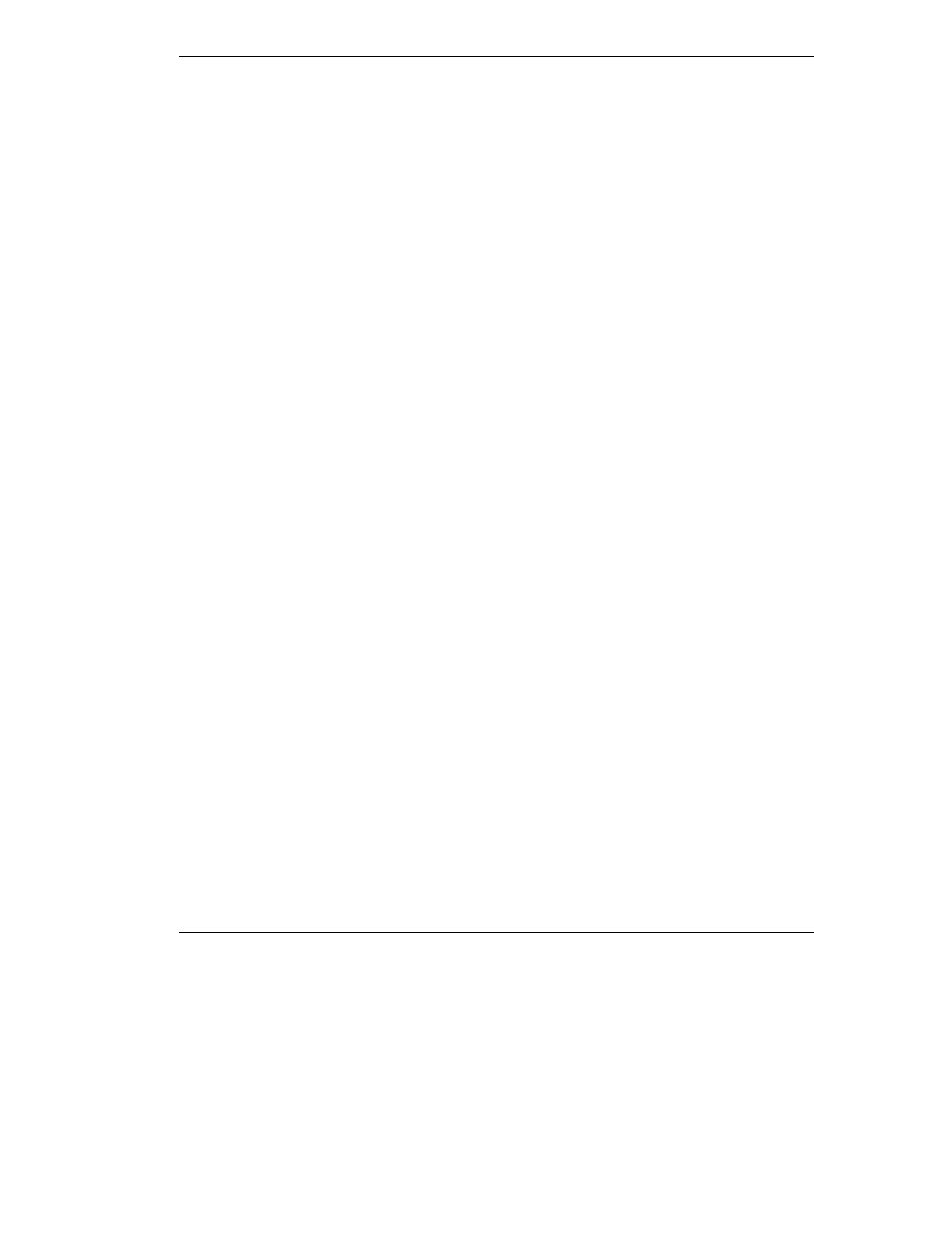
Communicating with Your NEC Versa 6-11
Mini PCI Wireless LAN
Some NEC Versa L320 notebook computers come with built-in wireless LAN
capabilities featuring the Wi-Fi™ (wireless fidelity) IEEE 802.11b High Rate (HR)
standard for business users. Wireless LAN eliminates the need for connecting cables
between your computer and your local area network, facilitating mobility, minimizing
downtime, and improving your productivity.
The Wi-Fi compliant radio technology provides high-speed (11 Mbps) wireless
networking with the performance capabilities of a wired 10BaseT LAN connection.
NEC Versa L320 wireless LAN configurations come with Client Manager and driver
software installed and basic parameters set.
See the following sections for information about using the wireless LAN solution in the
NEC Versa L320 notebook computer.
Enabling Wireless LAN in BIOS Setup
Before you can use the built-in wireless LAN, you must enable wireless LAN in the
BIOS Setup utility. Use the following steps to enable wireless LAN:
1.
Power on the NEC Versa L320 system. Press
F2
at the BIOS Setup prompt. The
Main Setup menu appears.
2.
Using the arrow keys, select the Advanced menu and the Wireless LAN menu
item.
3.
Press
Enter
to bring up the Wireless LAN settings.
4.
Using the arrow keys, select “Enabled.” Press
Enter
to select the change.
5.
Select the Exit menu. Select “Exit Saving Changes.” Press
Enter
. Select “Yes” to
confirm changes and to exit the utility.
Checking Your Wireless Connection
Use the Client Manager software on your system to:
T
verify the quality of your wireless connection to the network
T
view/modify the wireless LAN configuration settings.
The Client Manager software starts automatically when you power on the NEC Versa
L320 system. The Client Manager icon (stepped vertical bars) in the Windows system
tray indicates that your system is running the Client Manager program.
