Figure g-4: file data window – Nortel Networks Mediant TP-1610 SIP User Manual
Page 216
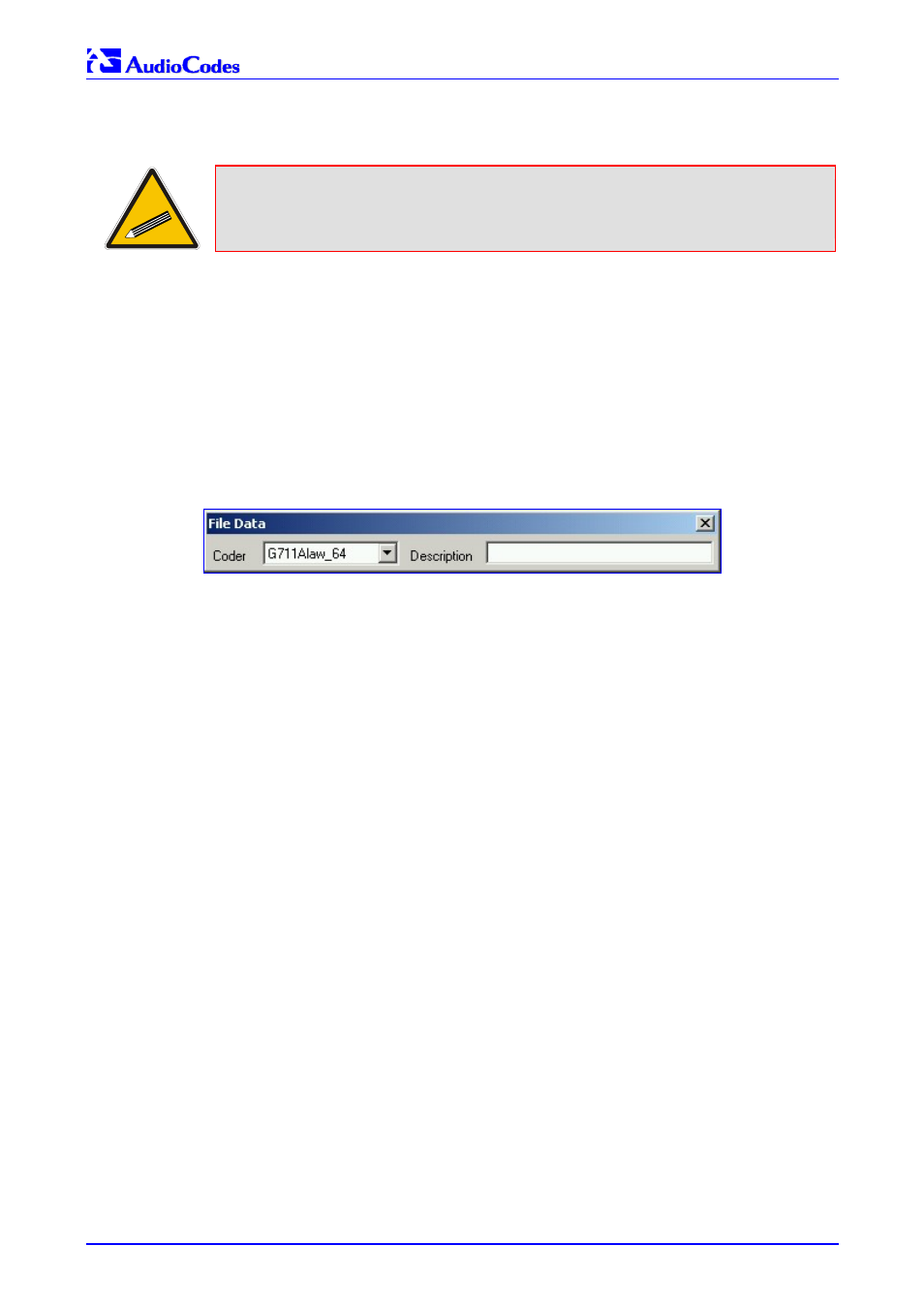
Mediant 2000 SIP
Mediant 2000 SIP User’s Manual
216
Document #: LTRT-72504
4.
Arrange the files according to your requirements by dragging and dropping them from one
location in the list to another. Note that the sequence of the files determines their assigned
Voice Prompt ID.
Tip 1:
Use the Play button to play wav files through your PC speakers.
Tip 2:
Use
the
Remove
and Remove all buttons to delete files from the list.
5.
For each of the raw files, select a coder that corresponds with the coder it was originally
recorded in by completing the following steps:
Double-click or right-click the required file(s); the ‘File Data’ window (shown in
Figure
) appears.
From the ‘Coder’ drop-down list, select the required coder type.
In the ‘Description’ field, enter additional identifying information.
Close the ‘File Data’ window.
Note that for wav files, a coder is automatically selected from the wav file’s header.
Figure G-4: File Data Window
6.
In the ‘Output’ field, specify the output directory in which the Voice Prompts file is generated
followed by the name of the Voice Prompts file (the default name is voiceprompts.dat).
7.
Press the Make File(s) button; the Voice Prompts loadable file is produced.
