Led indications during the download process – Nortel Networks 450 User Manual
Page 212
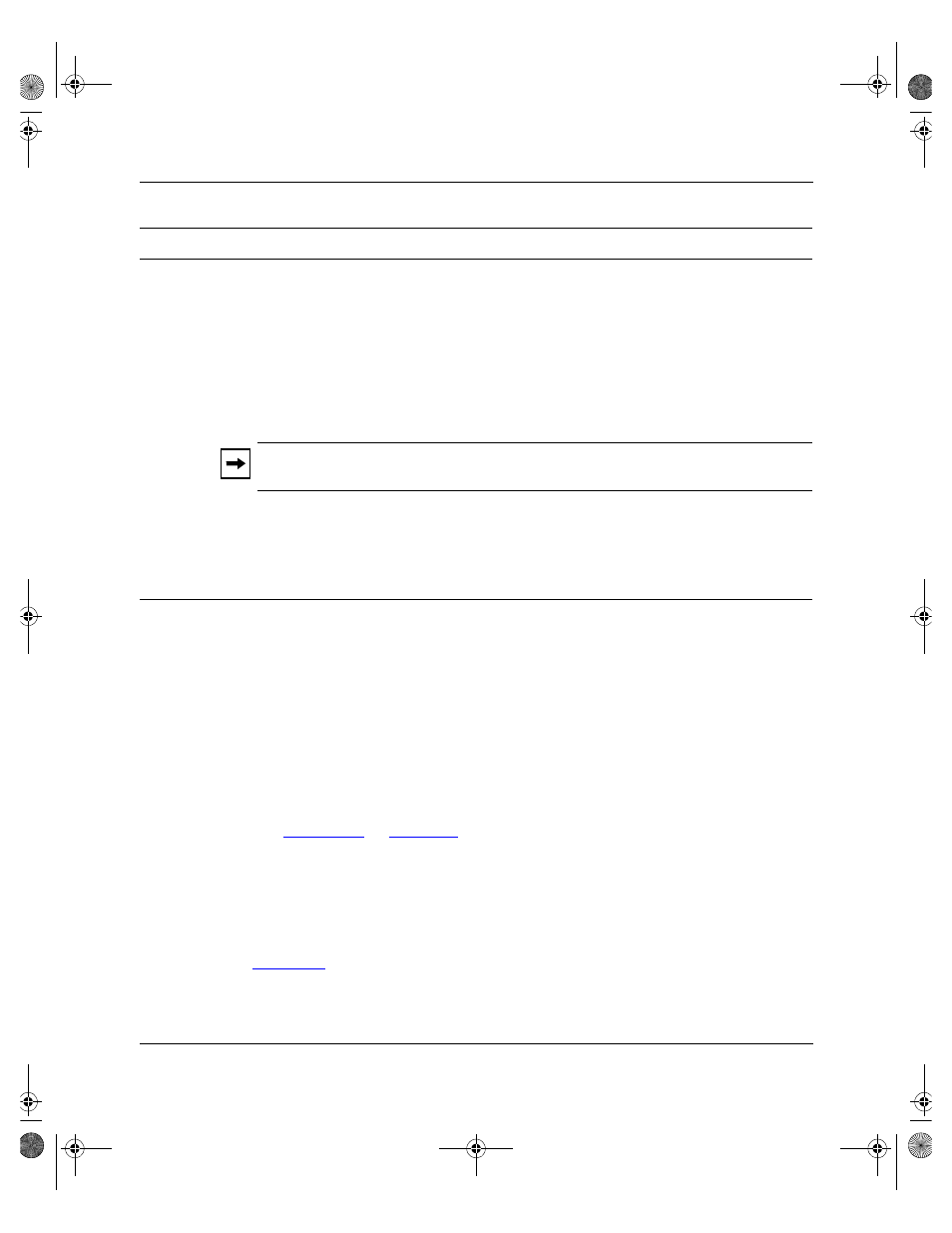
Using the BayStack 450 10/100/1000 Series Switch
3-80
302401-D Rev 00
LED Indications During the Download Process
The software download process automatically completes without user
intervention. The process erases the contents of flash memory and replaces it with
a new software image. Be careful not to interrupt the download process until after
it runs to completion (the process can take up to 10 minutes, depending on
network conditions).
When the download process is complete, the switch automatically resets and the
new software image initiates a self-test. The BayStack 450 switch Self-Test screen
(see
) briefly displays the results and is followed by the
Nortel logo screen. Press [Ctrl]-Y from the Nortel logo screen to access the
BayStack 450 switch main menu.
During the download process, the BayStack 450 switch is not operational. You can
monitor the progress of the download process by observing the LED indications.
describes the LED indications during the software download process.
TFTP Server IP
Address
The IP address of your TFTP load host.
Default Value
0.0.0.0 (no IP address assigned)
Range
Four-octet dotted-decimal notation, where each octet is represented
as a decimal value, separated by a decimal point
Start TFTP Load
of New Image
Specifies whether to start the download of the switch software image (default is No).
Use the spacebar to toggle the selection to Yes.
Press [Enter] to initiate the software download process.
Note:
The software download process can take up to 60 seconds to complete (or more
if the load host path is congested or there is a high volume of network traffic).
To ensure that the download process is not interrupted, do not power down the switch for
approximately 10 minutes.
Default Value
No
Range
Yes, No
Table 3-28.
Software Download Screen Fields
(continued)
Field
Description
kombk.book Page 80 Tuesday, June 29, 1999 3:25 PM
