Nortel Networks Sun Fire V210 (RoHS) User Manual
Page 51
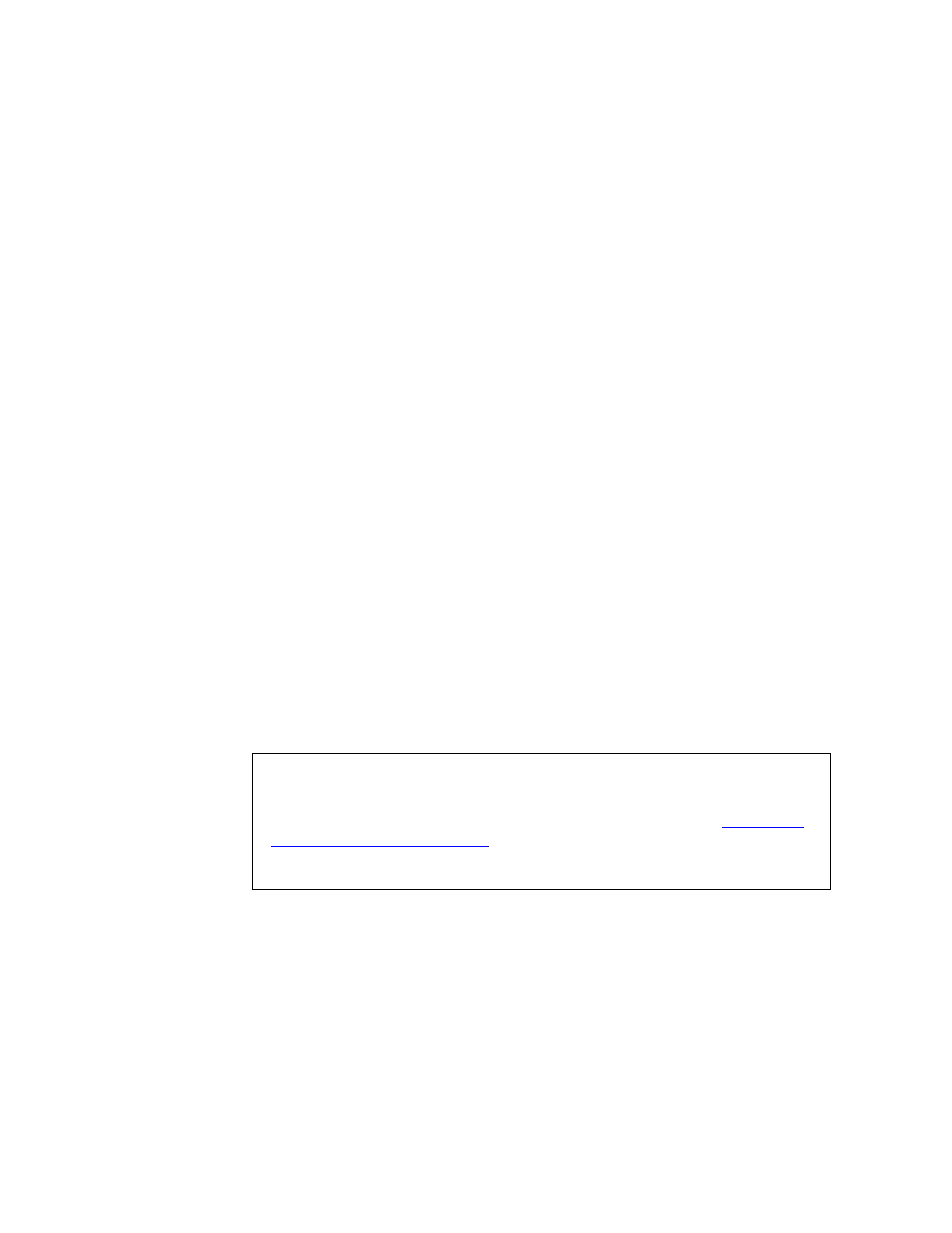
MCS 2-server Sun Fire V210 (RoHS) Solaris Installation and Commissioning Guide
51
Copyright © Nortel Networks Limited 2006
Continuing the process
15
Confirm your information. Ensure all fields are filled correctly.
Press Esc+2 to continue.
Press Esc+4 if you need to change anything.
16
At the Regions prompt, select the country where the system is
going to be deployed. Use the arrow keys to navigate to the
required country and press the spacebar to mark your choice.
Ignore time zone syntax errors.
Press Esc+2 to continue.
17
At the Time zones prompt, select the time zone (for example,
Central for the Richardson, Texas, area) where the system is
going to be deployed. Use the arrow keys to navigate to the
required time zone and press the spacebar to mark your choice.
Press Esc+2 to continue. Please wait for the next prompt.
18
At the Date and time prompt, set up the date and time.
Press Esc+2 to continue.
19
Confirm information. Ensure all fields are filled correctly.
Press Esc+2 to continue and wait for the message: System
identification is completed.
The Solaris installation program begins.
You will see the message Creating disk profile for
system
.
20
You will see the following message:
*********************************************
Choose server configuration:
1) Application Server
2) Management/Accounting
3)
Oracle/DB
**********************************************
Select your required server type (1, 2 or 3), then press Enter.
ATTENTION
Make the following selection very carefully. If you make a mistake
at this point, you will need to start over, beginning with
. The selection of the number depends
on the server type.
