Adding and configuring the web client manager, Prerequisites, Procedures – Nortel Networks Sun Fire V210 (RoHS) User Manual
Page 135
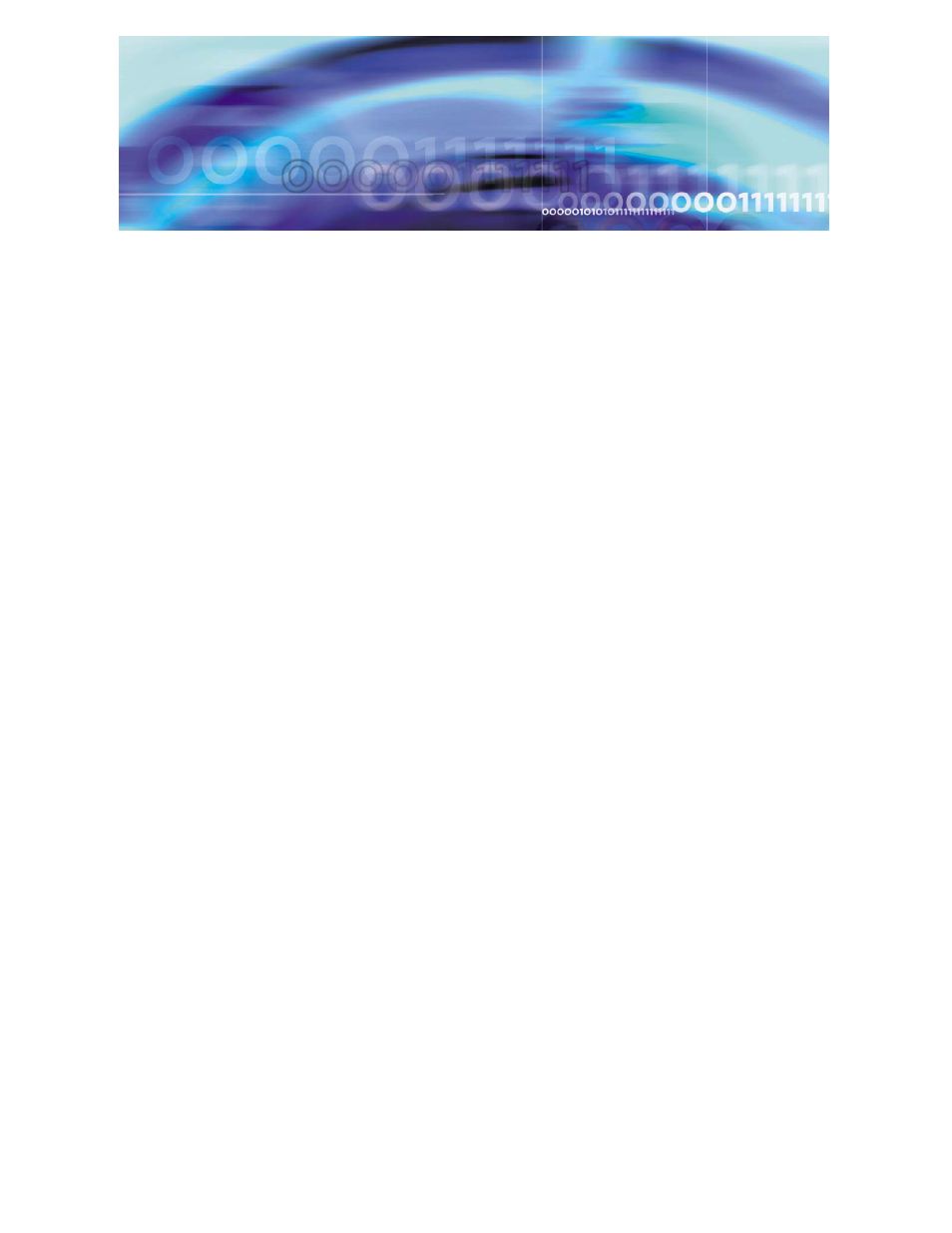
MCS 2-server Sun Fire V210 (RoHS) Solaris Installation and Commissioning Guide
Copyright © Nortel Networks Limited 2006
Adding and configuring the Web Client
Manager
Prerequisites
Make sure that
•
The System Management Console has been successfully installed
and started.
•
A valid license key has been entered and accepted by the
management system.
Procedures
Procedure 37 Adding the Web Client Manager (Small
SharedMicro)
At the System Management Console,
1
Select Sites->MgmtSite->Servers->AppSvr.
2
Click on the plus sign next to the server to which you are adding
the component.
3
Right click on the Components folder.
4
Select Add -> Component.
5
A list of component loads appears in the Load List window.
Select the latest Small SharedMicro load.
6
Click Apply. Wait for the new component and the component
configuration window to appear.
7
Enter a label (maximum six [6] characters) in the Service
Component Name field at the bottom of the configuration
window. The Service Component Name must be unique among
all components.
Example: WCM1
