N in, Figure 33, select license key file window – Nortel Networks Sun Fire V210 (RoHS) User Manual
Page 100
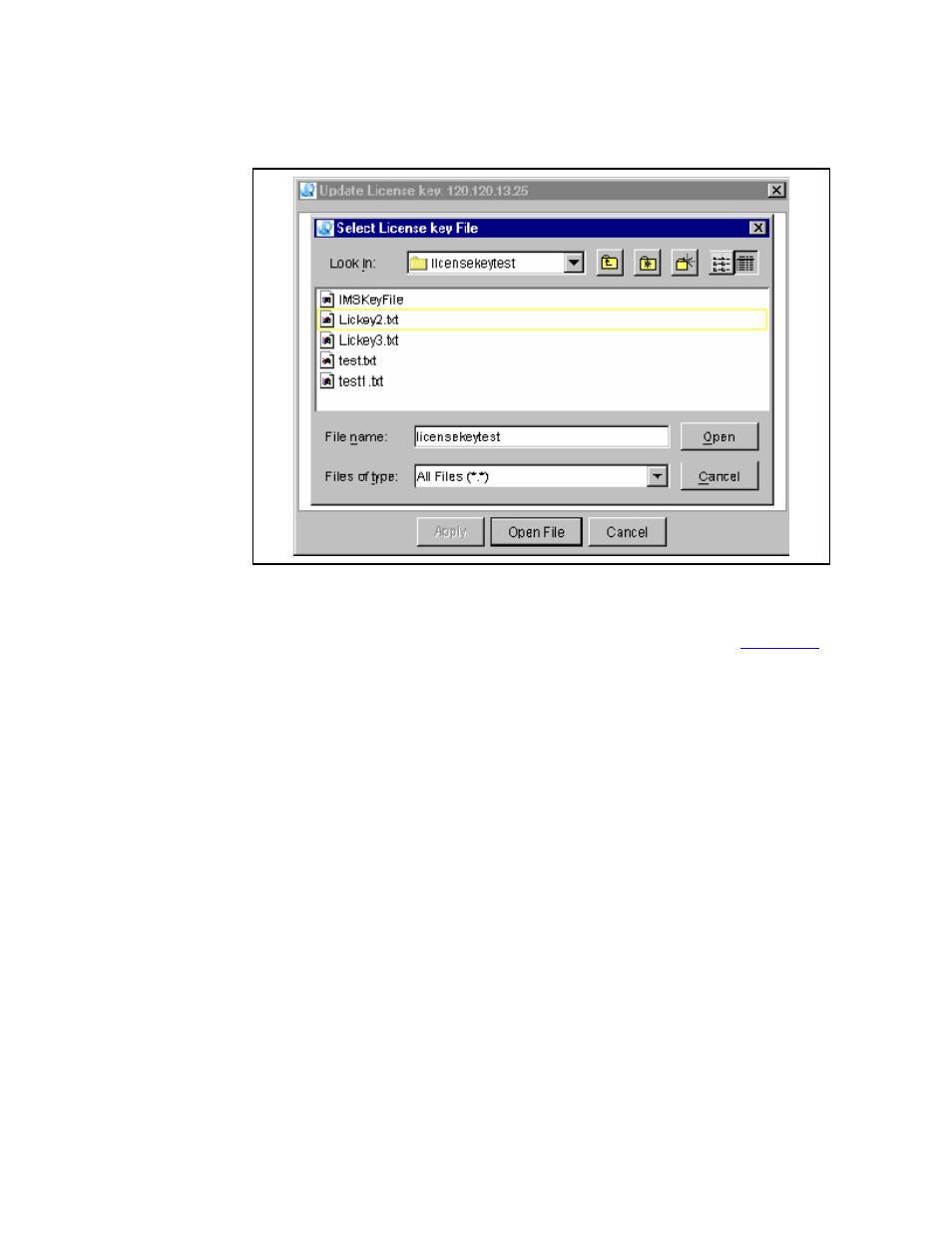
NN42020-310 MCS 5100 3.5 Standard 1.0 June 2006
100
Copyright © Nortel Networks Limited 2006
Figure 33 Select License key File Window
7
Once you have entered the new License Key, you will see a
dialog box notifying you whether the update is successful or
fails. If the system does not find a license key in the database or
on the Managements server local disk, a dialog box (
)
will appear, prompting for a license key file.
If you do not immediately see your license key, locate it by
browsing the file system.
8
Select the license key file by highlighting the file and pressing
Apply.
Once the file is selected, the license key appears in the text area.
If a wrong file is selected, the Open File button can be used to
select a different file.
Once you have selected the Apply button, a request is sent to
the System Manager and the license key is saved into the
database. Upon successful entry into the database, the Sysmgr
sends back an appropriate response to the System
Management Console and you will be notified that the license
key has been saved.
9
By default, the only components available at this point are the
Sysmgr; that is, the Mgmtsvr, and a database instance. Expand
each element in the tree to verify that the MgmtSvr component
is loaded and running.
