1 remote desktop connection, 2 the tekterm application, 3 the control panel – PYLE Audio IKON RUGGED 7505-BTSDCMHC25 User Manual
Page 89: Remote desktop connection, The tekterm application, The control panel
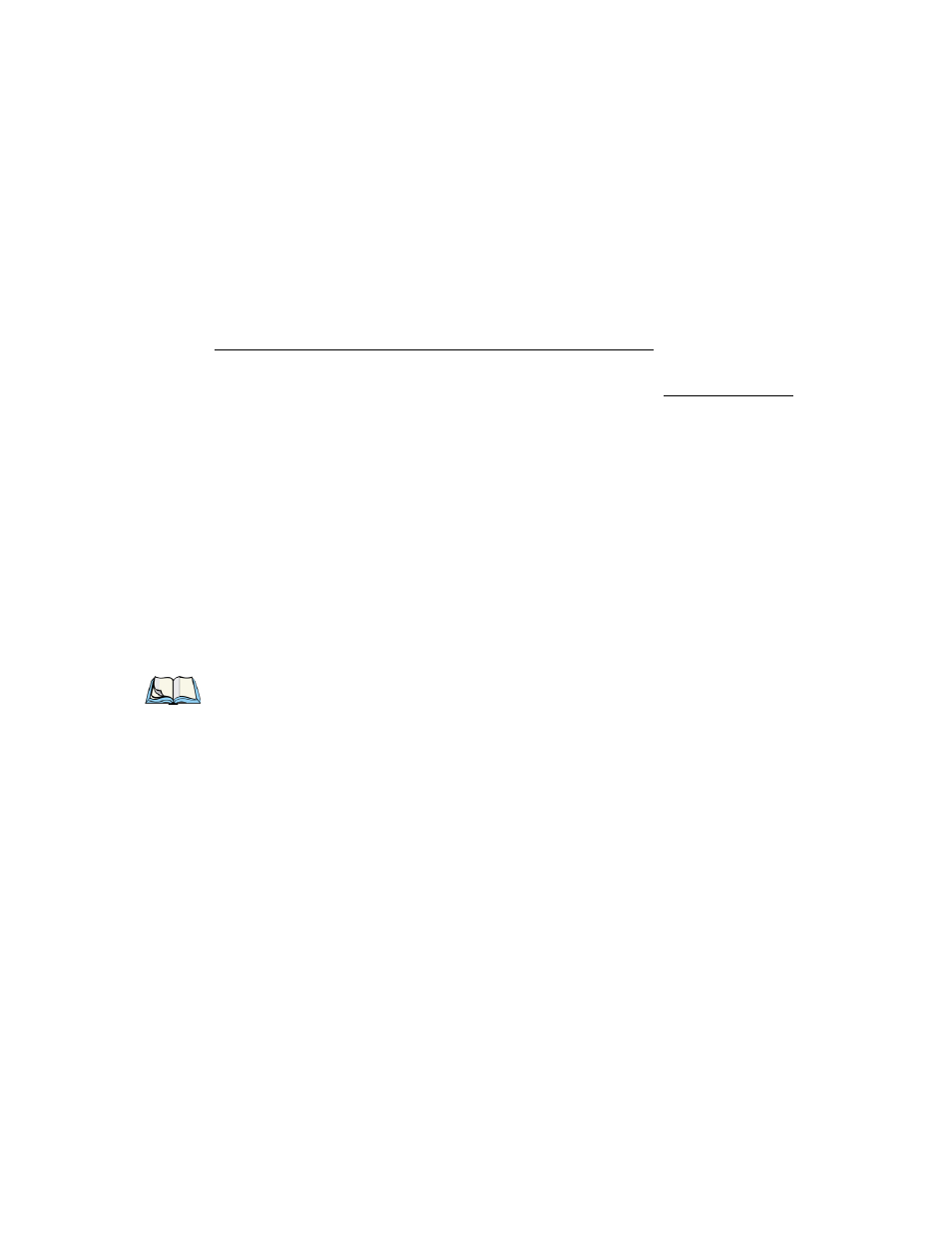
Chapter 5: Configuration
Remote Desktop Connection
Ikôn Rugged PDA (Windows CE 5.0) User Manual
77
5.1
Remote Desktop Connection
Remote Desktop Connection is a Windows application that enables you to connect to a com-
puter across the Internet using the Ikôn (Windows CE 5.0 device).
Refer to the following website for step-by-step information about setting up this connection:
http://www.microsoft.com/windowsxp/using/mobility/getstarted/remoteintro.mspx
or contact Psion Teklogix support services. (Refer to the Ikôn Rugged PDA Regulatory &
Warranty Guide, PN 8000148, or locate the office closest to you at
www.psionteklogix.com
).
5.2
The TekTerm Application
TekTerm is a powerful emulation application ideally suited for real time data transaction ap-
plications associated with mainframes and servers. The Ikôn includes unique features that
support TekTerm—a Psion Teklogix application that has the ability to maintain multiple si-
multaneous sessions with a variety of host computers. For detailed information, please refer
to the TekTerm Software User Manual, PN 8000073.
5.3
The Control Panel
The Windows CE 5.0 Control Panel provides a group of icons through which you can set a
variety of system-wide properties, such as mouse sensitivity, network configuration and the
desktop color scheme.
When the Ikôn boots up, the startup desktop (shell) is displayed, and any applications stored
in the Startup folder start up immediately.
To access the Control Panel:
•
Tap on Start>Settings>Control Panel.
If you’re using the keyboard:
•
Press [ORANGE] [#] to display the Start Menu.
•
Highlight Settings in Start Menu, and press the [RIGHT] arrow key to highlight the
Control Panel.
•
Press the [ENTER] key.
The Control Panel folder contains icons used in the setup of your Ikôn.
Note: If you are uncertain how to move around a dialog box and make selections, review
