PYLE Audio IKON RUGGED 7505-BTSDCMHC25 User Manual
Page 125
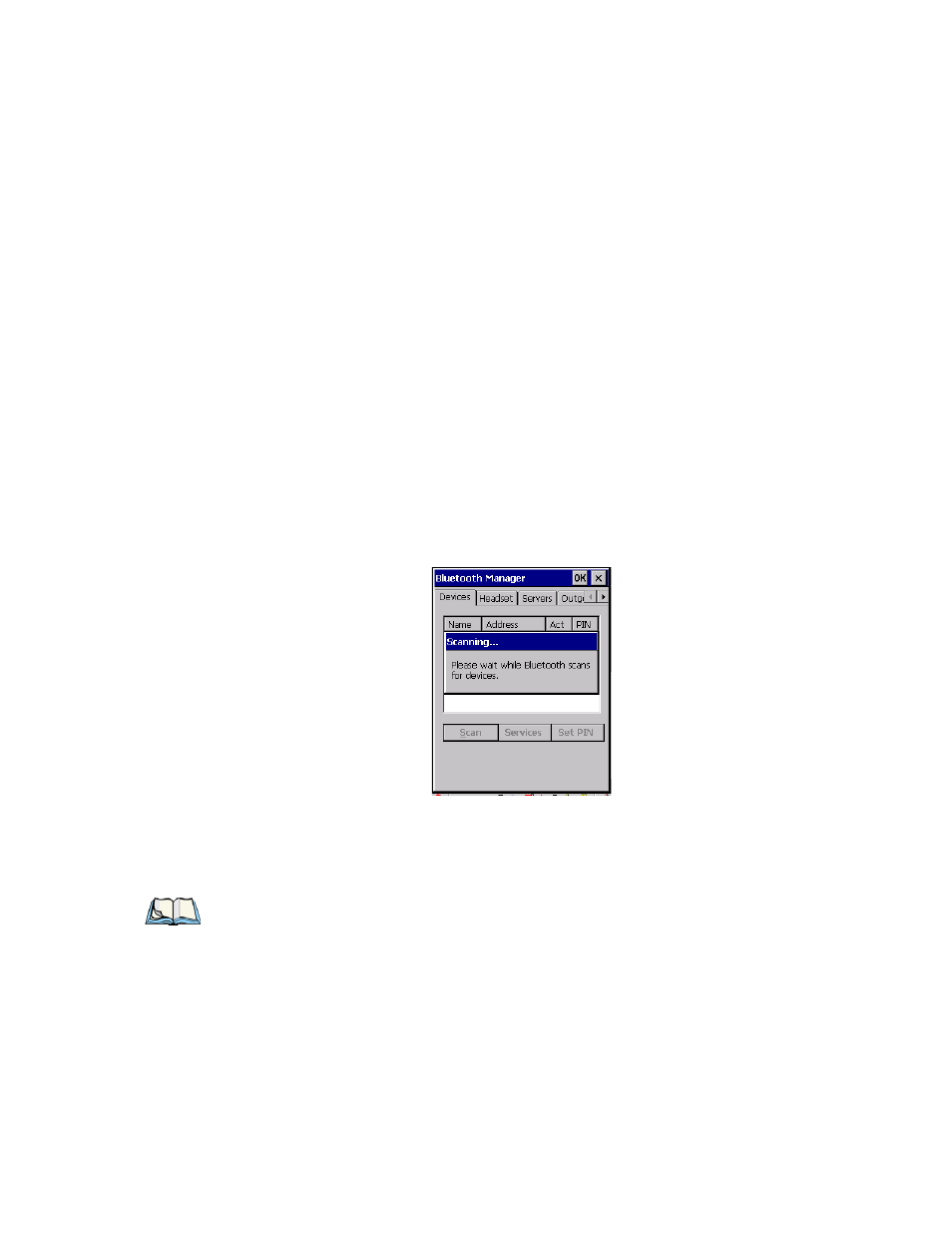
Chapter 5: Configuration
Bluetooth Setup
Ikôn Rugged PDA (Windows CE 5.0) User Manual
113
•
Choose the Devices tab and Scan for devices in your area.
•
When the scan is complete, highlight the device you want to pair with and either double-
click or press the Services button.
•
If a PIN dialog box appears, type your PIN and tap on OK.
After entering the device PIN number, the Services dialog appears with a list of services
available on that device.
•
To select a service, double-click on the service you want, or highlight the service and
press the space bar.
•
In the drop-down list of options available, choose Active to pair the device.
A COM/BSP port name will appear next to the service for this device. Your device is
now paired.
Scan
•
Click on the Scan button to list available devices.
Figure 5.10 Available Bluetooth Devices
Wait for the Ikôn to complete its scan (approximately 20 seconds). When scanning starts, the
Scan button will change to Stop—if necessary, you can tap on this button to stop the process.
Once scanning is complete, all discovered devices will be displayed in the list box, with
Name, Address, Active status, and PIN information.
The Active column indicates whether any service is activated for that device. When a service
is activated, the device is displayed in the list even when it is not detected during the scan.
Note: During the scanning process, addresses are located first, followed by names. Only
the names of devices that are within the Bluetooth radio coverage range will
be retrieved.
