2 locking the keyboard, 3 modifier keys, Locking the keyboard – PYLE Audio IKON RUGGED 7505-BTSDCMHC25 User Manual
Page 46: Modifier keys, 2 locking the keyboard 3.2.3 modifier keys
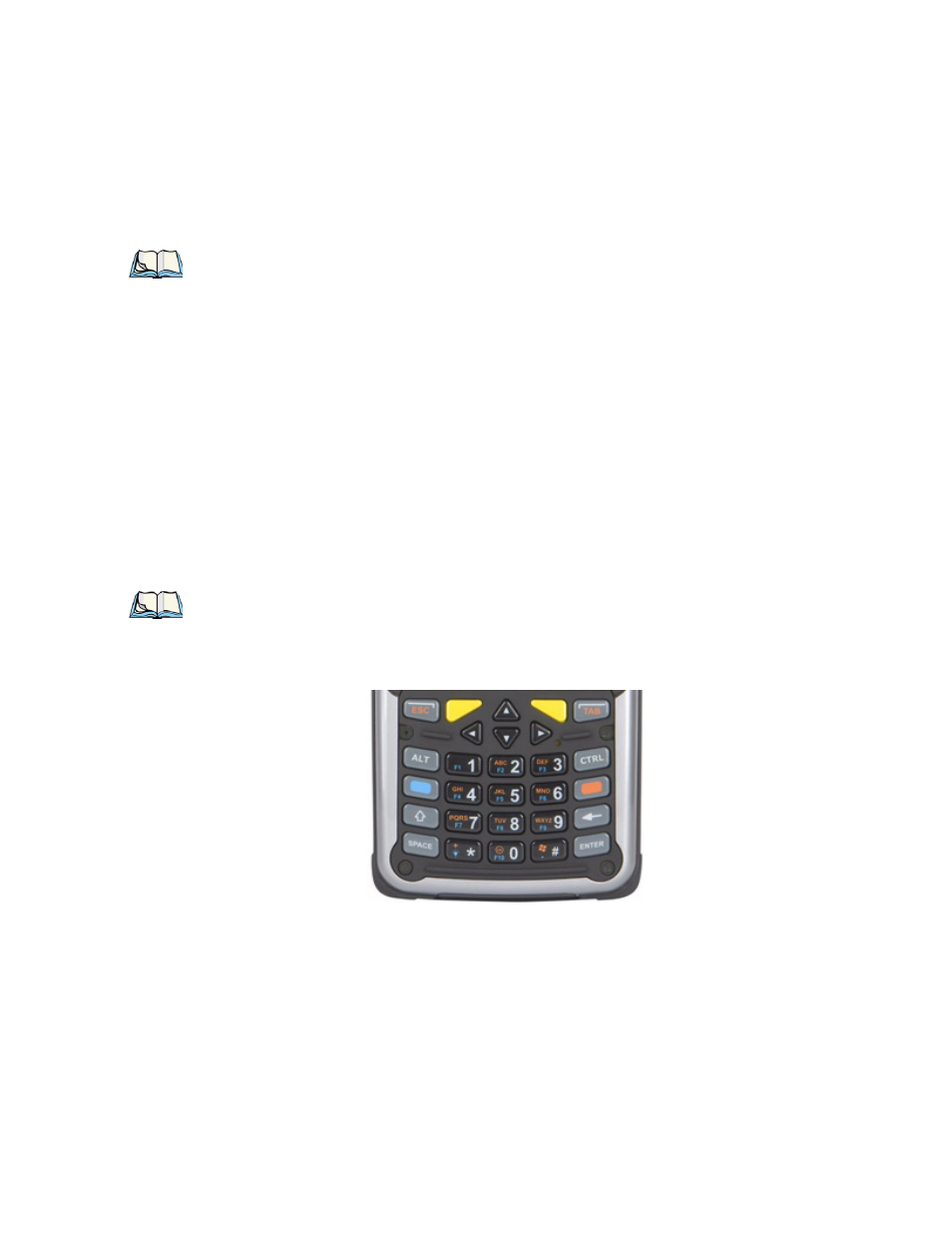
Chapter 3: Getting To Know Your Ikôn
Locking The Keyboard
34
Ikôn Rugged PDA (Windows CE 5.0) User Manual
3.2.2
Locking The Keyboard
You can lock either or both the keyboard and the touchscreen so that accidental key presses
are prevented. When the keyboard is locked, a padlock icon shows in the Taskbar.
To lock the keyboard or touchscreen, go to Start>Settings>Control Panel>Keyboard Prop-
erties>Lock Sequence and enable the options you need. When the keyboard is locked, a
padlock icon shows in the Taskbar.
3.2.3
Modifier Keys
The [SHIFT], [CTRL], [ALT], [BLUE] and [ORANGE] keys are “modifier” keys. Pressing
a modifier key changes the function of the next key pressed. For example, on an 47-key key-
board, a left bracket is printed in orange print above the [U] key. Pressing the [ORANGE]
key, a modifier key, followed by the [U] key displays a left bracket rather than the letter U.
Figure 3.2 Ikôn Keyboard Without Phone Option
The [SHIFT], [CTRL] and [ALT] keys operate much like a desktop keyboard except that
they are not chorded (two keys held down simultaneously). The modifier key must be
pressed first followed by the key whose function you want modified.
Note: Almost all keys can be reprogrammed to suit your requirements.
Note: Keep in mind that the [ALT] and [CTRL] keys are only available on numeric key-
pads that are not equipped with phone keys. You can, however, access the [CTRL]
key using the onscreen, soft keyboard.
