5 active conn, Active conn – PYLE Audio IKON RUGGED 7505-BTSDCMHC25 User Manual
Page 129
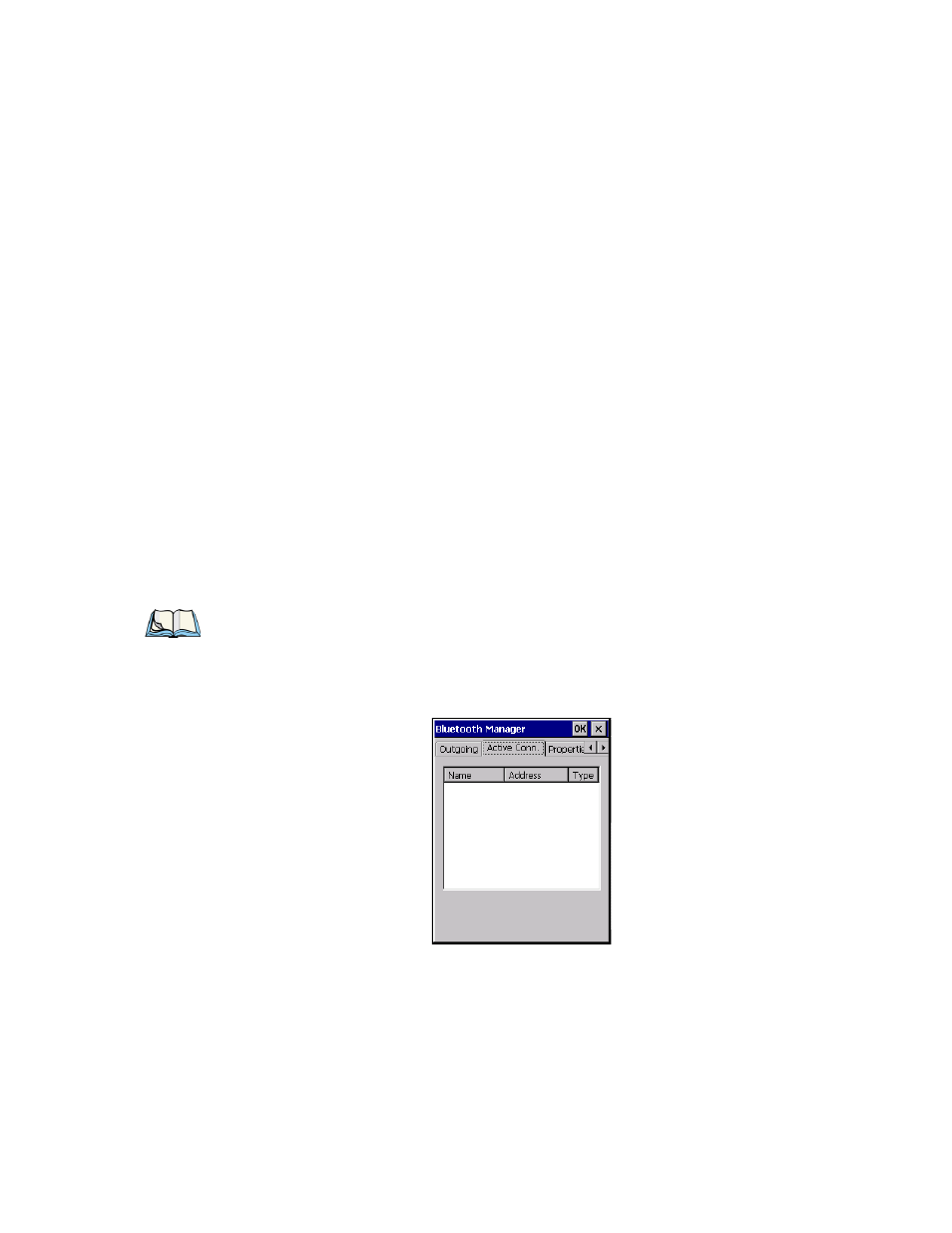
Chapter 5: Configuration
Bluetooth Setup
Ikôn Rugged PDA (Windows CE 5.0) User Manual
117
Outgoing Port acts as a serial port that can be used to connect to a list of Bluetooth devices
(one at a time), but you have the freedom to switch on-the-fly.
The Outgoing Port checkbox allows you to create the Outgoing port. When the port is cre-
ated, the Outgoing menu lists the port name.
The Outgoing list dialog box displays a list of services marked as ‘Outgoing’. The * column
indicates the currently selected service. You can tap on Unselect to reset the current selec-
tion, or you can tap on Select to make a selection. The Remove button deletes the service
from the outgoing list.
The Prompt menu determines the behaviour of the pop-up Selection menu. Choosing
Everytime causes the Selection menu to be displayed each time an outgoing port is created.
If you choose Once, the menu is displayed only when a partner service is not selected.
To display the Selection menu at any time:
•
Press [CTRL] [ALT] [F1], and switch the partner Bluetooth device.
If a connection to a partner device already exists, the connection is dropped and another con-
nection to the newly selected device is created instantly without disrupting the application
that has opened the outgoing port.
5.6.1.5
Active Conn.
The Active Conn. menu lists the Name, Address, and Type of the currently active connec-
tions. The table is periodically updated, but it can take a few seconds before it reflects the
Note: To add a service to the Outgoing port, an active service must first be deactivated.
Then you can choose the ‘Outgoing’ option from the Activation menu (highlight a
service, right-click or press the [SPACE] bar to display the Activation menu).
