4 keyboard one shot modes, Keyboard one shot modes – PYLE Audio IKON RUGGED 7505-BTSDCMHC25 User Manual
Page 102
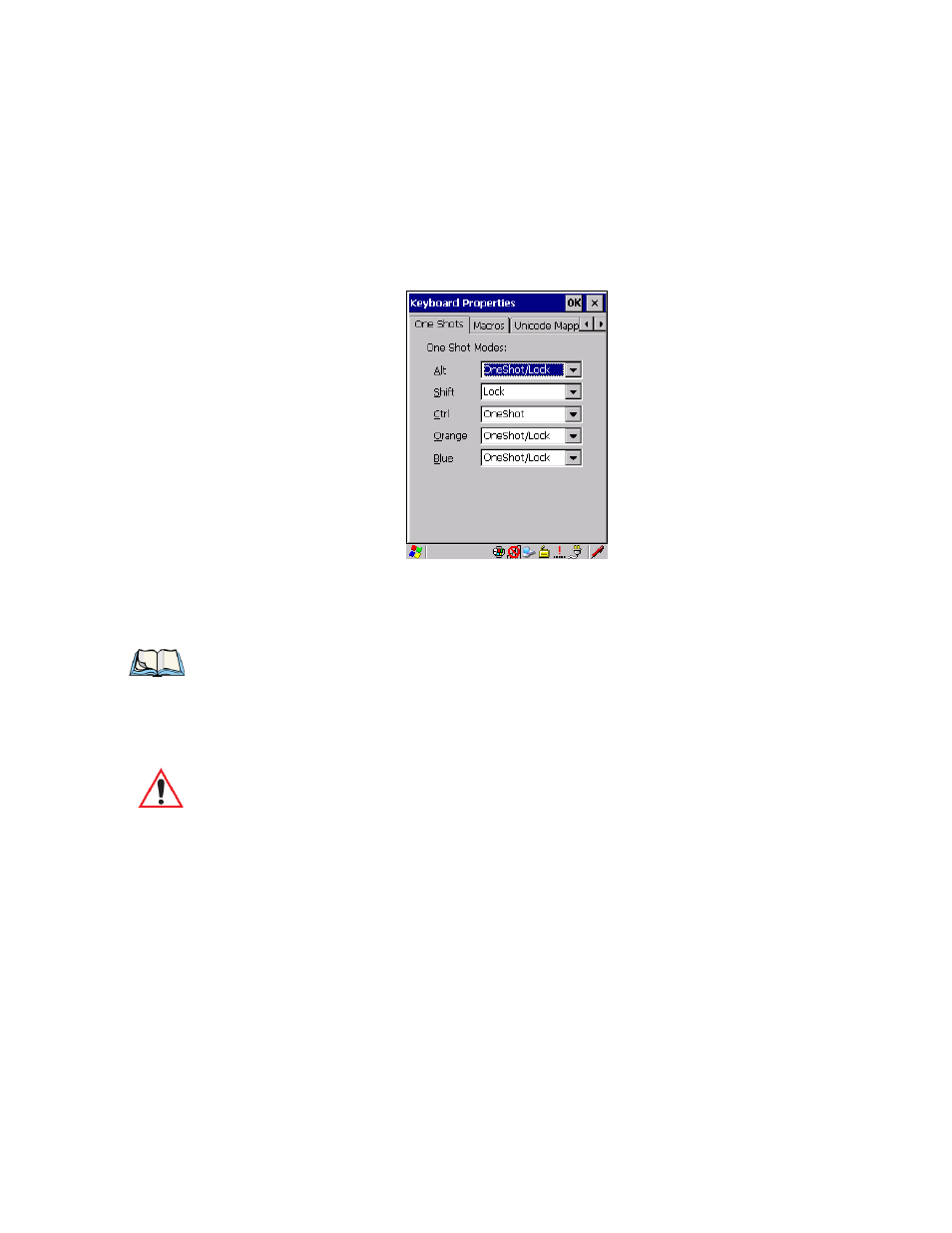
Chapter 5: Configuration
Keyboard Properties
90
Ikôn Rugged PDA (Windows CE 5.0) User Manual
5.5.3.4
Keyboard One Shot Modes
•
In the Keyboard Properties dialog box, open the One Shots tab.
The options in this menu allow you to determine how modifier keys on your Ikôn behave.
For each modifier key—[ALT], [SHIFT], [CTRL], [ORANGE] and [BLUE]—you have the
following options in the drop-down menu: Lock, OneShot, and OneShot/Lock.
Lock
If you choose Lock from the drop-down menu, pressing a modifier key once locks it ‘on’
until you press the modifier key a second time to unlock or turn it off.
OneShot
If you choose OneShot, the modifier key remains active only until the next key is pressed.
Note: Keep in mind that checking the taskbar lets you know whether or not these keys are
locked on. For example, if the [ORANGE] key is locked ‘on’, the taskbar at the bot-
tom of the screen displays it in uppercase characters, ORANGE KEY. If this key is
displayed in lowercase characters in the taskbar, you’ll know that the orange key is
not locked. It will become inactive following a key press.
Important: Once you’ve assigned a One Shot mode to a modifier key, you need to tap
on the OK button at the top of the tab to activate your selection.
