6 checking the scanner, 7 data transfer between the pc and the ikôn, Checking the scanner – PYLE Audio IKON RUGGED 7505-BTSDCMHC25 User Manual
Page 31: Data transfer between the pc and the ikôn
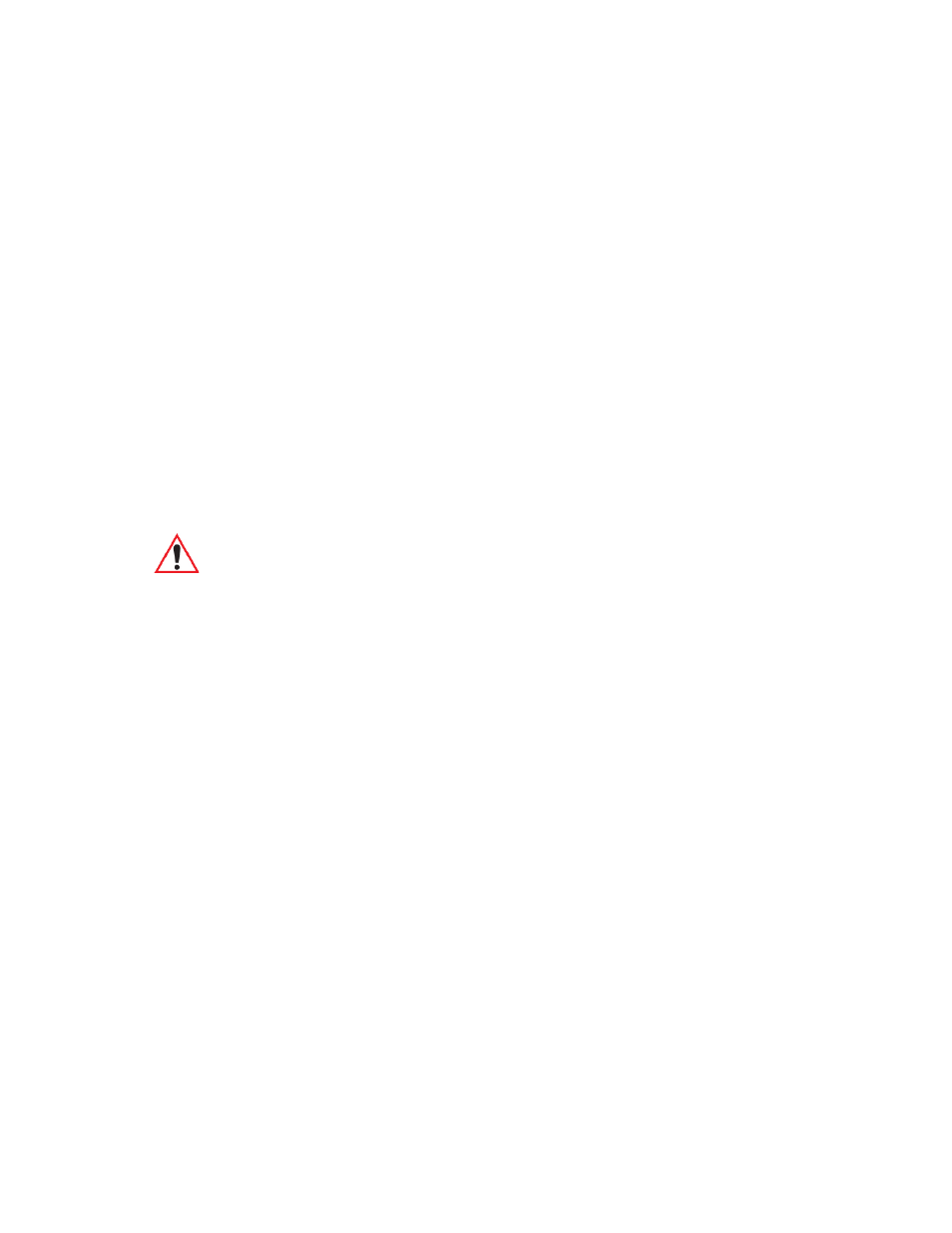
Chapter 2: Basic Checkout
Checking The Scanner
Ikôn Rugged PDA (Windows CE 5.0) User Manual
19
When you tap on the profile you created, the 802.11b/g radio module attempts to connect to
the network using the following steps:
- Associate to the SSID.
- Authenticate to the network.
- If EAP authentication is being used, derive dynamic encryption keys.
- If DHCP is being used by the network, obtain an IP address.
If the radio is not connecting properly:
•
Tap on the Status tab.
The Status dialog box lists the IP and MAC addresses, and indicates the current state of the
radio, the signal strength, channel and so on.
You can go to the Diags tab for DHCP renewal, ICMP Echo Requests (Pings), and
diagnostics.
2.6
Checking The Scanner
If your Ikôn is equipped with an internal scanner, you can test it to ensure that it is operating
properly. Point the scanner window at a bar code that your scanner was designed to de-
code—for example, a 1D UPC bar code or 2D bar code. Press the SCAN key or pistol
trigger, and check for a valid decode on the Ikôn screen.
Performance is improved if you disable all unneeded bar codes in the Bar Codes screen.
Review “Scanner Settings” on page 161 or details about bar codes.
2.7
Data Transfer Between The PC And The Ikôn
Data transfer options vary slightly depending on the type of operating system installed in
your PC.
For Windows XP SP2 operating systems or earlier, Microsoft
®
ActiveSync
®
is PC connec-
tivity software that can be used to connect your Ikôn to PCs running this software.
If the Windows Vista
®
operating system is installed in your PC, ActiveSync is not required
to transfer data between your Ikôn and your PC.
By connecting the Ikôn to a PC with a cable, you can:
•
View Ikôn files from Windows Explorer.
Important: For details about the Status dialog box, refer to page C-1 of Appendix C:
