Postage and your machine, 6 • adding postage/connecting to data center – Pitney Bowes DM300C User Manual
Page 68
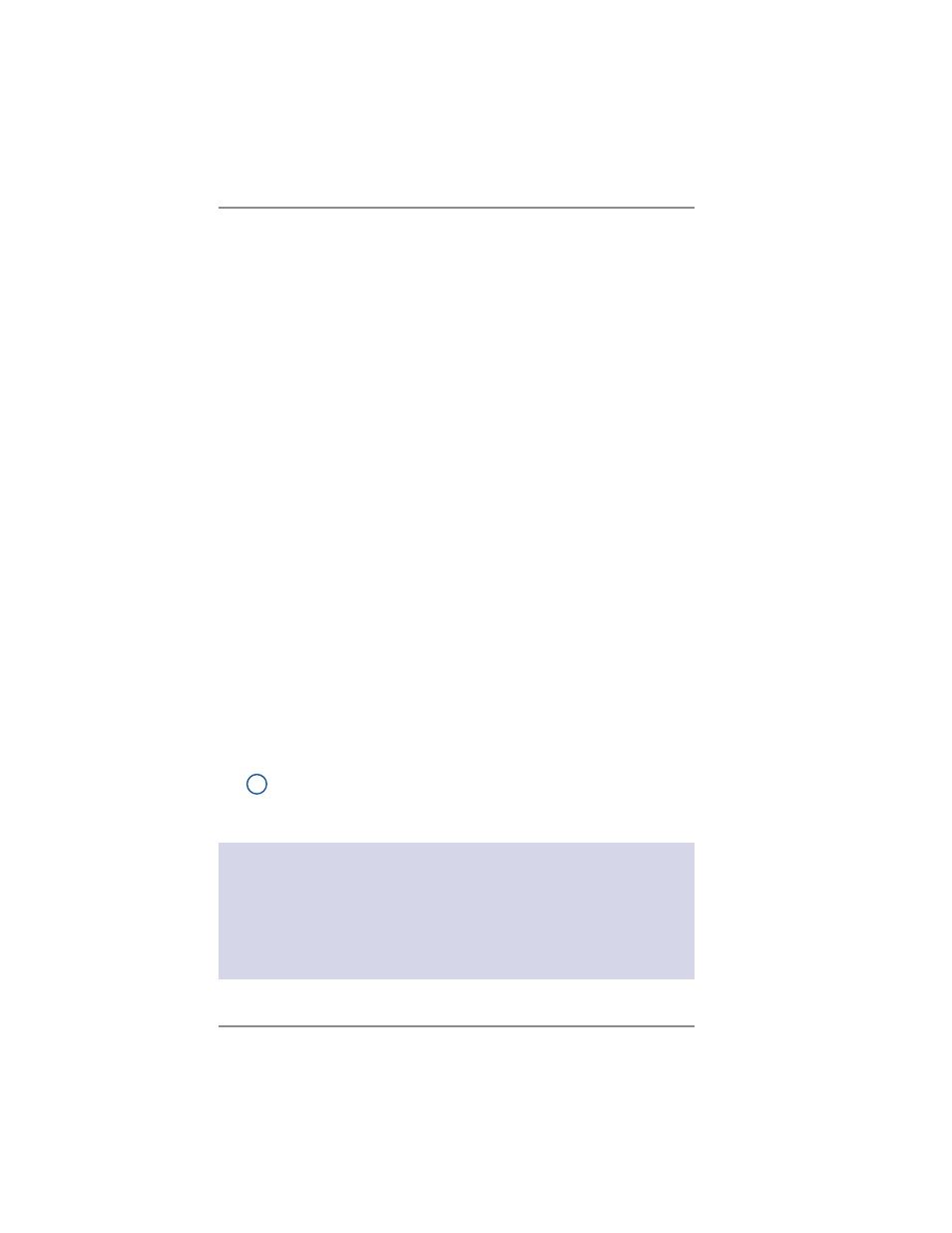
6-2
6 • Adding Postage/Connecting to Data Center
SV62261 Rev. B
Postage and Your Machine
Postage is stored internally in your meter. When you need to add
more, you simply establish communications between your meter and
the Pitney Bowes Data Center, and specify the amount of postage
you wish to download. The postage is electronically transferred
to your meter from your Pitney Bowes Postage By Phone
®
meter
payment account.
You must establish a Pitney Bowes Postage By Phone
®
meter
payment account and have funds available in it before you can
download the funds (for postage) to your meter. There are several
ways you can arrange to have funds put in your Postage By Phone
®
meter payment account (send in a check, direct withdrawal, establish
credit, etc.). See the Pitney Bowes Contact List on page v to call for
further information.
Establishing Communications Between Your Machine
and the Pitney Bowes Data Center
You can establish communications between your meter and the
Pitney Bowes Data Center in three ways:
•
Connect your machine to a LAN network that has Internet
access. This is known as "Constant Connection" (see page 6-6).
• Install the PC Meter Connect
™
software on a Windows PC that
has Internet access and connect a USB cable between your
meter and the PC (see page 6-7).
•
Connect the meter to an analog phone line if you do not have
Internet access via a LAN network or a PC (see page 6-9).
i
NOTE:
Postage refills, software upgrades and rates
downloads will typically be much faster using an Internet
connection.
IMPORTANT:
For printing postage, the meter does not have to be connected to
the Pitney Bowes Data Center. However, we recommended you
keep your meter in a "ready-to-connect" state to the Pitney Bowes
Data Center on a permanent basis (using on any of the above
connection methods).
