Manually changing printed date for the meter stamp, 4 • printing options – Pitney Bowes DM300C User Manual
Page 50
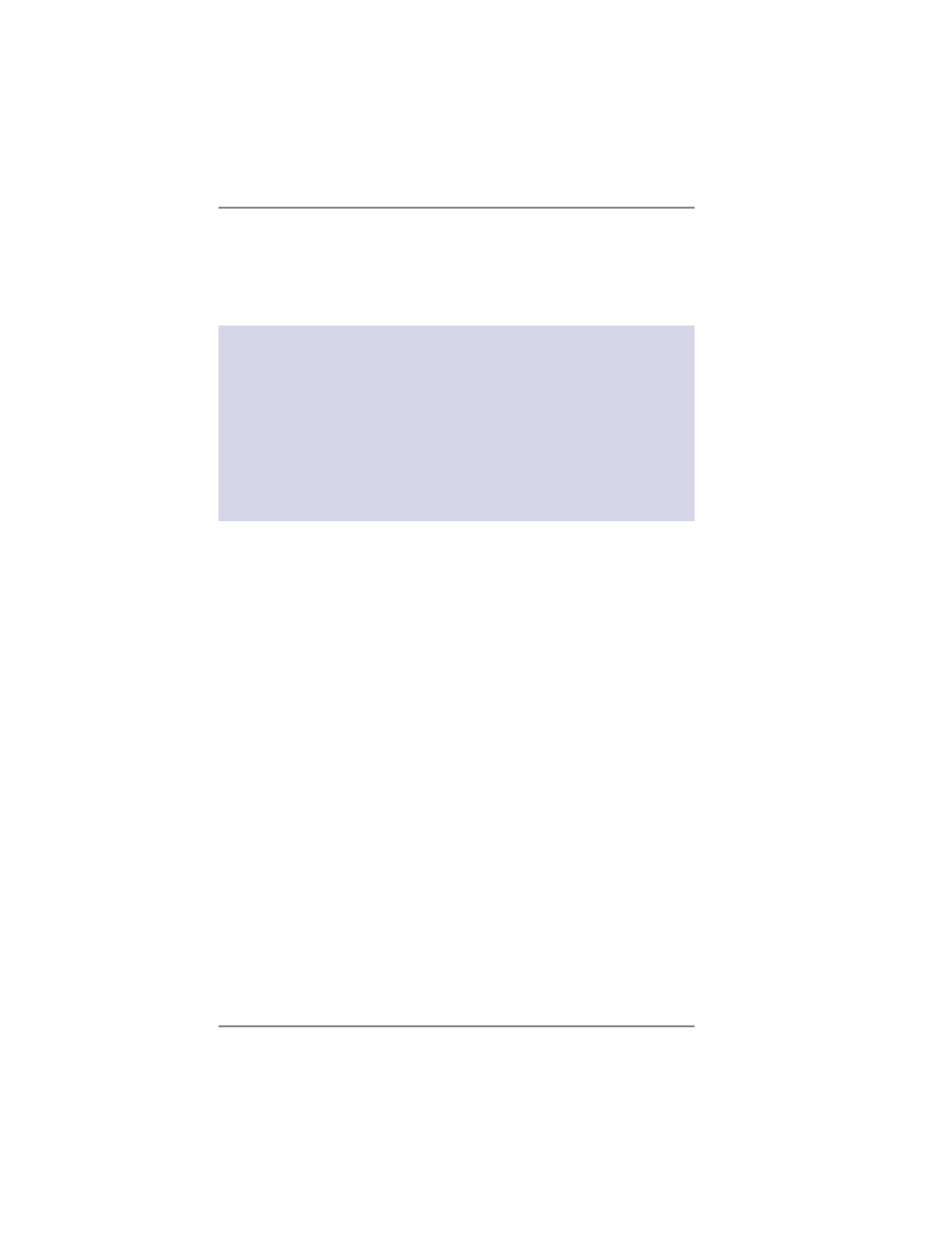
4-4
4 • Printing Options
SV62261 Rev. B
Manually Changing Printed Date for the Meter Stamp
You may want to advance the date printed on the meter stamp if it is
after normal business hours and you want to prepare outgoing mail
for a future business day's mailing.
IMPORTANT:
•
Changing the printed date does not change the meter's
internally held date.
•
You can always return the printed date to the current date.
•
You cannot change the printed date to a date earlier than the
meter's internally held date (in an effort to "backdate" the mail).
•
Accounting data is posted on the actual date the mail piece is
run (per the internal clock/calendar in the mailing system), not
by the date printed on the meter stamp
.
1. Press
Menu
.
2. Select “Printing Options”.
3. Select "Set or Advance Date". The system displays the current
date in MMM DD YY format. You may either:
•
Select "Set to today's date". You will be returned to the Home
screen with the current (today's) date set.
•
Select “Advance one day” to advance date one day for each
pressing of the key.
•
Select "Specify days to advance" and key in a number (from
1-30) representing the number of days you want to advance
the date, then select “Accept”.
4. Select “Continue”. The new date now shows in the Home screen.
5. To set the date on your mail back to the current date, press
Menu,
select “Printing Options”, and then “Set to todays date”.
