B. diagnostics passed, C. stand by light flashes – Printronix L5520 User Manual
Page 30
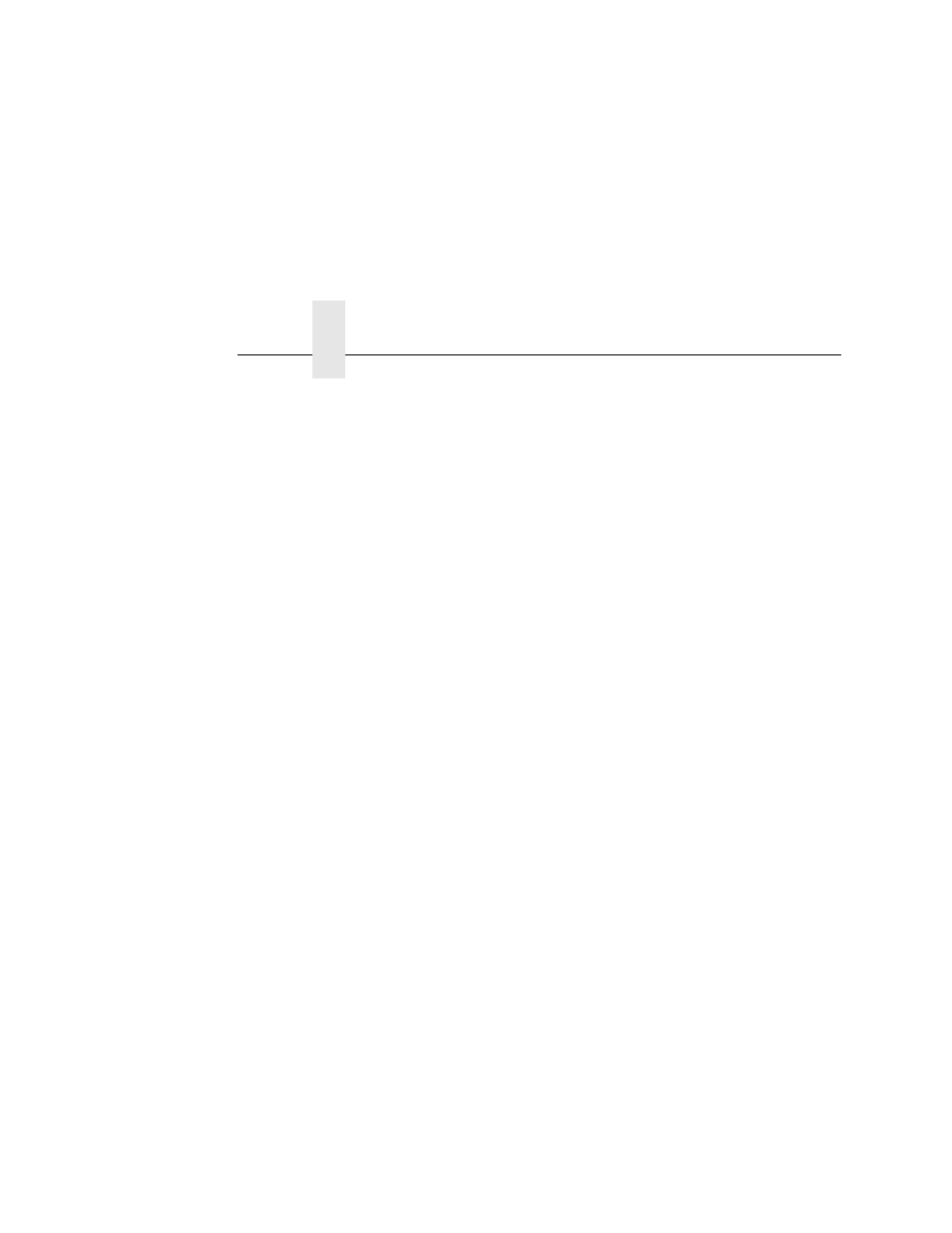
Chapter 2
Powering On The Printer
30
2.
Turn on the printer by setting the power switch to | (On). When
you power on the printer, the following occurs:
a.
The printer reads the emulation boot file and briefly
displays the message:
TESTING HARDWARE
PLEASE WAIT...
b.
DIAGNOSTICS PASSED
c.
STAND BY light flashes
d.
The ONLINE indicator lights continuously and STAND BY
goes out.
NOTE: The printer can be set to power on in the OFFLINE state
instead of the ONLINE state. To print, ONLINE must be lit;
if it is not, press ONLINE.
If other messages and prompts appear on the control panel,
answer the prompts and follow the directions as explained on
page 182.
See also other documents in the category Printronix Printers:
- SL5000e (52 pages)
- T4204 (232 pages)
- T6200 (5 pages)
- ANSI Printer (106 pages)
- MVP Series (243 pages)
- P9000 Series (334 pages)
- T3308 (144 pages)
- SL5000 (16 pages)
- 182043 (5 pages)
- SL5000r MP2 (5 pages)
- P7000 (44 pages)
- SLPA7000r MP2 (5 pages)
- SL5000r MP (84 pages)
- Series 5 (248 pages)
- P3000 Series (270 pages)
- SL5000r (102 pages)
- T5000e (76 pages)
- PSA3 (102 pages)
- laser printers (12 pages)
- ThermaLine Series (412 pages)
- L1024 (136 pages)
- T5000e Series (78 pages)
- LQH-HWTM (302 pages)
- H-SERIES P7000 (210 pages)
- T5000R (96 pages)
- P5000 (2 pages)
- L1524 (148 pages)
- L5035 (278 pages)
- L5535 (180 pages)
- L5020 (248 pages)
- PrintNet Enterprise (330 pages)
- P7000 H-Series Cartridge Ribbon Printer (220 pages)
- SL_T5R Energy Star (412 pages)
- T2N (150 pages)
- P8000 Series Cartridge Ribbon Printer (414 pages)
- N7000 H-Series Cartridge Ribbon Printer (292 pages)
- PrintCart (62 pages)
- SL5000r RFID Smart Label and Thermal Printers (394 pages)
- P7000 Cartridge Ribbon Printer (378 pages)
- SL4M (308 pages)
- P7000 OpenPrint consumables (2 pages)
- P5000LJ Series (336 pages)
