Printronix L5520 User Manual
Page 28
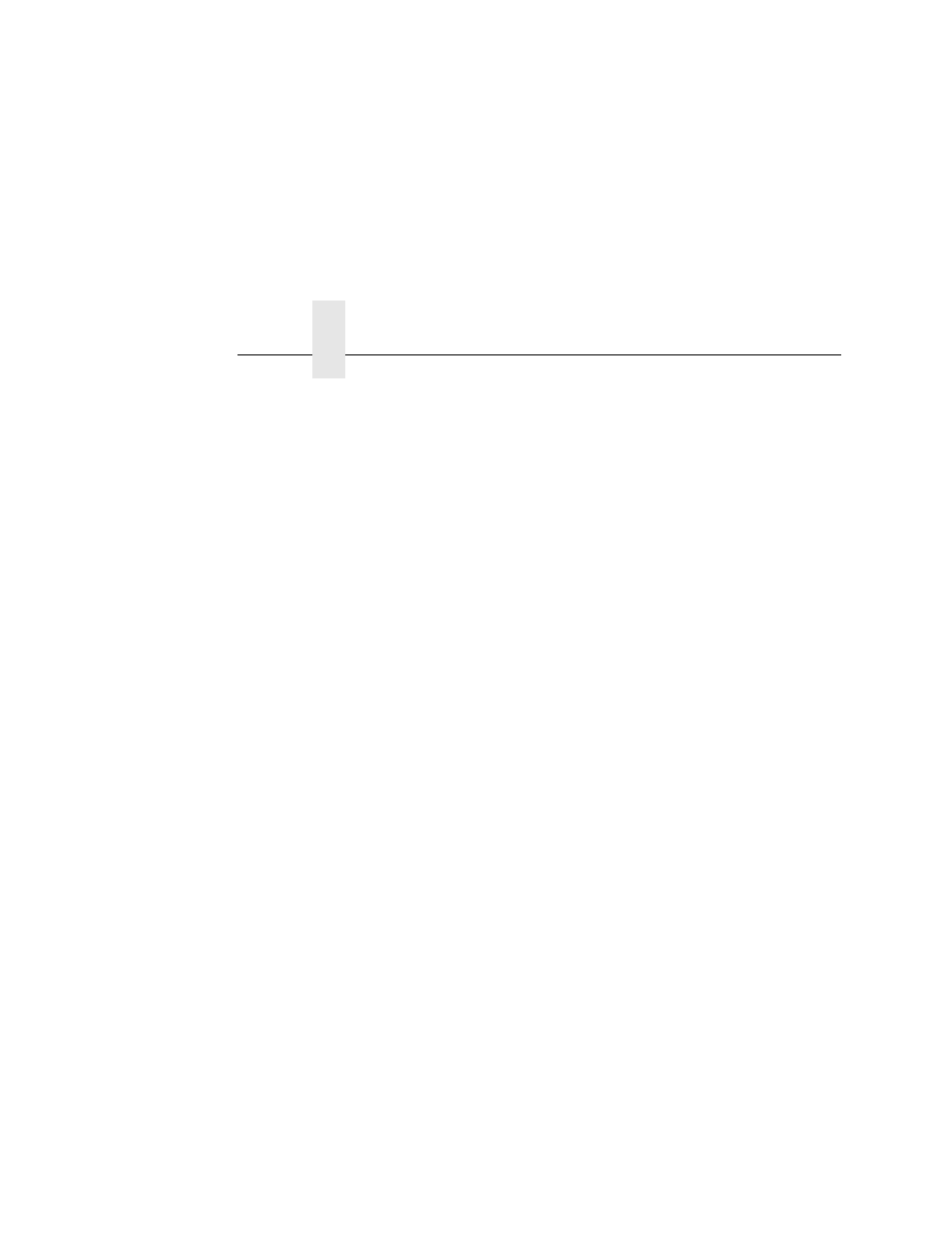
Chapter 2
Loading Paper
28
7.
Place the paper on the pins, then close the right tractor gate.
NOTE: When you place the paper on the tractors, you should
introduce a slight amount of side-to-side tension into the
paper. The right tractor must be set far enough to the right
so that there is no looseness or wrinkles in the paper. Do
not set the right tractor too far to the right, because too
much tension may cause the paper holes to tear away from
the tractor pins.
8.
Tighten the paper by moving the right tractor slightly outward,
and lock the right tractor with the tractor lock.
9.
If you are reloading paper following a “Paper Empty” message
with the printer power on, press ONLINE to place the printer
online. The printer automatically sets the physical top of the
form at the leading edge of the paper and resumes printing.
- SL5000e (52 pages)
- T4204 (232 pages)
- T6200 (5 pages)
- ANSI Printer (106 pages)
- MVP Series (243 pages)
- P9000 Series (334 pages)
- T3308 (144 pages)
- SL5000 (16 pages)
- 182043 (5 pages)
- SL5000r MP2 (5 pages)
- P7000 (44 pages)
- SLPA7000r MP2 (5 pages)
- SL5000r MP (84 pages)
- Series 5 (248 pages)
- P3000 Series (270 pages)
- SL5000r (102 pages)
- T5000e (76 pages)
- PSA3 (102 pages)
- laser printers (12 pages)
- ThermaLine Series (412 pages)
- L1024 (136 pages)
- T5000e Series (78 pages)
- LQH-HWTM (302 pages)
- H-SERIES P7000 (210 pages)
- T5000R (96 pages)
- P5000 (2 pages)
- L1524 (148 pages)
- L5035 (278 pages)
- L5535 (180 pages)
- L5020 (248 pages)
- PrintNet Enterprise (330 pages)
- P7000 H-Series Cartridge Ribbon Printer (220 pages)
- SL_T5R Energy Star (412 pages)
- T2N (150 pages)
- P8000 Series Cartridge Ribbon Printer (414 pages)
- N7000 H-Series Cartridge Ribbon Printer (292 pages)
- PrintCart (62 pages)
- SL5000r RFID Smart Label and Thermal Printers (394 pages)
- P7000 Cartridge Ribbon Printer (378 pages)
- SL4M (308 pages)
- P7000 OpenPrint consumables (2 pages)
- P5000LJ Series (336 pages)
