Ep 48, Ep 43. i – Printronix L5520 User Manual
Page 107
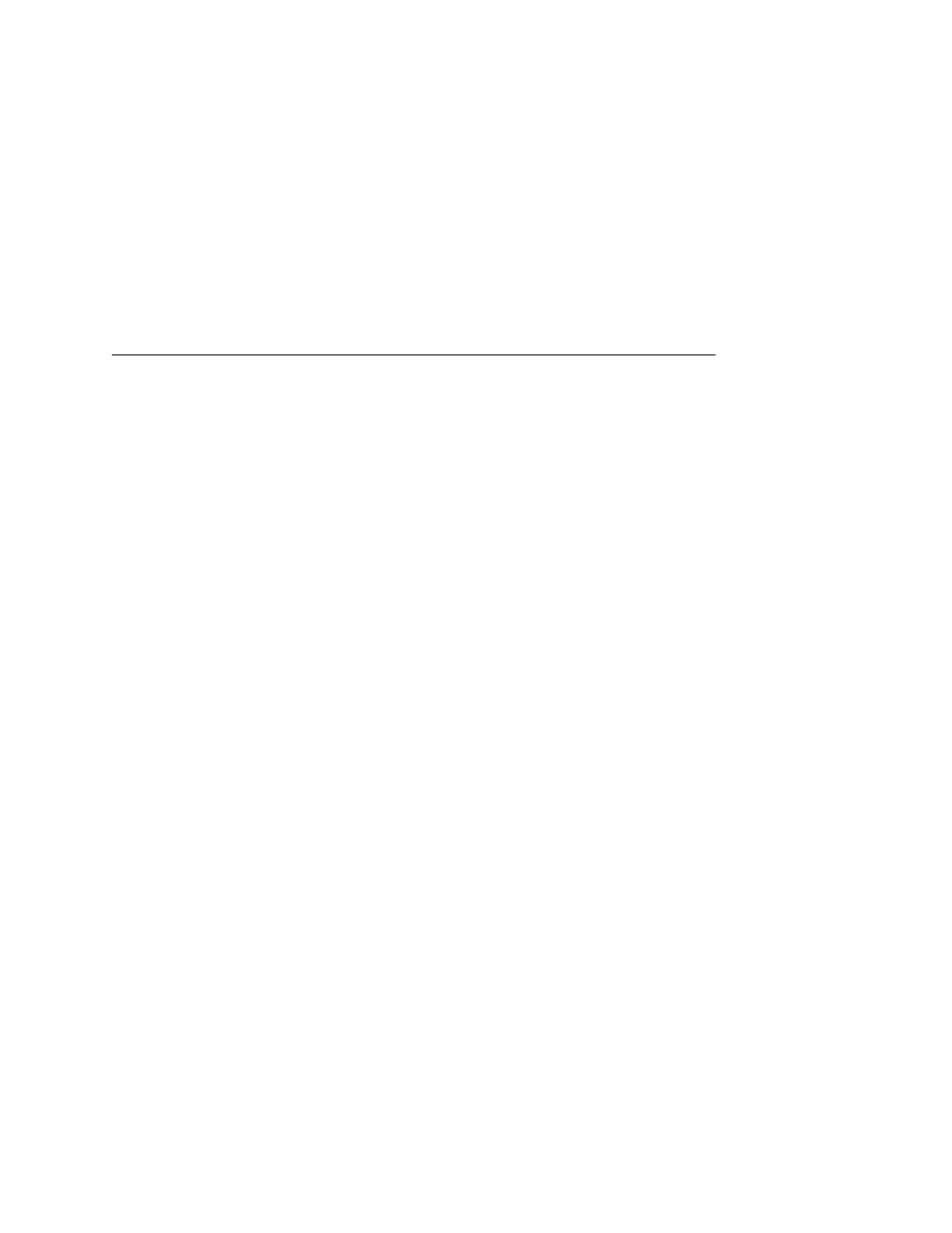
Downloading Into Flash Memory
107
43. Get the names of all of the logo, form, TIFF, setup, and font
files that you want to download by listing the contents of the
directory; at the DOS prompt, type:
DIR
The downloadable files in the directory take the form:
file_name.dwn
Write down the complete name of each file with the
.dwn
extension.
44. Download the files to the printer by using the DOS
copy
command. Enter a command at the DOS prompt, such as:
copy /b file_name1.dwn+file_name2.dwn+... LPT1
NOTE: The above command example assumes that LPT1 is used
as the download port from the computer, and that the
printer is already in download mode, waiting for file
download, before you copy the files to the printer. If you are
downloading the files using the LPT2 port on the computer,
substitute “LPT2” for “LPT1” in the above commands.
45. While the files are being copied into memory, the printer LCD
informs you of the load process and status. (Messages are
listed in the table on page 108.)
46. Wait until the new files have successfully loaded into printer
memory.
47. If you have any more software to install (logo, form, TIFF,
setup, or font files), go back to step 37.
48. When all of the new software has successfully loaded into
memory and the printer has reset itself, set the printer power
switch to O (Off).
49. Remove the diskette(s) from the computer and store them with
the printer.
50. If you had to install a parallel data cable to the computer and
printer in step 8, continue with step 51. If not, skip to step 56.
