Installing solaris drivers, Installing, Solaris drivers – Perle Systems Adaptors User Manual
Page 76
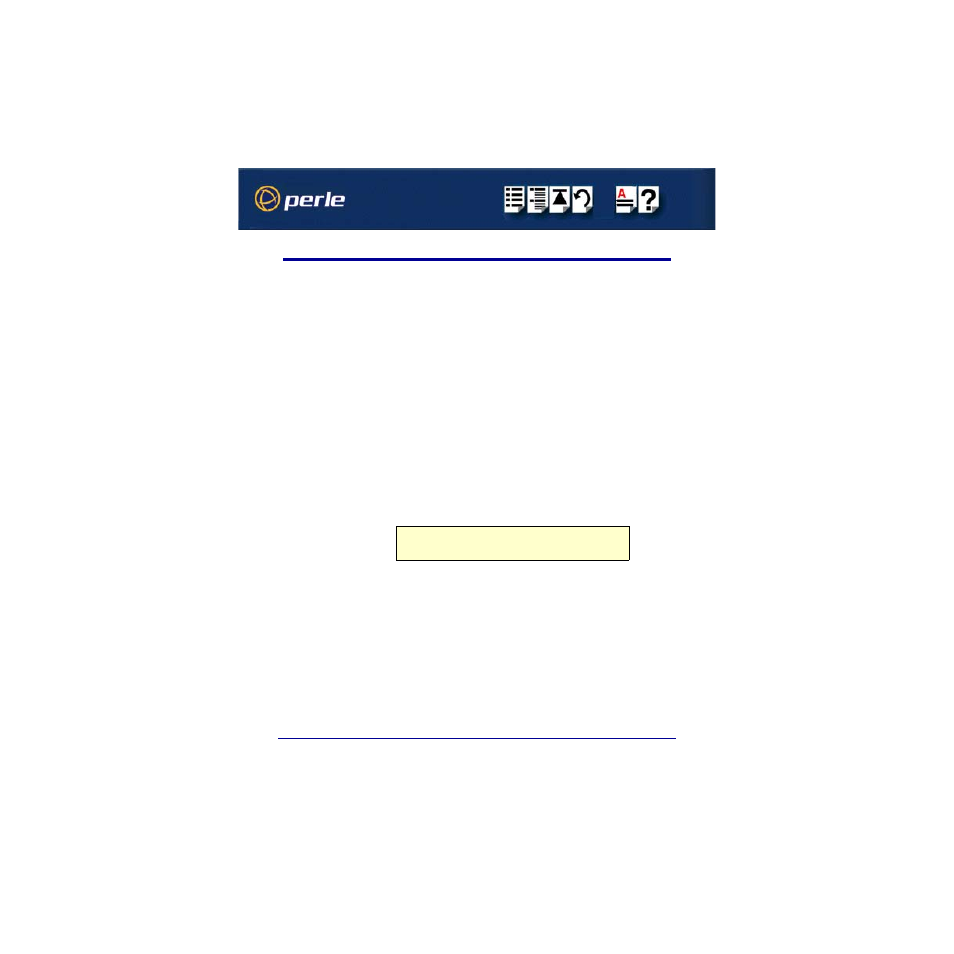
FAST Serial Adaptors User Guide
Installing under Solaris
Page 76
Chapter 2 Installing drivers and host cards
Installing Solaris drivers
This driver is available either from the Perle Systems web site or on the CD supplied with this
product.
1. If this package comes on a CD-ROM, the first step is to copy the image on the CD-ROM
to a floppy diskette. Use the 'dd' command for this.
For example: # dd if=sol_1_00.dd of=/dev/fd0 bs=18k
2. Insert the diskette in the floppy drive and, as root, type # pkgadd -d diskette1 comf
3. Follow the on-screen prompts until the prompt "How many AT-Fast cards to install?
[0]" appears.
4. If you are installing PCI-Fast and/or PCI-RAS cards only, you can accept the default value
of 0 AT-Fast cards. Otherwise, enter the number (1-4) of AT-Fast cards you want to
install.
5. For each card you will then be prompted for a base I/O address and interrupt line (IRQ).
Note: there no tools to tell you what is already in use and that the following restrictions
apply:
A 4-port card requires 32 bytes of I/O space
An 8-port card requires 64 bytes of I/O space
A 16-port card requires 128 bytes of I/O space
Each AT-Fast requires exclusive use of an IRQ
The installation process will continue to the point where pkgadd reports that the package
contains scripts which will be run with root permissions, offering the chance to abort the
installation. Perle scripts are not intentionally destructive, but you can see for yourself by
aborting the installation, mounting the floppy and the inspecting the request and postinstall
scripts.
At the end of the installation, pkgadd may report that the driver was added to the kernel but
the module failed to attach. This is normal if you haven't yet installed any cards.
After pkgadd completes, a reconfiguration boot is required to make AT/PCI-Fast and/or PCI-
RAS ports work.
Note
The jumpers on the AT-FAST card must be adjusted to agree with the
above selection
