Adjusting the image density – Lanier LP222cn User Manual
Page 54
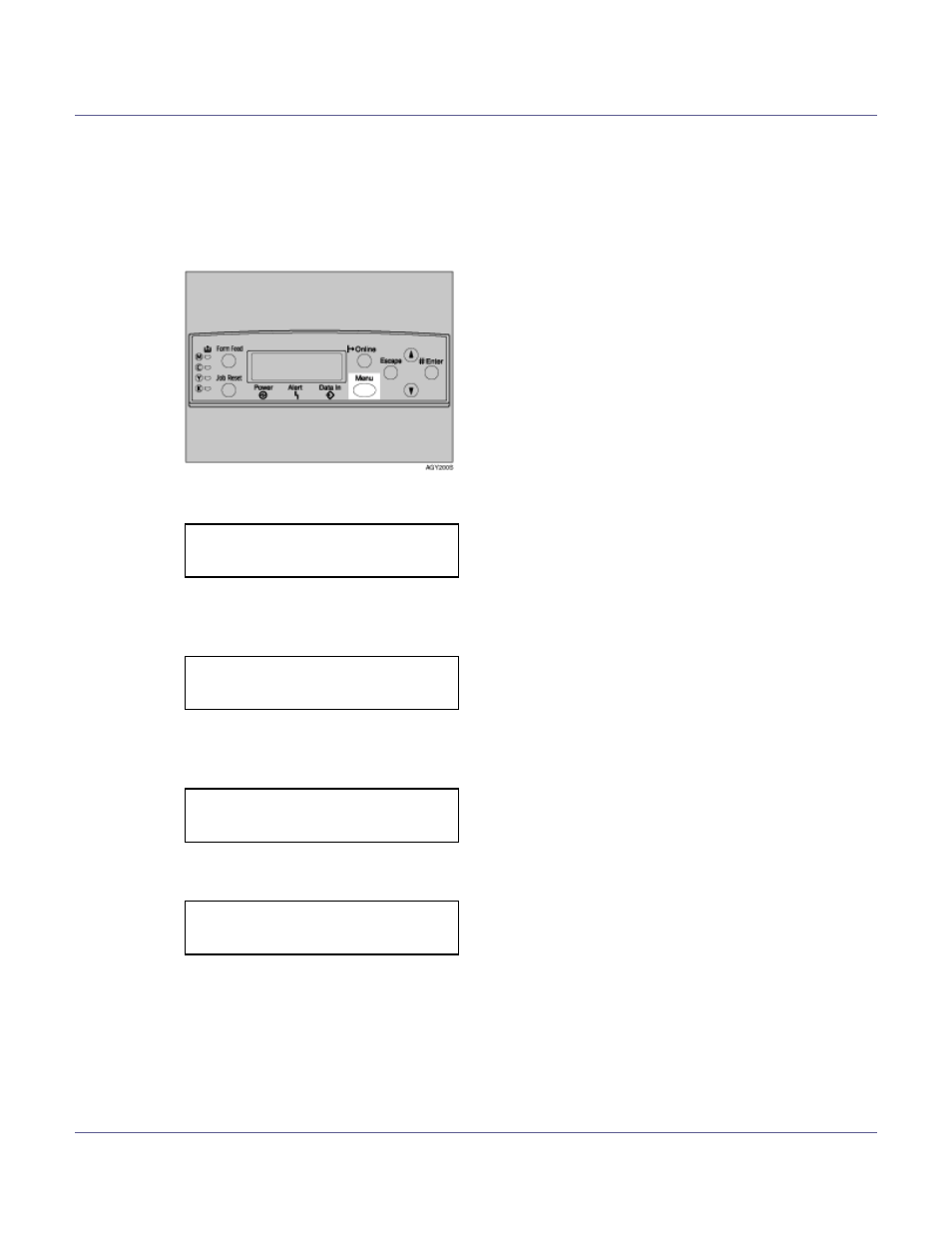
Setting Up
42
Adjusting the Image Density
To use the printer in its best condition, adjust the image density.
A
Press the {Menu} key.
The [Menu] screen appears.
B
Press the {U} or {T} key to display [Maintenance], and then press the {#
Enter} key.
C
Press the {U} or {T} key to display [Image Density], and then press the {#
Enter} key.
D
The following message appears on the display.
E
Press the {# Enter} key.
Menu:
Paper Input
Menu:
Maintenance
Maintenance:
Image Density
Image Density:
Prt. Test Sheet
See also other documents in the category Lanier Printers:
- 6110 (3 pages)
- CP-282 (3 pages)
- 6213 (3 pages)
- 480-0332 (3 pages)
- 556 (3 pages)
- PSW-6 (2 pages)
- AP2610 (182 pages)
- LD228C (3 pages)
- 5505 (368 pages)
- GX3050N (4 pages)
- MILO 60 (3 pages)
- 5645 (288 pages)
- 5355 (3 pages)
- 5455 (184 pages)
- 117-0154 (3 pages)
- LD020C (3 pages)
- MP CW2200/MP (220 pages)
- 480-0083 (3 pages)
- LDD030 (128 pages)
- AP206 (141 pages)
- 5515 (3 pages)
- FX-061 (2 pages)
- 5625 (180 pages)
- FX-071 (3 pages)
- M1D (2 pages)
- T 6055 (3 pages)
- MERIDIAN G SERIES G08 (3 pages)
- 5627 AG (118 pages)
- 5722 (3 pages)
- 5518 (97 pages)
- GX3050 (265 pages)
- RS232 (3 pages)
- DIGITAL COLOR PRINTER/COPIER 5722 (173 pages)
- GX5050 (279 pages)
- 480-0209 (3 pages)
- 5811 (2 pages)
- LP 036c (3 pages)
- LD160C (3 pages)
- LF215 (196 pages)
- 5813 (264 pages)
- 117-0230 (2 pages)
- CP-458 (3 pages)
- 5613 (86 pages)
- DF-4 (2 pages)
