Windows xp, windows server 2003 – Lanier LP222cn User Manual
Page 184
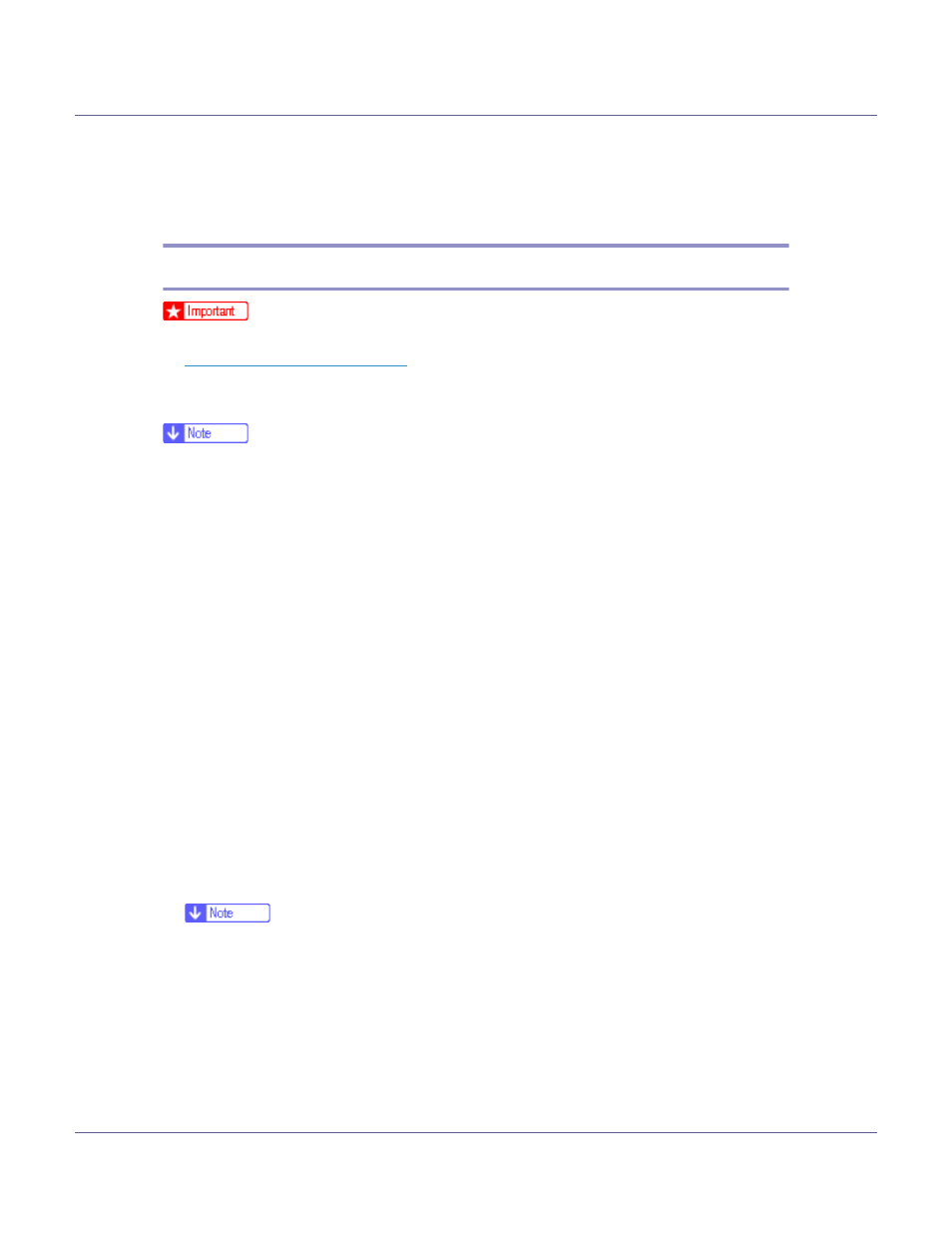
Preparing for Printing
65
D
When the message “Driver Files Search Results” appears, select the
[Disable the device. The Add/Remove Hardware Wizard in the control Panel can
be able to complete the driver installations.] check box, and then click [Fin-
ish].
Windows XP, Windows Server 2003
❒ SCSI print must be set to “active” from the control panel. For details, see
p.145 “Host Interface Menu”
.
❒ Installing this printer driver requires Administrators permission. Log on using
an account that has Administrators permission.
❒ This printer can receive print data from one computer at a time only. If a job
from a computer collides with other data, a message may appear on the com-
puter.
❒ To install another printer driver after setting the “1394_00n” port, click
[1394_00] as a port during the printer driver installation.
❒ When the printer driver is properly installed, connecting or disconnecting the
optional IEEE 1394 cable causes the printer icon to change.
A
Connect the printer and computer using the IEEE 1394 interface cable.
When the [Found New Hardware Wizard] dialog box appears, check that [This wiz-
ard helps you install software for: (Unknown)] is displayed.
B
Select the [Install from a list on specific location (Advanced)] check box, and
then click [Next >].
C
When the message “Please choose your search and installation op-
tion.” appears, select the [Search for the best driver in these locations.] check
box, and then select the [Include this location in the search:] check box.
D
To disable Auto Run, press the left {SHIFT} key when inserting the CD-
ROM into the drive and keep it pressed until the computer finishes read-
ing from the CD-ROM.
❒ If Auto Run starts, click [Cancel], and then [Exit].
E
Specify the location where the source files of the printer driver is stored,
and then click [Next].
If the CD-ROM drive is D, the source files of the printer driver are stored in the
following location:
• RPCS
D:DRIVESRPCSWIN2K_XP(Language)DISK1
