11 glossy paper envelopes – Lanier LP222cn User Manual
Page 431
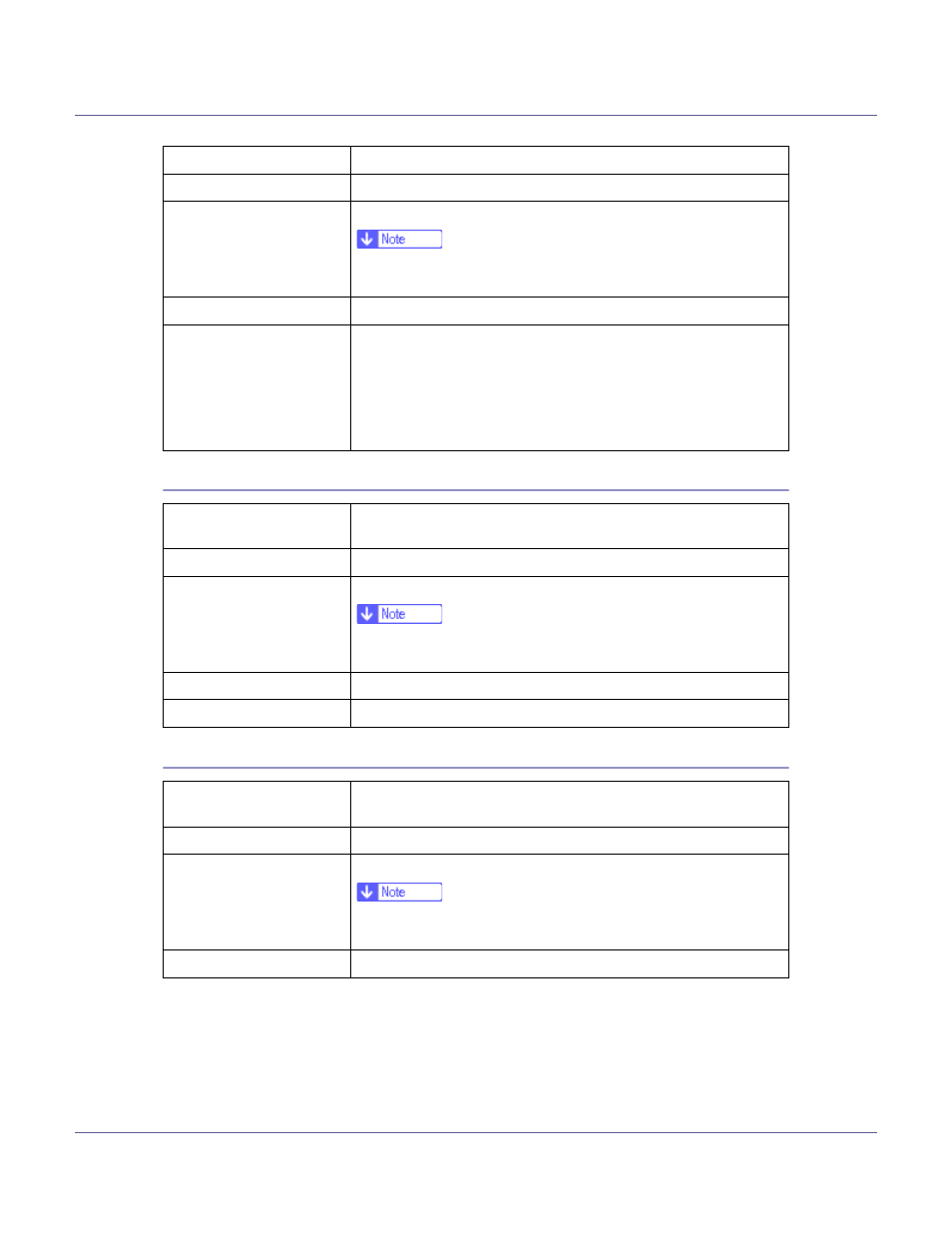
Paper and Other Media
11
Glossy Paper
Envelopes
Printer driver setup
Click [Transparency] in the [Type:] list.
Enabled paper feeding tray Bypass Tray
Number of sheets that can
be set
Bypass Tray: 50
❒ Make sure paper is not stacked higher than the paper guides
inside the bypass tray.
Both-sided printing
Not possible
Additional cautions
•
Print speed for OHP transparencies is slower than for plain pa-
per.
•
Due to switching modes, the machine will be on standby for
thirty or forty seconds after the job was received.
•
We recommend that you use a 4000 ANSI lumen or brighter
overhead projector to project OHP transparencies.
Printer setup
Press [Paper Input] menu, [Paper Type], and then [Glossy Paper] on
the control panel.
Printer driver setup
Click [Glossy] in the [Type:] list.
Enabled paper feeding tray Bypass Tray: 50
❒ Make sure paper is not stacked higher than the paper guides
inside the bypass tray.
Both-sided printing
Not possible
Additional cautions
Print speed is slightly slower compared to plain paper.
Printer setup
Press [Paper Input] menu, [Paper Type], and then [Thick Paper 1] or
[Thick Paper 2] on the control panel.
Printer driver setup
Click [Thick1] or [Thick2]in the [Type:] list.
Enabled paper feeding tray Bypass Tray: 10
❒ Make sure paper is not stacked higher than the paper guides
inside the bypass tray.
Both-sided printing
Not possible
