Troubleshooting usb – Lanier LP222cn User Manual
Page 175
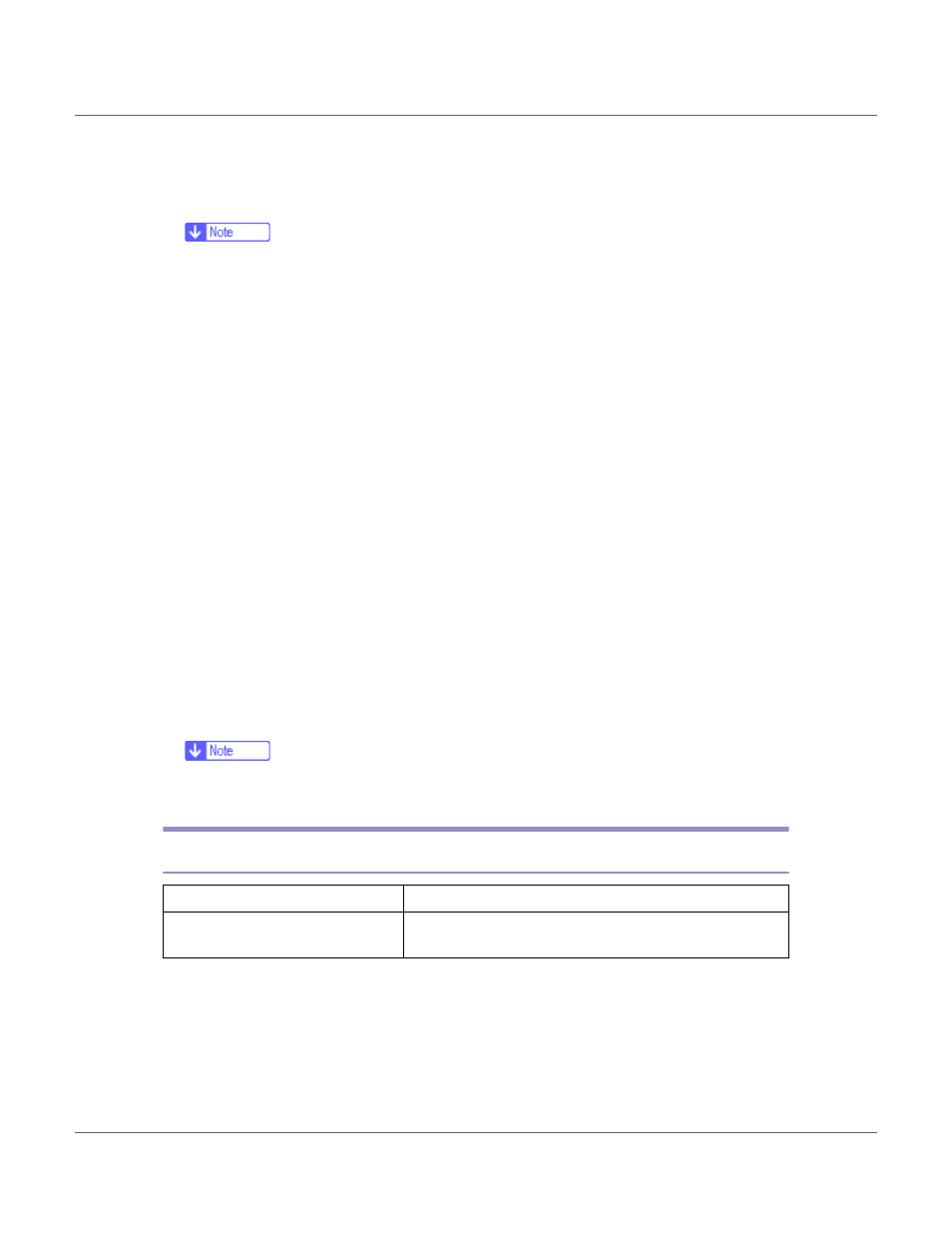
Preparing for Printing
56
E
To disable Auto Run, press the left {Shift} key when inserting the CD-
ROM into the drive and keep it pressed until the computer finishes read-
ing from the CD-ROM.
❒ If Auto Run starts, click [Cancel], and then [Exit].
F
Select the [Include this location in the search] check box under [Search for the
best driver in these location], and then click [Browse] to select the printer driv-
er location.
If the CD-ROM drive is D, the source files of the printer driver are stored in the
following location:
• RPCS
D:DRIVESRPCSWIN2K_XP(Language)DISK1
• PCL 5c
D:DRIVESPCL5cWIN2K_XP(Language)DISK1
• PCL 6
D:DRIVESPCL6WIN2K_XP(Language)DISK1
• PostScript 3
D:DRIVESPS3WIN2K_XP(Language)DISK1
G
Check the printer driver location, and then click [Next].
H
Click [Continue].
I
Click [Finish].
If installation is successful, the icon of the printer connected to the “USB001”
port is added to the [Printers] window.
❒ The number after “USB” varies depending on the number of printers con-
nected.
Troubleshooting USB
Problem
Solutions
The printer is not recognized auto-
matically.
Turn off the power of the printer, reconnect the USB cable,
and then turn it on again.
