2) operation panel – Kyocera 4230 User Manual
Page 30
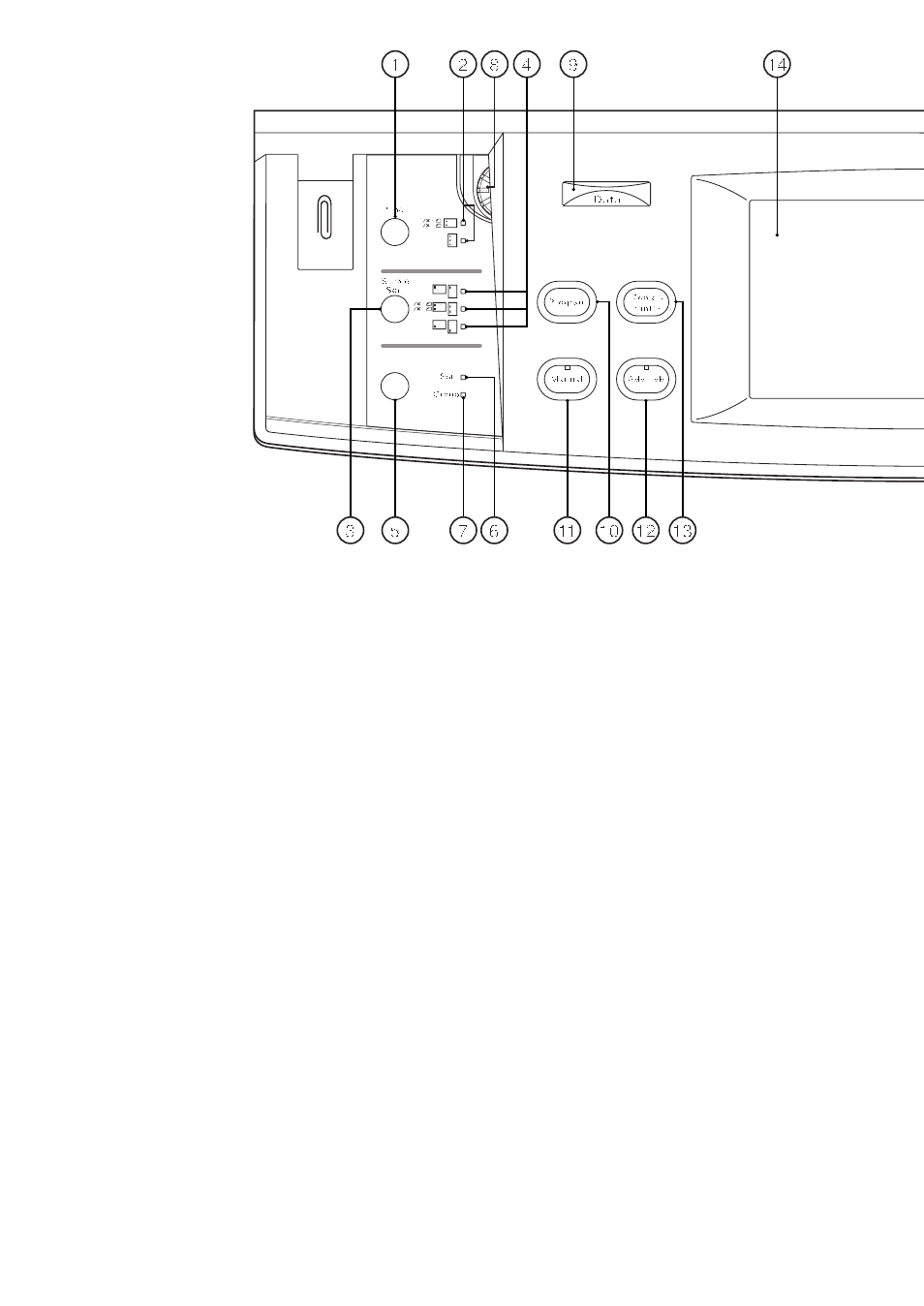
&
Start key
*
Start indicator
(When this lights green, the copier is in ready to copy.)
(
Reset key (See “
●
Initial mode”)
)
Auto selection key (page 39)
⁄
Auto selection indicator
(Lights when auto selection mode is selected.)
¤
Energy Saver key (page 101)
‹
Energy Saver indicator
(Lights when the copier is in the rest state because it is in the
preheat time or week timer is operative.)
›
Interrupt key (page 52)
fi
Interrupt indicator
(Lights when interrupt mode is selected.)
●
Initial mode (at the end of warm-up or when the Reset key is
pressed)
In the initial mode, the copying mode set is the “auto paper selection
mode” that paper of the same size as the original is selected
automatically, the number of copies set is “1”, and manual exposure
mode is set for copy exposure.
* It is also possible to set auto exposure mode in the initial mode.
(See page 140, “
1
Exposure mode”.)
●
Auto clear function
About 90 seconds after copying stops, the copier will automatically
return to the same settings as those after warm up. (However, the
exposure mode will not change.) Copying can be performed
continuously in the same settings of copy mode, number of copies, and
exposure if copying is started before the auto clear function operates.
●
Automatic drawer switching function
If two drawers contain the same size of paper and the paper in one
drawer runs out during copying, this function switches to feeding paper
from the other drawer.
* The automatic drawer switching function can be disabled.
(See page 152, “
2
Automatic drawer switching”)
(2) Operation panel
1
Punch mode key (page 158)
(Press to punch with the optional finisher.)
2
Punch mode indicators
3
Staple sort mode key (page 158)
(Press to select the stapling position with the optional finisher.)
4
Staple sort mode indicators
5
Sorter mode key (page 96)
(Press to select the sorter mode.)
6
Sort mode indicator
7
Group mode indicator
8
Brightness adjustment control
(Use to adjust the brightness of the touch panel.)
9
Data indicator
(This indicator lights and blinks while the optional printer function is
being used.)
0
Program key (page 98)
(Press to use the program mode.)
!
Manual key
(Press to make copying of same ratio, regardless of the original
size.)
@
Add job key (page 104)
#
Copier/Printer switching key
(Press when switching the copy mode and printer mode, if optional
I/F kit is installed.)
$
Touch panel
(Number of copies, machine status, operations, etc., appear on this
panel. By gently touching these keys, items, settings, and so on can
be selected. Do not press on the keys with wooden, metal or other
hard objects, and do not prick them with pointed objects. In this
handbook, touch key names are indicated by quotation marks.)
%
Numeric keys
(Press to set the number of copies and enter the value.)
^
Stop/Clear key
(Press to stop copying or to change the number of copies to be
made.)
25
