What to do – Sun Microsystems Sun Fire V490 User Manual
Page 215
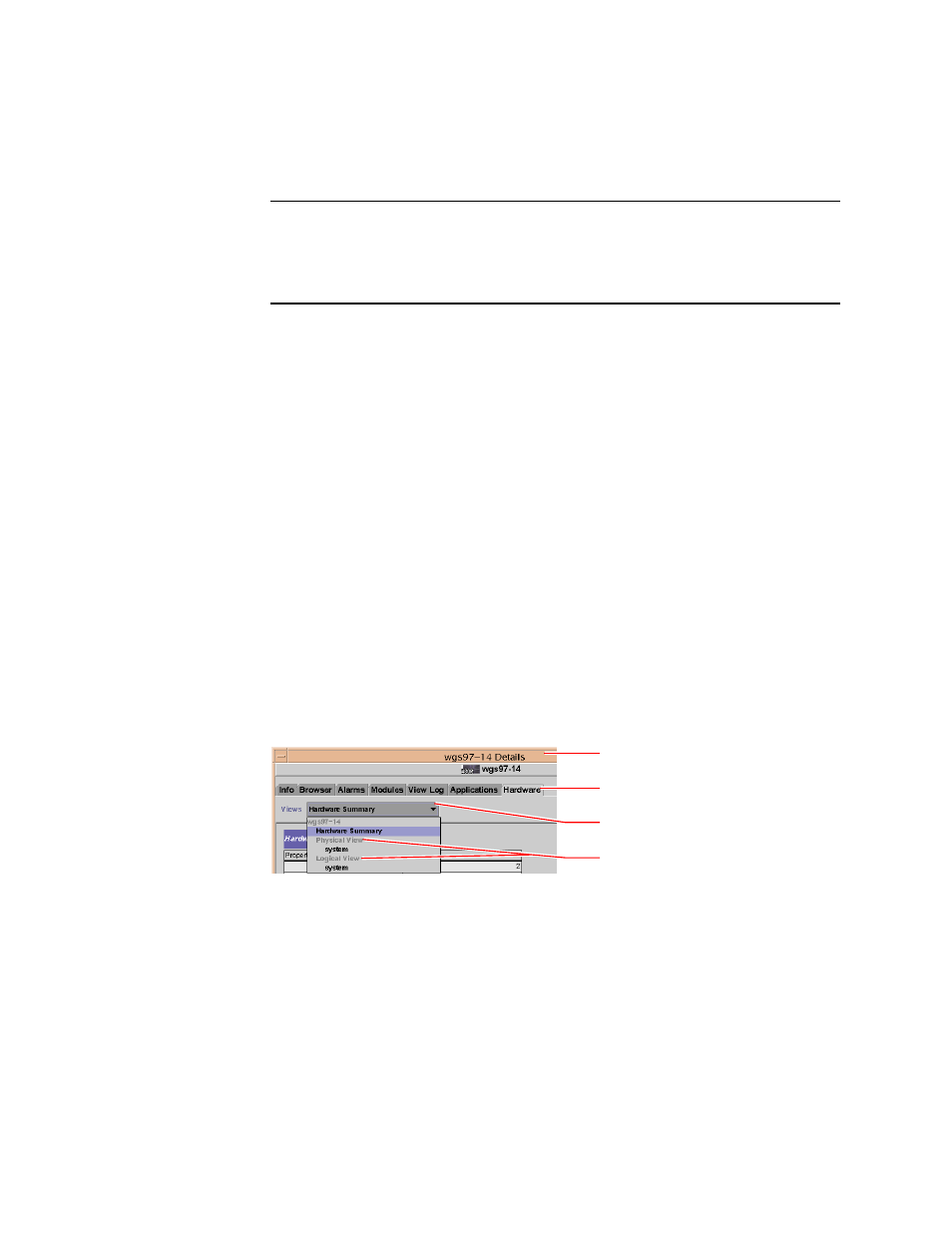
Chapter 11
Monitoring the System
187
Note –
Sun Management Center software provides both standalone and browser-
based console interfaces. This procedure assumes you are using the standalone Java
technology-based console. The web-browser console interface, which differs
somewhat in design and capabilities, is covered in the Sun Management Center User’s
Guide.
What to Do
1. On your Sun Fire V490 system, install Sun Management Center agent software.
For instructions, see the Sun Management Center Supplement for Workgroup Servers.
2. On your Sun Fire V490 system, run the setup utility to configure agent software.
The setup utility is part of the workgroup server supplement. For more information,
see the Sun Management Center Supplement for Workgroup Servers.
3. On the Sun Management Center server, add the Sun Fire V490 system to an
administrative domain.
You can do this automatically using the Discovery Manager tool, or manually by
creating an object from the console’s Edit menu. For specific instructions, see the Sun
Management Center User’s Guide.
4. On a Sun Management Center console, double-click the icon representing the Sun
Fire V490 system.
The Details window appears.
5. Click the Hardware tab.
6. Monitor the Sun Fire V490 system using physical and logical views.
a. Select “Physical View: system” from the Views pull-down menu.
The physical view lets you interact with photo-realistic views of the Sun Fire V490
system as seen from the front, left, rear, and top. As you highlight individual
hardware components and features, status and manufacturing information about
each component appears to the right.
Details window
Hardware tab
Views pull-down menu
Physical and logical views
