SMC Networks ElliteConnect 2.4GHz/5GHz User Manual
Page 112
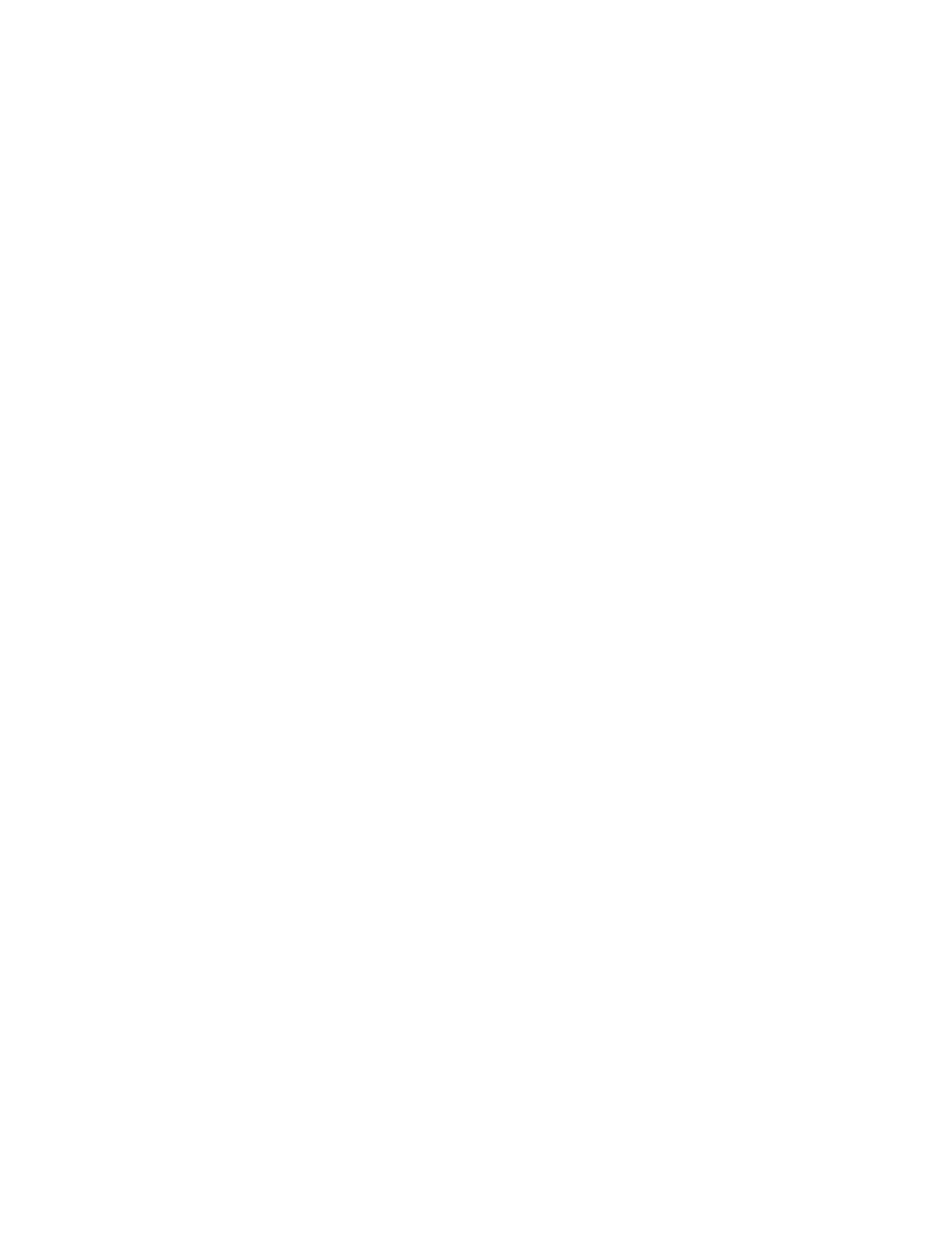
System Configuration
6-36
Firmware Upgrade Local – Downloads an operation code image
file from the web management station to the wireless bridge using
HTTP. Use the Browse button to locate the image file locally on
the management station and click Start Upgrade to proceed.
•
New firmware file: Specifies the name of the code file on the
server. The new firmware file name should not contain slashes
(\ or /), the leading letter of the file name should not be a period
(.), and the maximum length for file names is 32 characters for
files on the wireless bridge. (Valid characters: A-Z, a-z, 0-9, “.”,
“-”, “_”)
Firmware Upgrade Remote – Downloads an operation code
image file from a specified remote FTP or TFTP server. After
filling in the following fields, click Start Upgrade to proceed.
•
New firmware file: Specifies the name of the code file on the
server. The new firmware file name should not contain slashes
(\ or /), the leading letter of the file name should not be a period
(.), and the maximum length for file names on the FTP/TFTP
server is 255 characters or 32 characters for files on the
wireless bridge. (Valid characters: A-Z, a-z, 0-9, “.”, “-”, “_”)
•
IP Address: IP address or host name of FTP or TFTP server.
•
Username: The user ID used for login on an FTP server.
•
Password: The password used for login on an FTP server.
Restore Factory Settings – Click the Restore button to reset the
configuration settings for the wireless bridge to the factory
defaults and reboot the system. Note that all user configured
information will be lost. You will have to re-enter the default user
name (smcadmin) to re-gain management access to this device.
Reset wireless bridge – Click the Reset button to reboot the
system.
