Installing the software and device drivers, System requirements, Gigaset products – Siemens M34 User Manual
Page 7
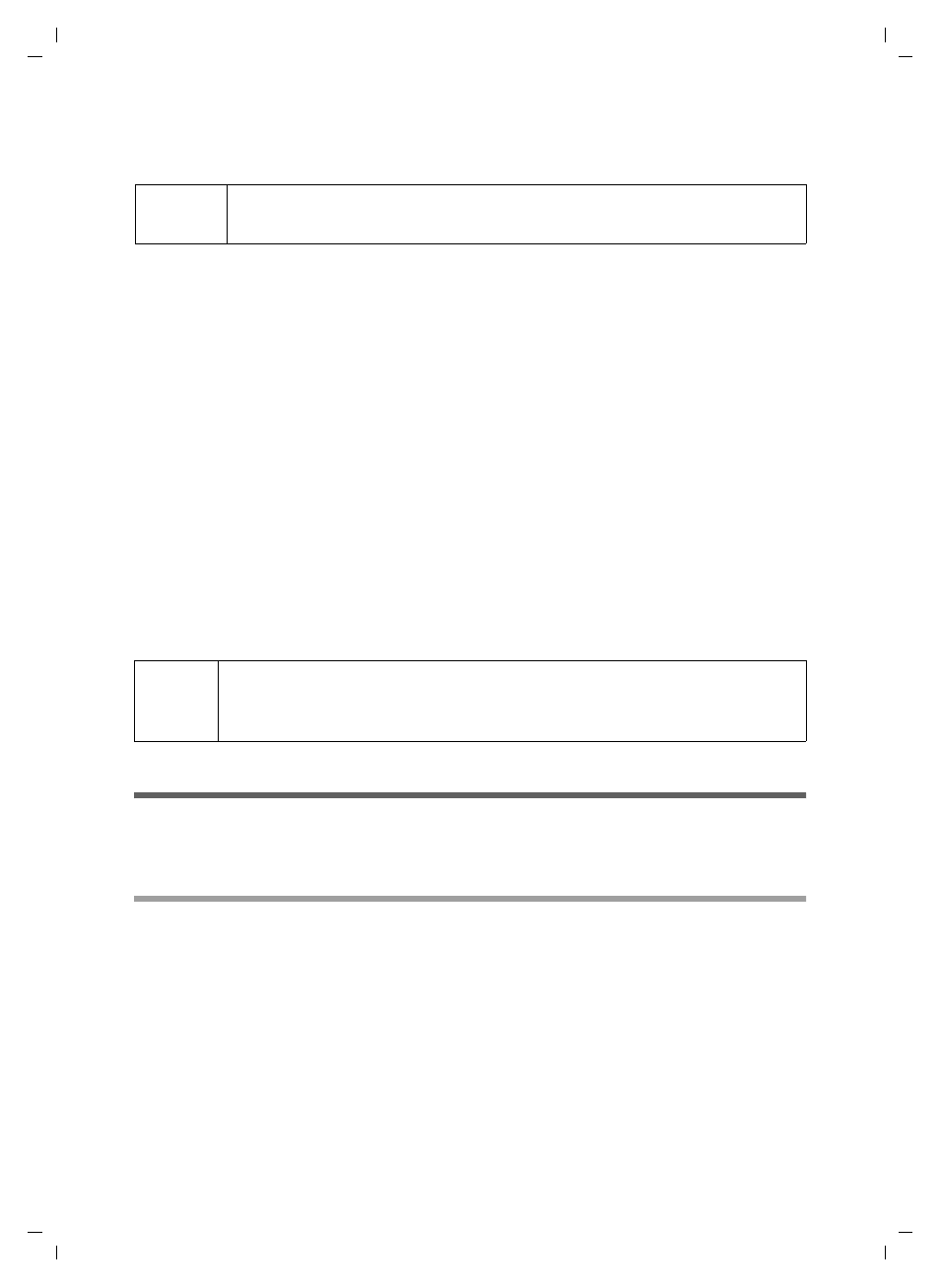
7
Installing the software and device drivers
Gigaset M34 USB Ya-LBA / englisch / A31008-M403-R101-4-7619 / Installieren.fm / 11.04.2006
Installing the software and device drivers
The Setup Wizard for the Gigaset M34 software guides you through the installation of
all the associated software components. The number and kinds of installation steps
depend on the features of your base station and the devices and functions you want to
use with your base station.
Normally, the following steps are necessary to successfully install the
Gigaset M34 software:
1. Prepare base station for use, see "Preparing the base station" on page 10.
2. Insert Gigaset M34 CD and run the Setup Wizard, see "Installing the Gigaset M34
3. Reboot the PC.
4. Connect the Gigaset M34 USB PC adapter to the PC.
5. Install the device drivers for the Gigaset M34 USB PC adapter.
6. Set up further components as required.
After successful installation, you can start the Gigaset M34 software and configure it to
your own requirements.
System requirements
In order to be able to use the full range of functions, the following minimum require-
ments must be met for installation of the Gigaset M34 USB and software:
Gigaset products
Base station and handset
ì
The table below provides information about which functions you can use with your
base station.
i
Do not plug in the unit until the software has been successfully
installed and when prompted to by the Setup Wizard.
!
With the Gigaset S450 Y supplied,
Yahoo! and Y! Out are assigned to the
two display keys if you register the Gigaset M34 USB adapter on this base
station.
