Changing device names, Calling the gigaset m34 usb, Changing device names calling the gigaset m34 usb – Siemens M34 User Manual
Page 22
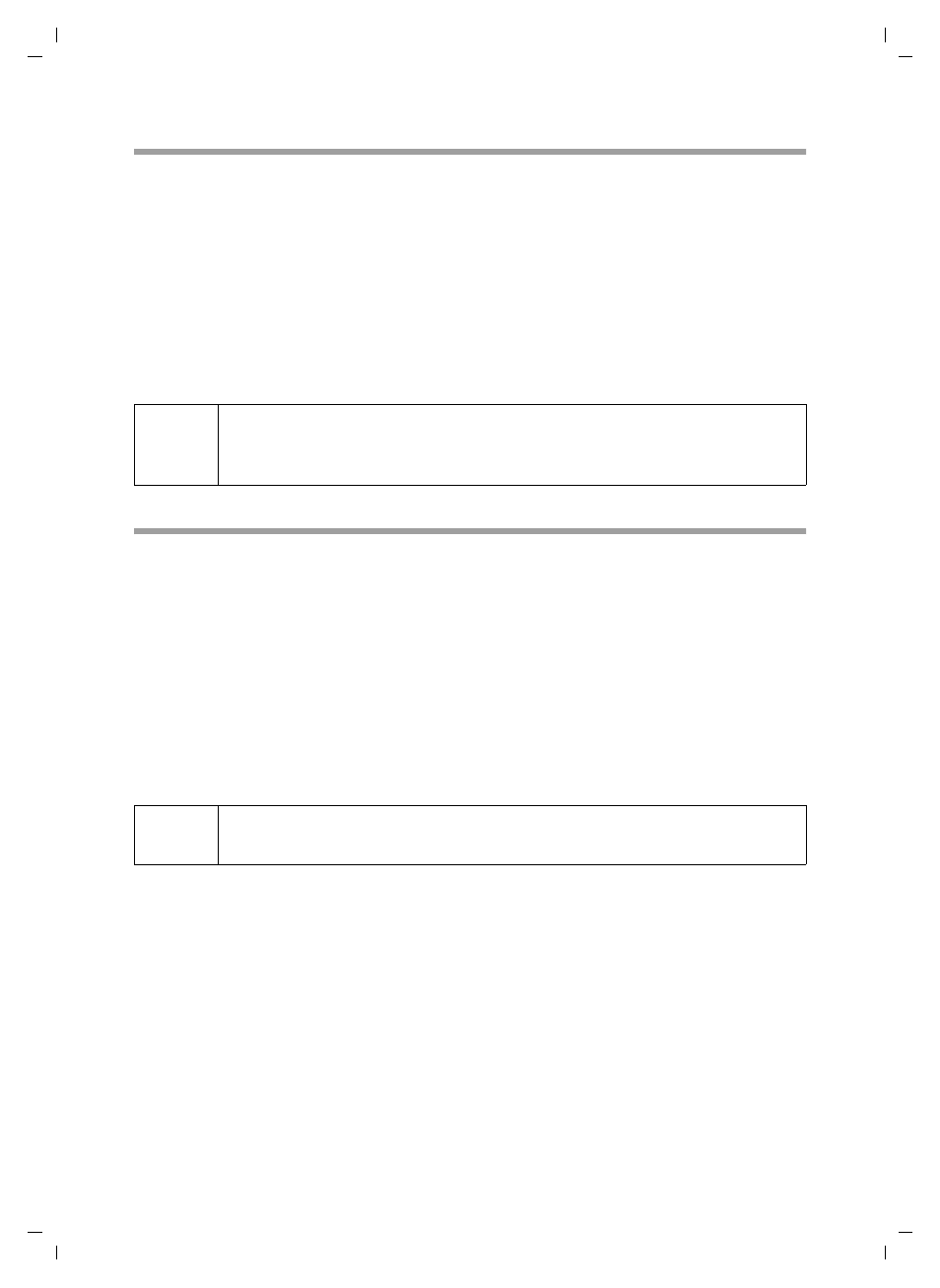
22
Configuring the Gigaset M34 software
Gigaset M34 USB Ya-LBA / englisch / A31008-M403-R101-4-7619 / Konfigurieren.fm / 11.04.2006
Changing device names
When connected to a base station, your PC is uniquely identifiable by its device name.
You can change this device name as required.
ì
Open the Gigaset M34 software and select the M34 USB > Configuration option in
the menu tree.
The working area shows the current device name of the Gigaset M34 USB.
ì
Enter the desired device name under Identification > Name. The maximum length
of the device name is 10 characters.
ì
Confirm your entry by pressing the return key (Return, Enter).
The new device name is sent to the connected base station.
Calling the Gigaset M34 USB
A connection between your handset and the Gigaset M34 USB allows you to access the
PC through your handset. The requirement for this connection is that your handset is
registered on the same base station as the Gigaset M34 USB. To create the connection
between your handset and the Gigaset M34 USB, make a free internal call from the
handset to the Gigaset M34 USB.
ì
Press the INT key on your handset.
ì
Choose the Gigaset M34 USB as the internal party. The internal name under which
it is registered on the base station can be seen in the Gigaset M34 software under
M34 USB > Configuration > Name.
ì
Press the Talk or Handsfree key on the handset to make the internal connection.
i
If you also want to change the device name of your PC for connections to
another registered base station, first of all connect to the desired base
station and then repeat this procedure.
!
Note that your handset will be blocked to other calls for the duration of
the internal connection.
