Checking successful installation, Audio settings, Checking successful installation audio settings – Siemens M34 User Manual
Page 15
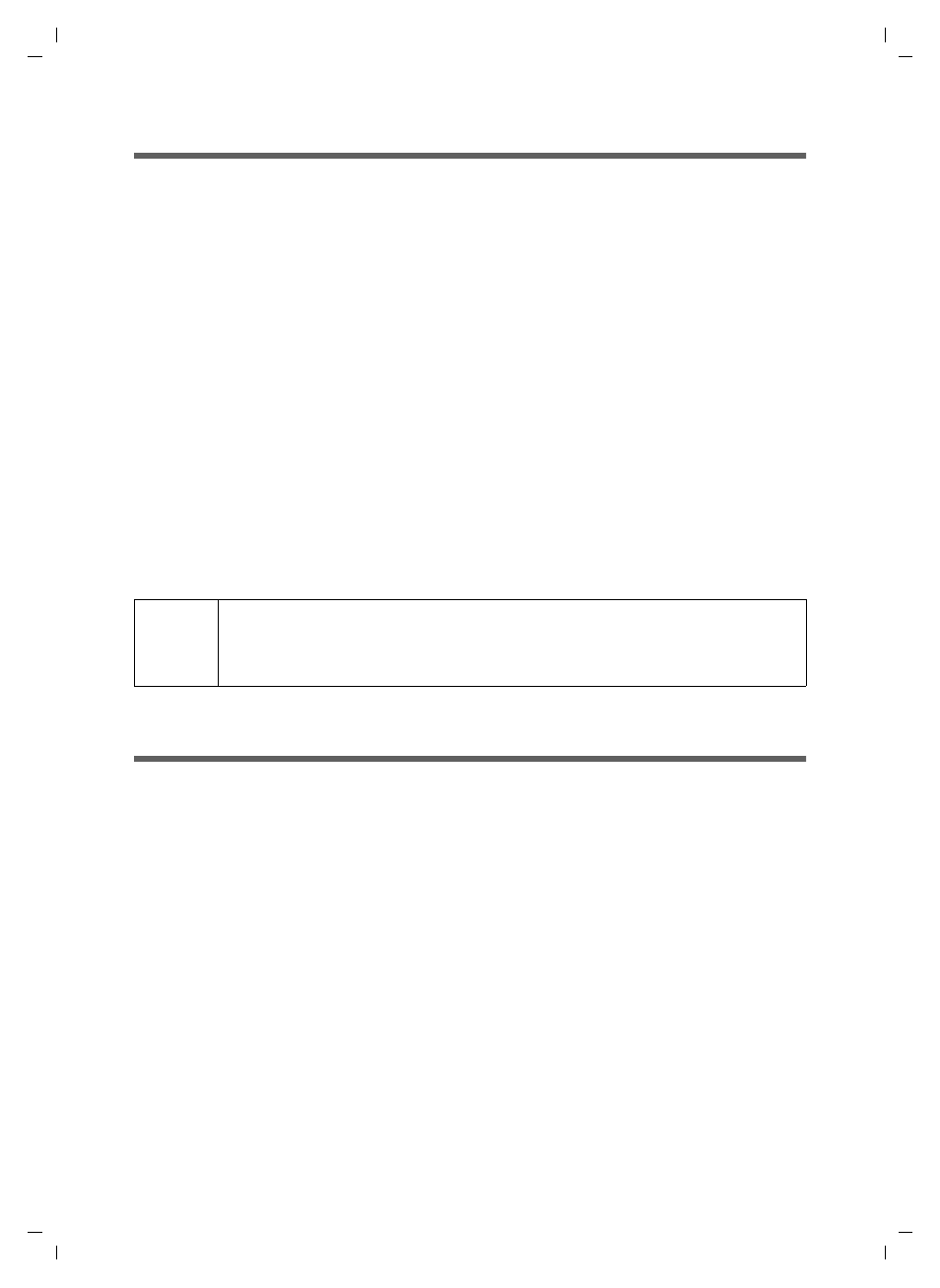
15
Installing the software and device drivers
Gigaset M34 USB Ya-LBA / englisch / A31008-M403-R101-4-7619 / Installieren.fm / 11.04.2006
Checking successful installation
After rebooting the PC, the following things indicate that the Gigaset M34 USB and soft-
ware have been successfully installed:
u
The Start menu contains three new links:
– Start > Programs > Gigaset DECT > Gigaset M34 Software
– Start > Programs > Gigaset DECT > Gigaset M34 USB – Firmware update
u
The following items have been added to the Device Manager in your Windows
operating system (Start > Settings > Control Panel > System > Hardware >
Device Manager):
– Under DECT Devices: Cordless Internet Access
– Under Network Adapters
– Under Audio, Video and Game Controllers: USB audio device
– Under USB Controller: Cordless Device Configuration, Cordless Device Line
Access, Cordless Device Update, Cordless PC Control
u
The Software area in the Control Panel of the Windows operating system shows
the names of the installed software components:
– Gigaset M34 Software
– Gigaset M34 USB
Audio settings
Due to Microsoft Software Regulations the audio device driver USB audio device has
been installed onto your PC as your default device for recording and playback. This is
also necessary because it allows you to listen to music through your handset with
Windows Media Player or make phone calls via the Internet.
For example, if you wish to record or playback sound on your PC (e.g. through your PC's
loudspeaker/microphone or connected headphones) while playing a computer game,
you must change the settings of the device driver.
ì
Click on Start > Settings > Control Panel > Sounds and Audio Devices
(Windows 2000) or Sounds and Multimedia (Windows XP), Audio tab.
ì
For sound playback and recording, select the default sound card driver of your PC as
the default device instead of the entry USB audio device.
ì
Click on OK to accept the setting.
Using PC loudspeaker/headset with your handset
In most Windows applications you can also give the audio device driver specific settings
irrespective of the settings in the Control Panel. This allows you to specify where sound
i
u
Certain entries are only displayed when a base station is connected.
u
The drivers may have different names depending on the Windows
operating system you are using and the voice packets installed.
