Configuring the gigaset m34 software, Registering a base station, Connecting the base station – Siemens M34 User Manual
Page 21
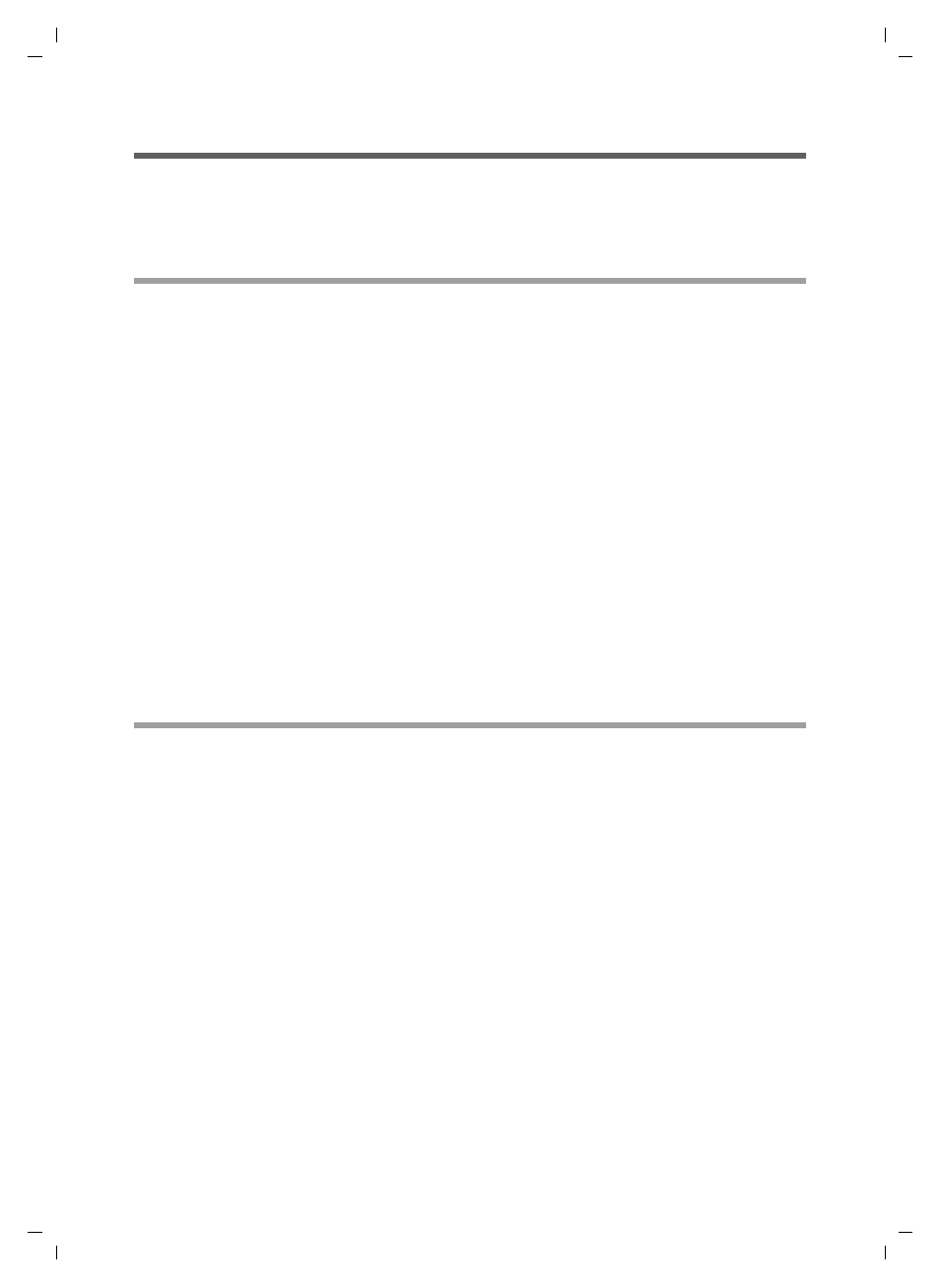
21
Configuring the Gigaset M34 software
Gigaset M34 USB Ya-LBA / englisch / A31008-M403-R101-4-7619 / Konfigurieren.fm / 11.04.2006
Configuring the Gigaset M34 software
You can make various settings in the Gigaset M34 software: change the names of your
devices, register or deregister base stations, connect devices to one another, control the
power management feature and update the firmware if necessary
Registering a base station
ì
Open the Gigaset M34 software and select the M34 USB > Configuration option in
the menu tree.
ì
Under Base stations click on one of the
The Register button is activated.
ì
Set the base station to registration mode.
– Press and hold the registration key for a few seconds. Some base stations signal
registration mode with an acoustic signal or a flashing LED.
– Refer to the operating instructions for your base station for more details.
ì
Click on Register to begin registration.
This opens the Register dialog.
ì
Enter the PIN for the base station (factory default "0000") and confirm your entry
with OK.
ì
Wait until registration has been completed.
The Register dialog is closed.
ì
For further information refer to "Registering a base station" on page 16.
Connecting the base station
When you register a base station, it is connected immediately. If several base stations
are registered, you can choose which one to connect to. The base stations that are not
connected do not need to be deregistered. This allows you to switch between different
base stations without having to set them to registration mode again.
ì
Open the Gigaset M34 software and select the M34 USB > Configuration option in
the menu tree.
ì
Under Base stations click on one of the base stations that is registered but not con-
nected.
The Connect button is activated.
ì
Click on the base station you want to connect.
ì
Click on Connect.
