Possible problems during installation – Siemens M34 User Manual
Page 14
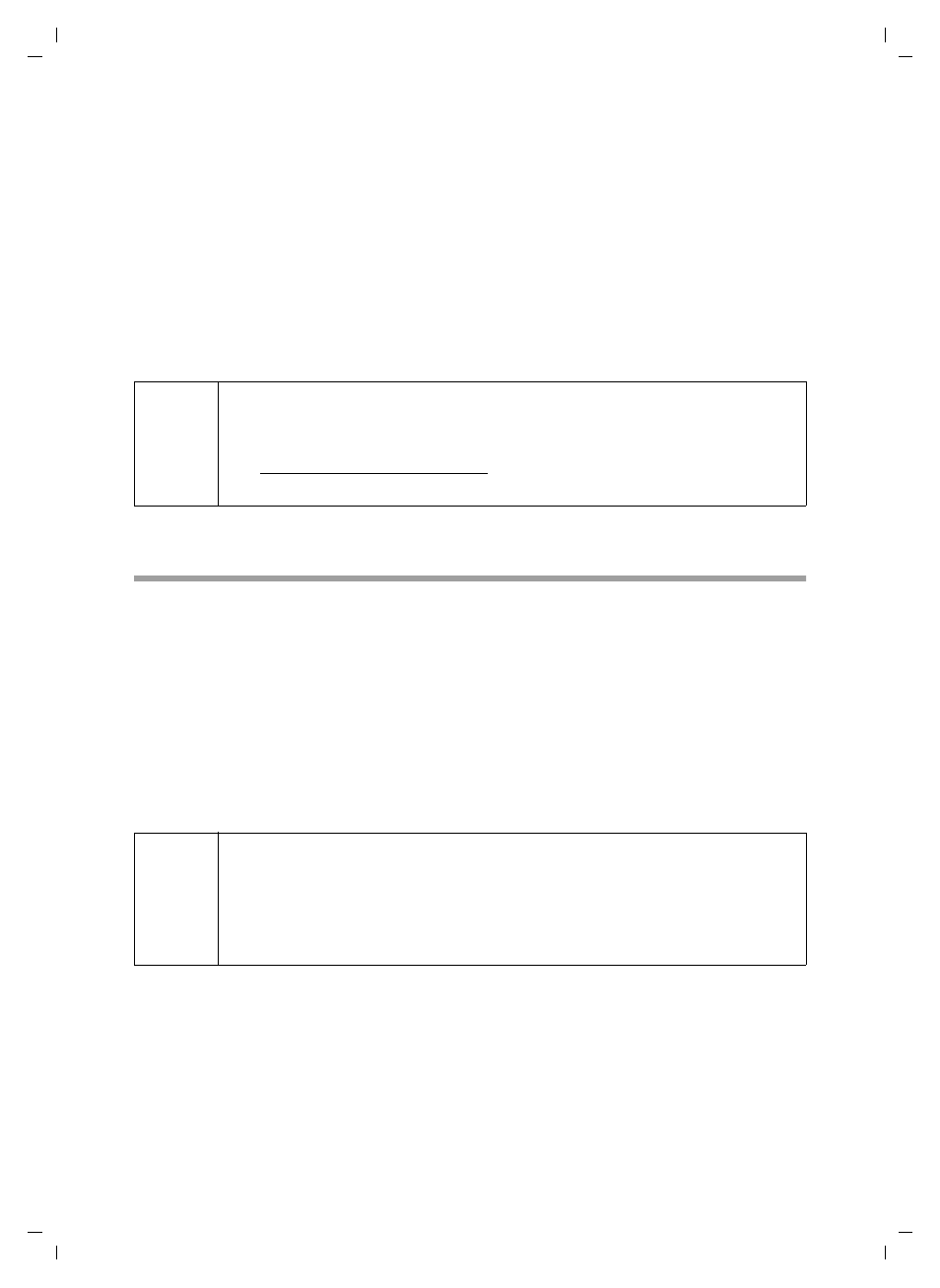
14
Installing the software and device drivers
Gigaset M34 USB Ya-LBA / englisch / A31008-M403-R101-4-7619 / Installieren.fm / 11.04.2006
If you cancel hardware recognition, the driver software cannot be correctly
installed.
ì
Wait until the hardware recognition procedure has completed installation of the
device drivers and you see a message to that effect. Once this message is displayed,
click on Continue in the Setup Wizard.
ì
Click on Finish in the Setup Wizard.
ì
Reboot your PC if you are prompted to do so.
ì
A message will be displayed, informing you that the standard device settings for
recording and playback have been changed (see also section "Audio settings" on
page 15). Click on OK to complete the installation.
Possible problems during installation
On rare occasions it can happen that a program called up by the Gigaset M34 software
Setup Wizard does not respond:
ì
Close the Setup Wizard and the program that is not responding and try again.
If the USB driver cannot be found even though it has been set properly:
ì
Disconnect the Gigaset M34 USB PC adapter from your PC.
ì
Reboot your PC.
ì
Reconnect the Gigaset M34 USB to your PC.
ì
Restart the Setup Wizard.
i
u
If you want to use your Gigaset M34 USB PC adapter for Internet
telephony (VoIP), you must install Yahoo! Messenger with Voice on
your PC. The software is available on the Internet at
Reboot your PC after installation.
!
In some older PC systems, chipsets are fitted, which no longer correspond
to the valid USB standard. This can lead to problems with the USB connec-
tion.
Manufacturers of these hardware components normally supply a driver
update. Please contact the manufacturer of your PC.
