Installing the device drivers – Siemens M34 User Manual
Page 13
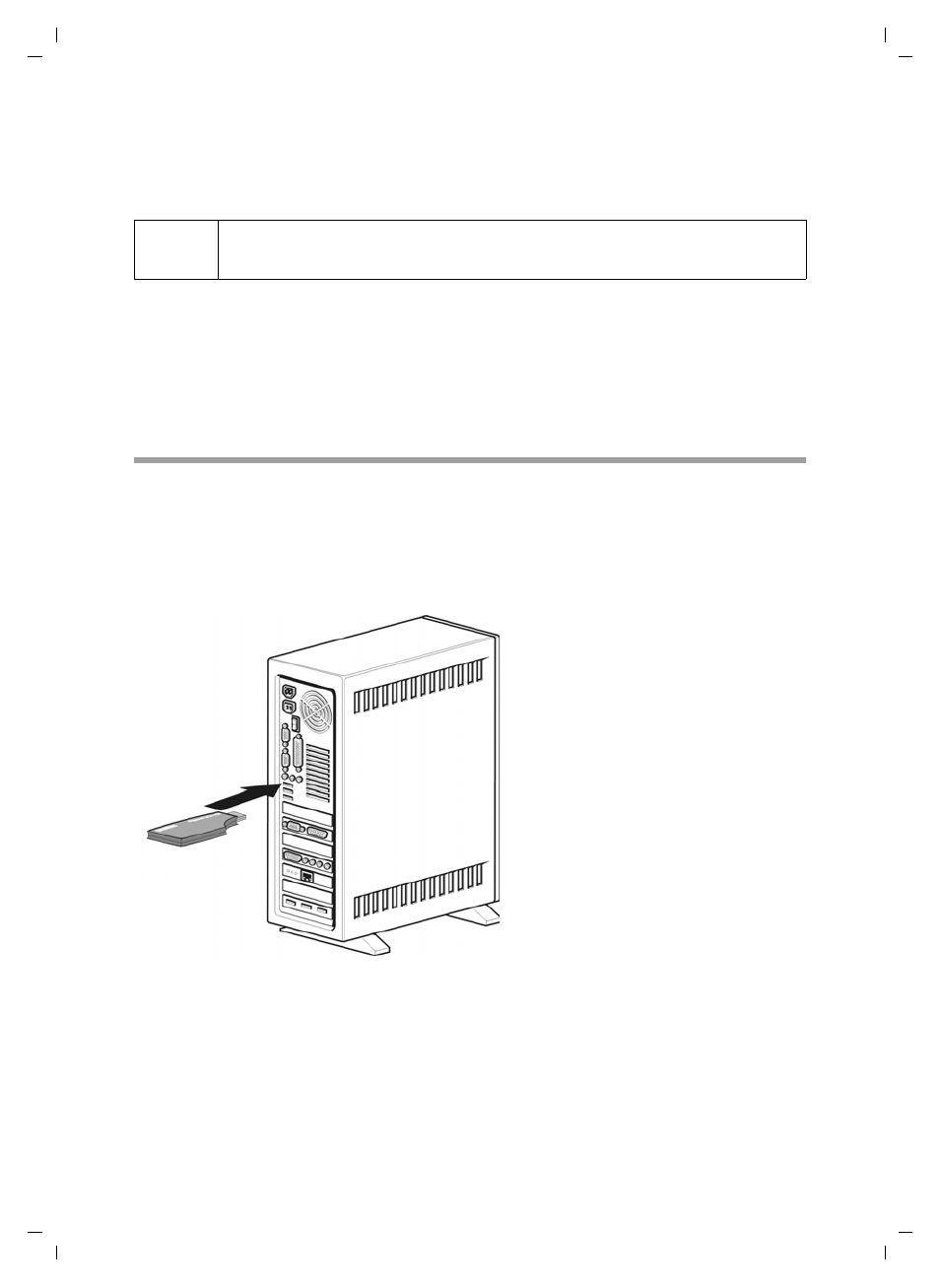
13
Installing the software and device drivers
Gigaset M34 USB Ya-LBA / englisch / A31008-M403-R101-4-7619 / Installieren.fm / 11.04.2006
Or
– Click Browse to choose your own installation directory.
ì
Click on Install.
ì
After installation of the software components, click on Finish to confirm completion
of the installation procedure.
You then need to reboot your PC. You can only set up the Gigaset M34 USB
PC adapter after rebooting.
ì
Click on Yes to reboot the PC.
Installing the device drivers
After restarting, installation is continued automatically.
You are prompted to connect the Gigaset M34 USB PC adapter to the PC and the driver
software is then installed. Later, you should register the Gigaset M34 USB PC adapter on
your base station and you can then use the full range of functions of the software.
ì
Connect the Gigaset M34 USB to a free USB port on your PC.
ì
When you connect the Gigaset M34 USB, hardware recognition is started. This fea-
ture monitors the installation of new device drivers. Depending on the previous con-
figuration of your PC, it may be necessary to install several drivers for you Gigaset
M34 USB PC adapter. Hardware recognition is started automatically for each driver
installation.
– Follow the hardware recognition instructions.
– On Windows XP, confirm the preset options with Continue and then click on
Finish.
i
If a dialog box appears during installation informing you about a missing
signature, click Yes to continue the installation.
