Configuring the gigaset m34 software, Checking the connection status – Siemens M34 User Manual
Page 20
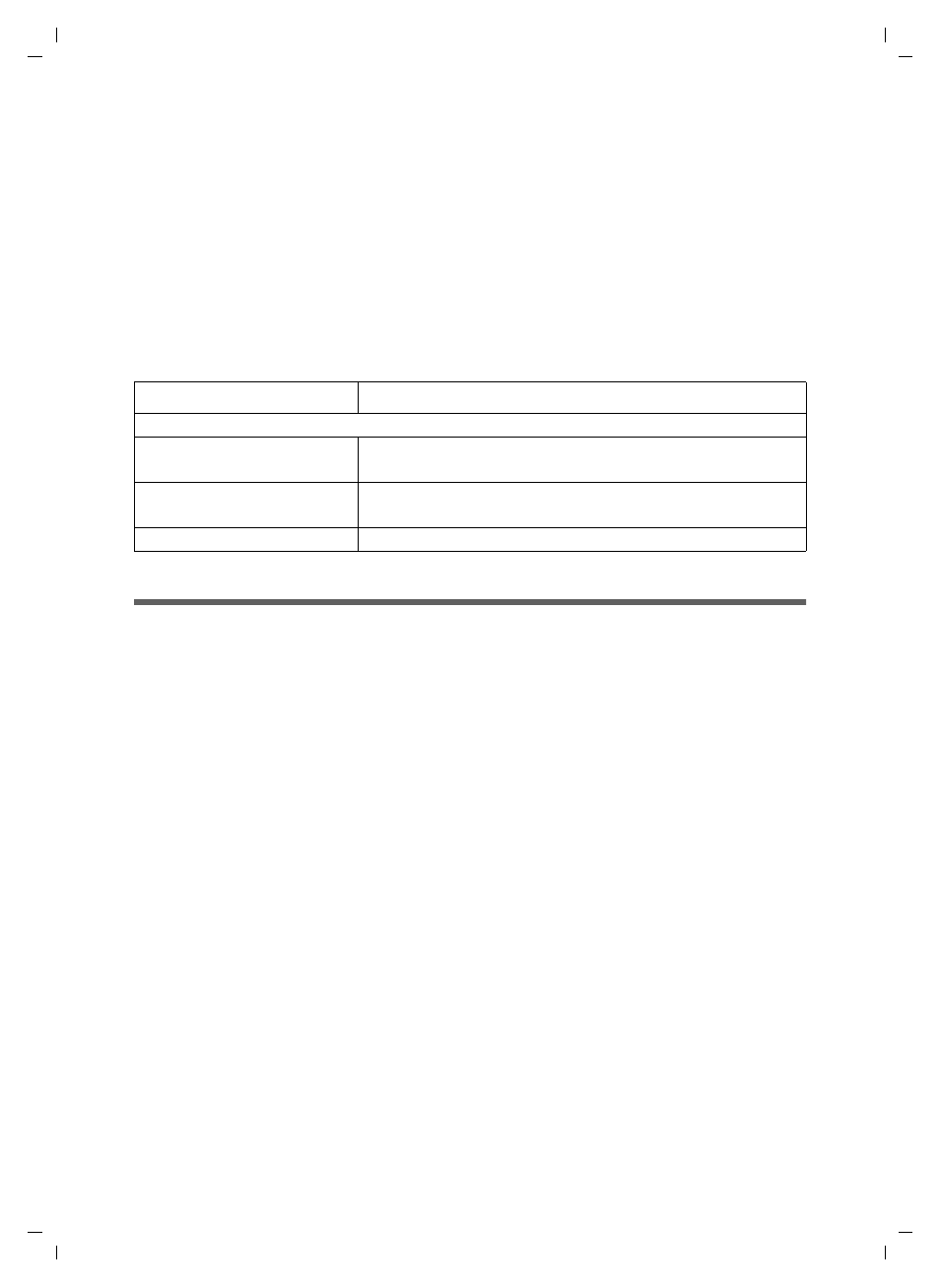
20
Configuring the Gigaset M34 software
Gigaset M34 USB Ya-LBA / englisch / A31008-M403-R101-4-7619 / Konfigurieren.fm / 11.04.2006
Configuring the Gigaset M34 software
With the Gigaset M34 USB, you can set up your PC for operation on up to 6 base stations.
Particularly when the location of the PC or laptop changes often, this provides the
advantage that you only need to enter the available base stations once in the configu-
ration to be able to establish a connection from those locations at any time. However,
you should note that a simultaneous connection to multiple base stations is not possi-
ble.
Use the M34 USB option in the menu tree to open up the configuration of the Gigaset
M34 software. The following configuration dialogs are available:
Checking the connection status
ì
Open the Gigaset M34 software and select the M34 USB > Status option in the
menu tree.
The working area displays up to date information about the connection to the base
station:
Connected base
If a connection already exists, the name of the base station to which your PC is con-
nected via the Gigaset M34 USB is shown.
Field strength
The signal strength of the wireless connection is indicated in the form of a bar.
Connection status
The wireless connection can have the following operating statuses:
– Initialise
Connecting; searching for an available base station.
– No connection
No connection to base station or connection broken.
– Active
Your PC is connected to the base station displayed.
Menu tree
Brief description
M34 USB
Status
Display connected base station and quality of connec-
tion
Configuration
Register and configure Gigaset M34 USB and enter avail-
able base stations
Firmware update
Update device software for your Gigaset M34 USB
