3 frequently asked questions – SUPER MICRO Computer X6DHi-G2 User Manual
Page 55
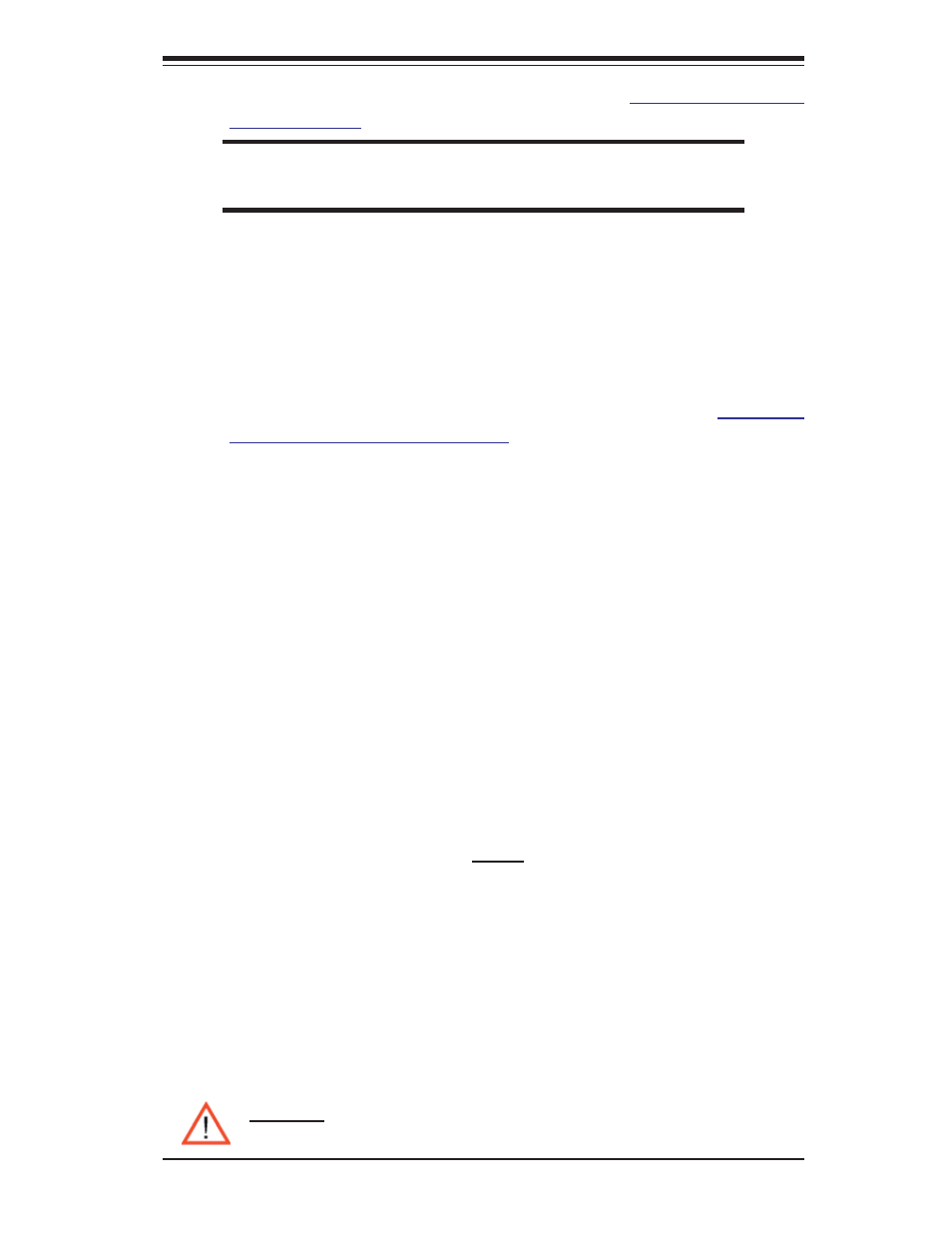
3-3
Chapter 3: Troubleshooting
2. BIOS upgrades can be downloaded from our web site at
(http://www.supermicro.
com/support/bios/
).
Note: Not all BIOS can be fl ashed; it depends on the
modifi cations to the boot block code.
3. If you still cannot resolve the problem, include the following information when
contacting Super Micro for technical support:
• Motherboard model and PCB revision number
• BIOS release date/version (this can be seen on the initial display when your
system fi rst boots up)
•System
confi
guration
An example of a Technical Support form is on our web site at
(http://www.
supermicro.com/support/contact.cfm).
4. Distributors: For immediate assistance, please have your account number ready
when placing a call to our technical support department. We can be reached
by e-mail at [email protected], by phone at:
(408) 503-8000, option 2, or by fax at (408)503-8019.
3-3 Frequently
Asked
Questions
Question: What are the various types of memory that my motherboard can
support?
Answer: The X6DH3-G2/X6DHi-G2 has eight 240-pin DIMM slots that support reg-
istered ECC DDR 2 400 (PC3200) SDRAM modules. It is strongly recommended
that you do not mix memory modules of different speeds and sizes. (*Please refer
to Page 2-5 for the instruction on DDR 2 400 DIMM population and installation.)
Question: How do I update my BIOS?
Answer: It is recommended that you do not upgrade your BIOS if you are experi-
encing no problems with your system. Updated BIOS fi les are located on our web
site at http://www.supermicro.com. Please check our BIOS warning message and
the info on how to update your BIOS on our web site. Also, check the current BIOS
revision and make sure it is newer than your BIOS before downloading. Select
your motherboard model and download the BIOS fi le to your computer. Unzip the
BIOS update fi le and you will fi nd the readme.txt (fl ash instructions), the phlash.
exe (BIOS fl ash utility), the platform.bin (platform fi le) and the BIOS image (xxxxxx.
rom) fi les. Copy these fi les into a bootable fl oppy and reboot your system. Then,
follow Readme.txt to continue fl ashing the BIOS.
(
*Warning
: Do not shut down or reset the system while updating BIOS to
prevent possible system boot failure!)
