Appendix – Sanyo PLC-WXE45 User Manual
Page 60
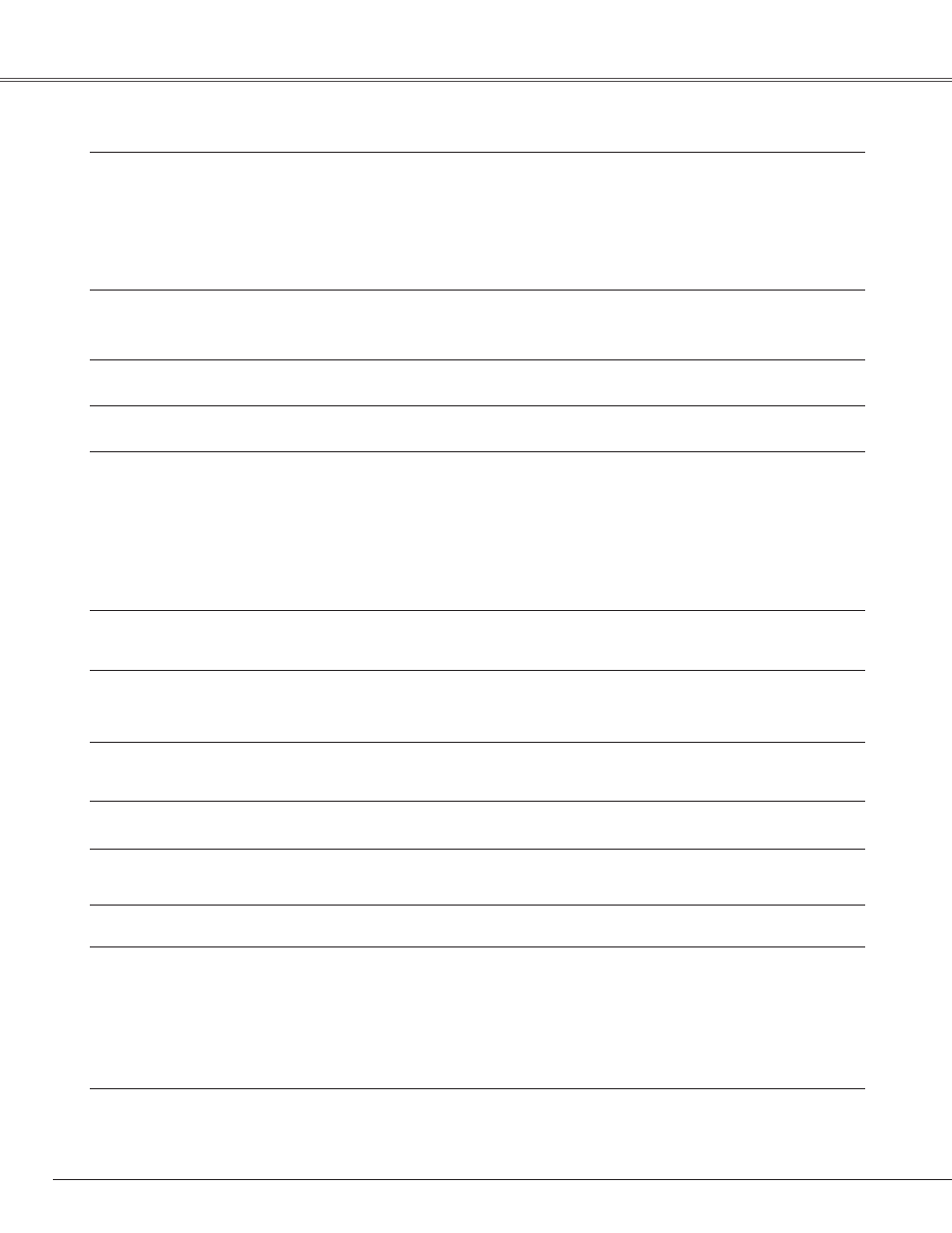
0
Picture is not bri�ht enou�h.
– Check if "Contrast" or "Brightness" are adjusted properly (see
Check if "Contrast" or "Brightness" are adjusted properly (see
Check if "Contrast" or "Brightness" are adjusted properly (see
(see
pages 31, 38)..
– Check if "Image level" is selected properly (see pages 30
Check if "Image level" is selected properly (see pages 30
Check if "Image level" is selected properly (see pages 30
(see pages 30, 37)..
– Check the LAMP REPLACE indicator. If it lights, the end of lamp
Check the LAMP REPLACE indicator. If it lights, the end of lamp
Check the LAMP REPLACE indicator. If it lights, the end of lamp
life is approaching. Replace the lamp with a new one promptly
(see pages 57-58, 64)..
– Check the Lamp control function (see pages 24, 46).
Check the Lamp control function (see pages 24, 46).
Check the Lamp control function (see pages 24, 46).
(see pages 24, 46).
The color is stran�e.
– Check the Input signal, color system, video system, or computer
system mode.
– Adjust the Image level properly (see pages 31, 38).
Ima�e is Left/Ri�ht reversed.
Ima�e is Top/Bottom reversed.
– Check the Ceiling/Rear function (see page 44).
– Check the Ceiling function (see page 44).
The ima�e is distorted or runs off.
– Check the PC Adjustment menu or Screen menu and adjust them
Check the PC Adjustment menu or Screen menu and adjust them
Check the PC Adjustment menu or Screen menu and adjust them
(see pages 26-29, 32-33, 40).
No sound
– Check the audio cable connection from audio input source.
– Adjust the audio source.
– Press the Volume + button (see page 23).
– Press the Mute button (see page 23).
– When the AUDIO OUT is plugged in, the projector's built-in
When the AUDIO OUT is plugged in, the projector's built-in
speaker is not available.
– Is the image projected? You will hear the sound only when the
image is projected.
Some displays are not seen durin�
the operation.
– Check the Display function (see page 41).
Auto PC adjustment function does
not work.
– Check the Input signal. Auto PC Adjustment function can not work
Check the Input signal. Auto PC Adjustment function can not work
Check the Input signal. Auto PC Adjustment function can not work
when 480p, 575p, 720p, 480i, 575i, 1035i, or 1080i is selected (see
page 27).
The settin� does not remain after
turnin� off power.
– Make sure you selected “Store” after adjusting settings. Some
Make sure you selected “Store” after adjusting settings. Some
Make sure you selected “Store” after adjusting settings. Some
settings cannot be stored if not registered with “Store.”
Power mana�ement function does
not work.
– Power management function cannot work while "Freeze" or "No
Power management function cannot work while "Freeze" or "No
Show" function is running..
Ima�e disappears automatically
– Check the power management function in the Setting. The power
Check the power management function in the Setting. The power
management is set to “On” at the factory.
Capture function does not work.
– Check the connection and the Input signal to see if there is signal.
Check the connection and the Input signal to see if there is signal.
The Remote Control does not work.
– Check the batteries.
– Make sure no obstruction is between the projector and the remote
control.
– Make sure you are not too far from the projector when using the
remote control. Maximum operating range is 16.4’ (5 m).
– Make sure the code of the remote control is conformed to that of
the projector (see page 46).
Appendix
