Auto pc adjustment, Computer input – Sanyo PLC-WXE45 User Manual
Page 27
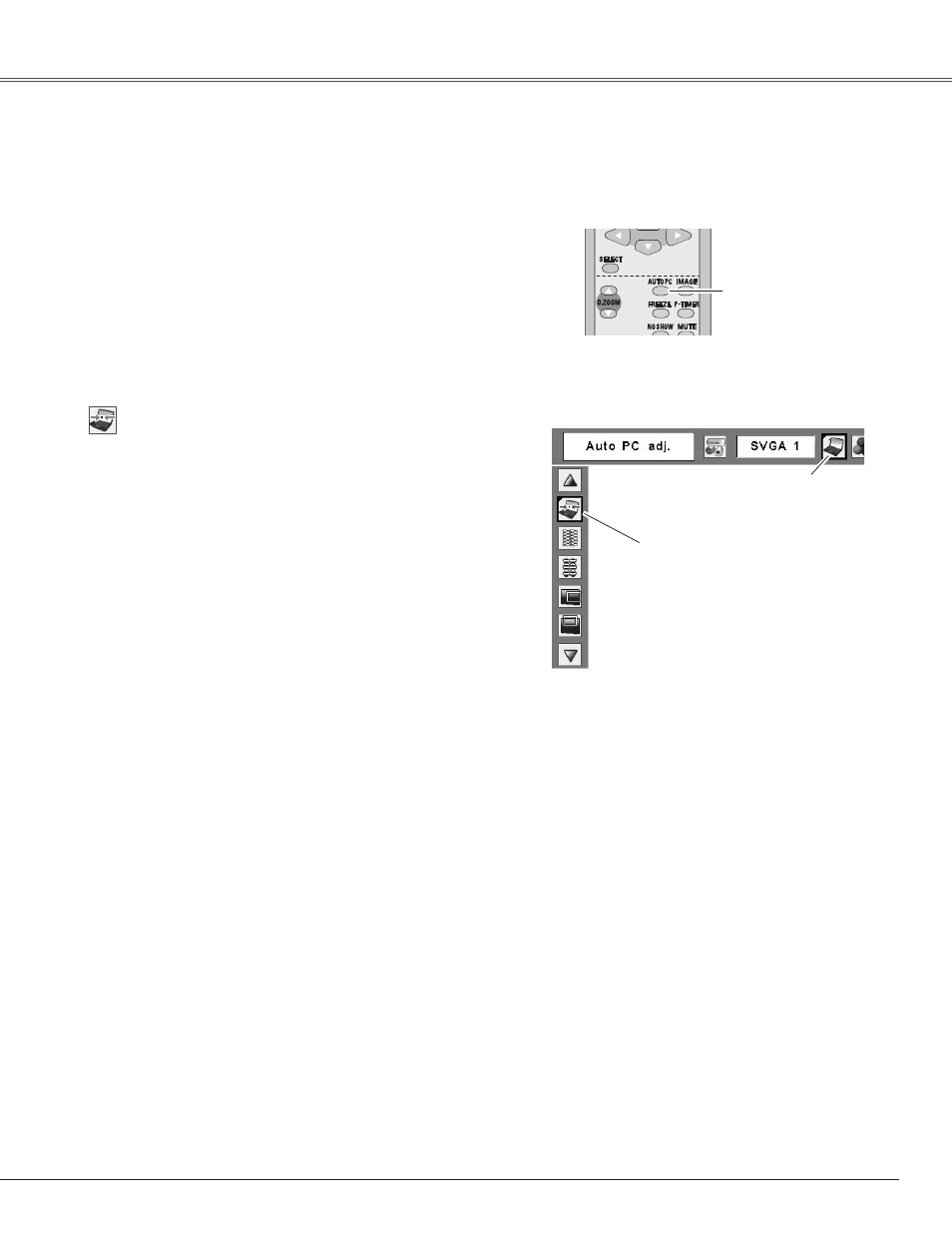
Auto PC Adjustment function is provided to automatically adjust Fine sync, Total dots, Horizontal, and Vertical
positions to conform to your computer.
Move the red frame pointer to the
Auto PC adj. item and press the
SELECT button.
“Please wait...” appears while Auto
PC adjustment is in process.
PC Adjust Menu
PC Adjust Menu icon
To store the adjusted parameters
The system parameters adjusted in the Auto PC Adjustment
can be stored in the projector. Once parameters are stored,
the setting can be done just by selecting a Mode in the PC
System Menu (p.26). See “Store” on page 29, for details.
Note:
• Fine sync, Total dots, Horizontal, and Vertical positions of
some computers cannot be fully adjusted with this Auto
PC Adjustment function. When the image is not provided
properly with this operation, manual adjustments are
required (pp.28–29).
• The Auto PC Adjustment cannot be operated when 480i,
575i, 480p, 575p, 720p,1035i, or 1080i is selected in the
PC System Menu (p.26).
Auto PC Adjustment
Press the MENU button to display the On-Screen
Menu. Use the Point
◄►
buttons to move the red
frame pointer to PC Adjust Menu.
1
2
Use the Point
▲▼
buttons to move the red frame
pointer to Auto PC adj. and then press the SELECT
button twice.
Auto PC adj.
Menu Operation
The Auto PC adjustment function can be operated directly
with the AUTO PC button on the remote control.
Remote Control
AUTO PC button
Direct Operation
7
Computer Input
