Screen size adjustment, Video input – Sanyo PLC-WXE45 User Manual
Page 40
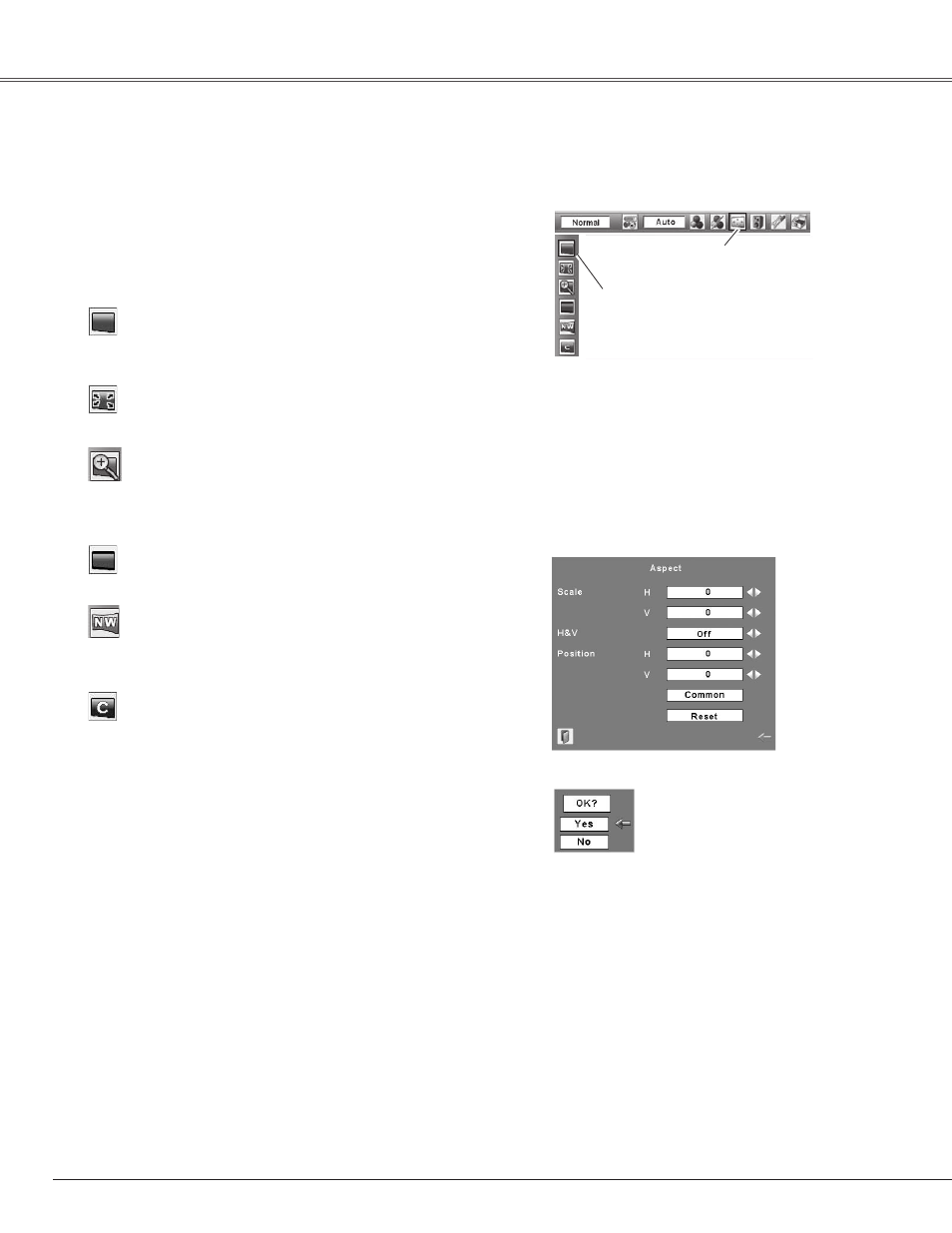
This projector has the picture screen resize function, which enables you to customize the image size.
Press the MENU button to display the On-Screen
Menu. Use the Point
◄►
buttons to move the red
frame pointer to the Screen Menu icon.
Use the Point
▲▼
buttons and move the red frame
pointer to the desired function and then press the
SELECT button.
1
2
Screen Menu
Provide the image at a wide screen ratio of 16:9.
Wide
Provide the image to fit the screen size while maintaining
the aspect ratio of input signal.
Normal
Screen Size Adjustment
Adjust the screen scale and position manually.
Press the SELECT button at Custom icon. “Custom” is
displayed on the screen for a few seconds and then the
Aspect dialog box appears.
Scale H/V……… Adjust the Horizontal/Vertical screen scale.
H&V …………… When selecting “On,” the aspect ratio
is fixed. “Scale V” appears dimmed and
becomes unavailable. Adjust Scale H, then
the screen scale is automatically modified
based on the aspect ratio.
Position H/V…… Adjust the Horizontal/Vertical screen
position.
Common ……… Save the adjusted scale to all the inputs.
Press the SELECT button at Common to
display the confirmation box. To save the
scale, press the SELECT button at “Yes.”
When Custom is selected, the saved scale
is used.
Reset ………… Reset the all adjusted values. Press the
SELECT button at Reset to display the
confirmation box. To reset, press the
SELECT button at “Yes.”
Custom
Note:
• Zoom, Wide and Natural wide are not
available when 720p, 1035i, or 1080i is
selected in the AV System Menu (p.36).
• When no signal is detected, Normal is
set automatically and Aspect dialog box
disappears.
•The adjustable range of Scale H/V and
Position H/V can be limited depending on
the input signal.
• Zoom, Natural wide, Wide and Full are not
available when the 4:3 or 16:9 function
is set to “On” in the Screen aspect(p.44).
Press the SELECT button at
Common or Reset, to display
the confirmation box.
40
Video Input
Move the red frame pointer to
the desired function and press
the SELECT button.
Screen Menu icon
Full
Provide the full screen image.
Natural wide
Modify the 4:3 aspect ratio image to fit the screen size(16:9
aspect ratio) by stretching the image to make it look natural.
Zoom
Pan the horizontal direction of the image and cut the vertical
direction of the image to fit the screen size (16:9).Only for
4:3 video aspect ratio signals.
