Changing the phone’s menu style, Changing the text font size, Changing the input font size – Sprint Nextel Cell Phone User Manual
Page 80
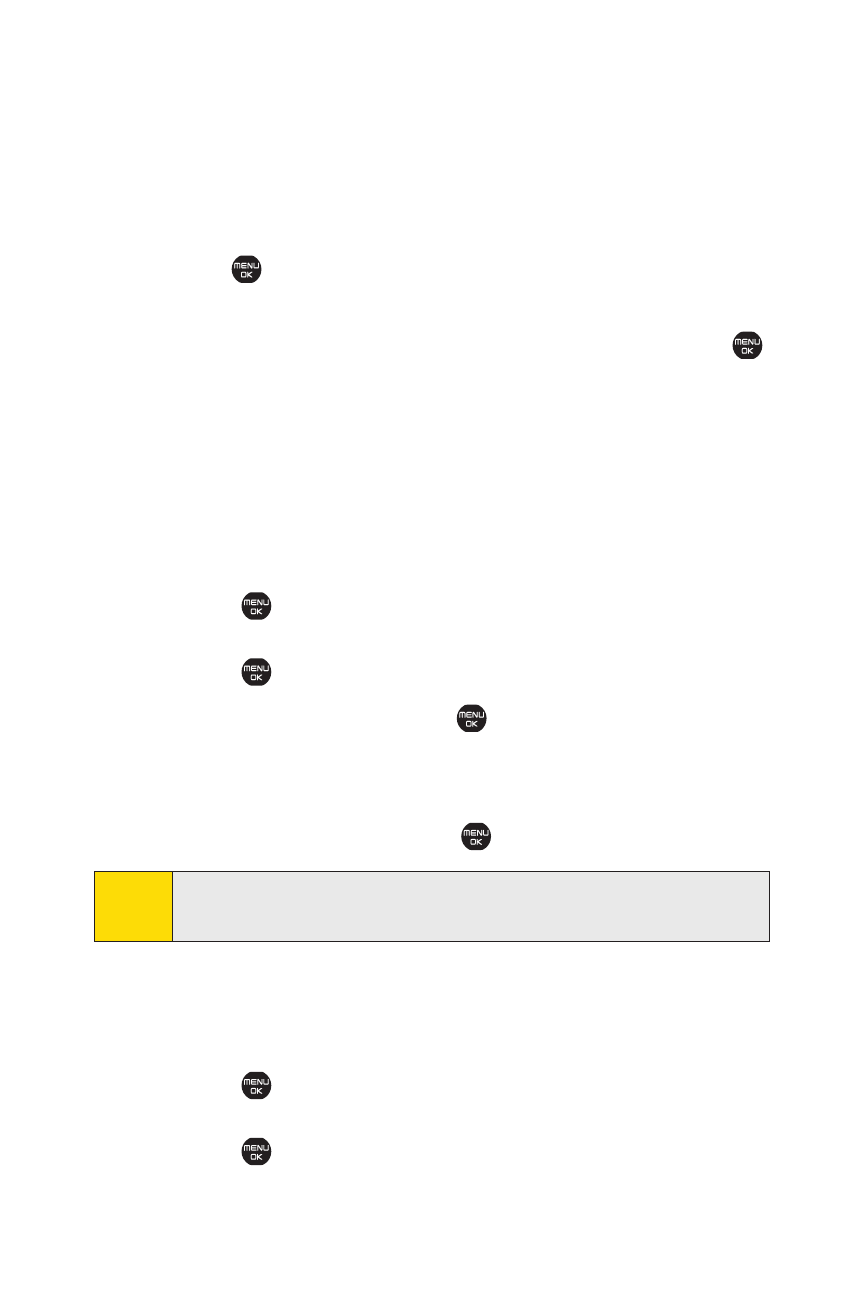
62
Section 2B: Controlling Your Phone’s Settings
Changing the Phone’s Menu Style
Your phone allows you to choose how the menu is displayed
on the screen.
To select the display’s menu style:
1.
Press
to access the main menu, and then select
Options (right softkey) >Change View.
2.
Select a menu style (Grid View or ListView) and press
.
Changing the Text Font Size
This setting allows you to adjust the Main Screen font size to
view a message and browse on the Web as well as the Outer
Screen font size to view a name and phone number.
To change the text font size:
1.
Select
>Settings > Display>Font Size.
– or –
Select
>Settings > More... > Accessibility > Font Size
2.
Select an option and press
.
Ⅲ
Main Screen to select Messaging or Browser.
Ⅲ
Outer Screen to select Name/Phone#s.
3.
Select a font size and press
.
Changing the Input Font Size
To change the input font size:
1.
Select
>Settings > Display > Main Screen > Input Font
– or –
Select
>Settings > More... > Accessibility > Input Font
Tip:
From the font preview display, select a font size by pressing
the navigation key right or left.
