Editing an event on the calendar – Sprint Nextel Cell Phone User Manual
Page 139
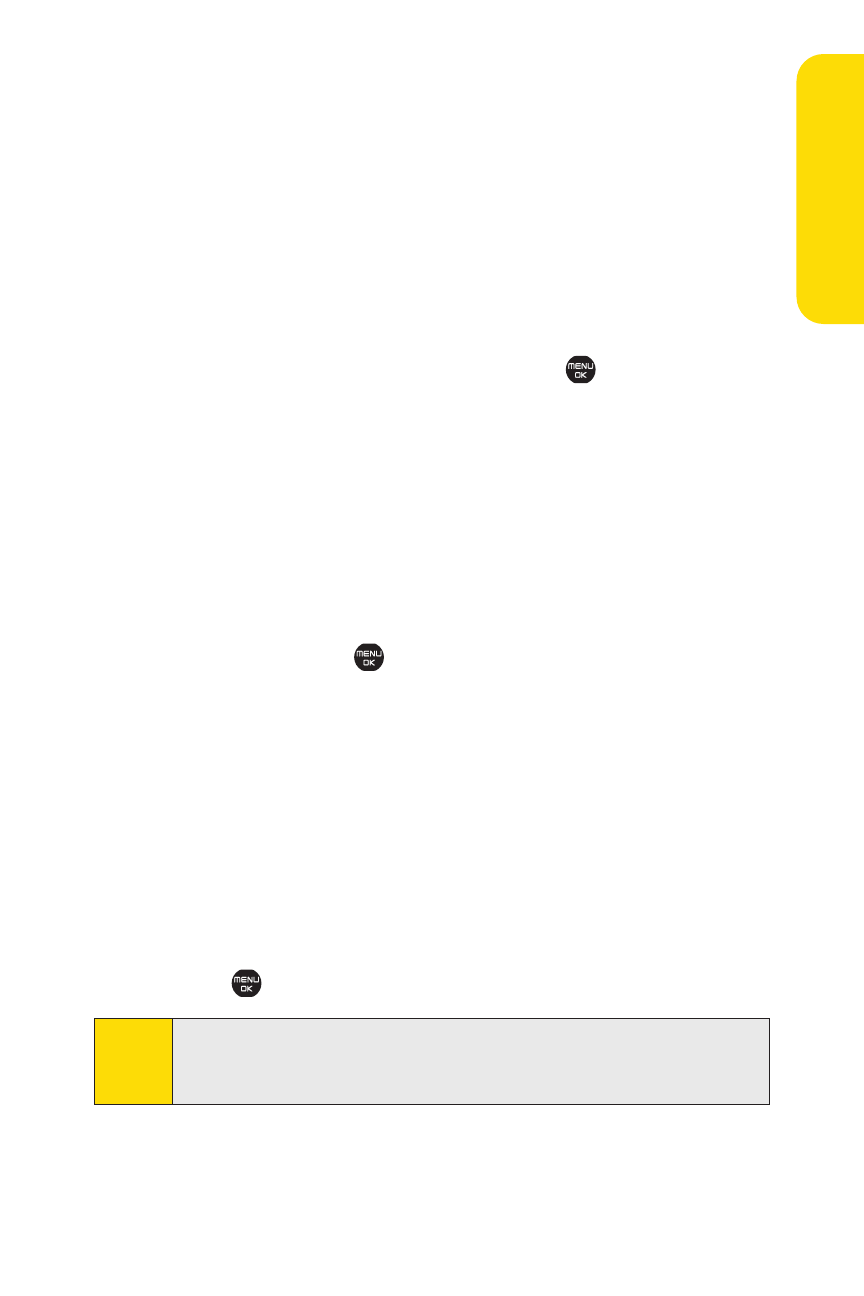
Section 2G: Using the Phone’s Calendar and Tools
121
Ca
le
n
da
r&
To
ols
Editing an Event on the Calendar
To edit a scheduled event on the calendar, select the Weekly view.
To move an event:
1.
Select the event you would like to move and select
Options (right softkey).
2.
Select Move.
3.
Use the navigation key to move the event to the date
and time you would like to and press
.
To copy an event:
1.
Select the event you would like to copy and select
Options (right softkey).
2.
Highlight Move and press the navigation key left or right
to select Copy/Paste.
3.
Use the navigation key to select the date and time you
would like to paste the copied event and select Paste
(right softkey) or
.
Tochange the start/end time of an event:
1.
Select the event you would like to change the start/end
time and select Options (right softkey).
2.
Highlight Move and press the navigation key left or right
to select Resize.
3.
Use the navigation key up and down to change the start
time. To change the end time, select Lower (right
softkey), then use the navigation key.
4.
Press .
Note:
Use the right softkey (
Upper
or
Lower
)to toggle between:
•
Upper
to change the start time.
•
Lower
to change the end time.
