Adding to do items, Adding a to do list item to the schedule – Sprint Nextel Cell Phone User Manual
Page 145
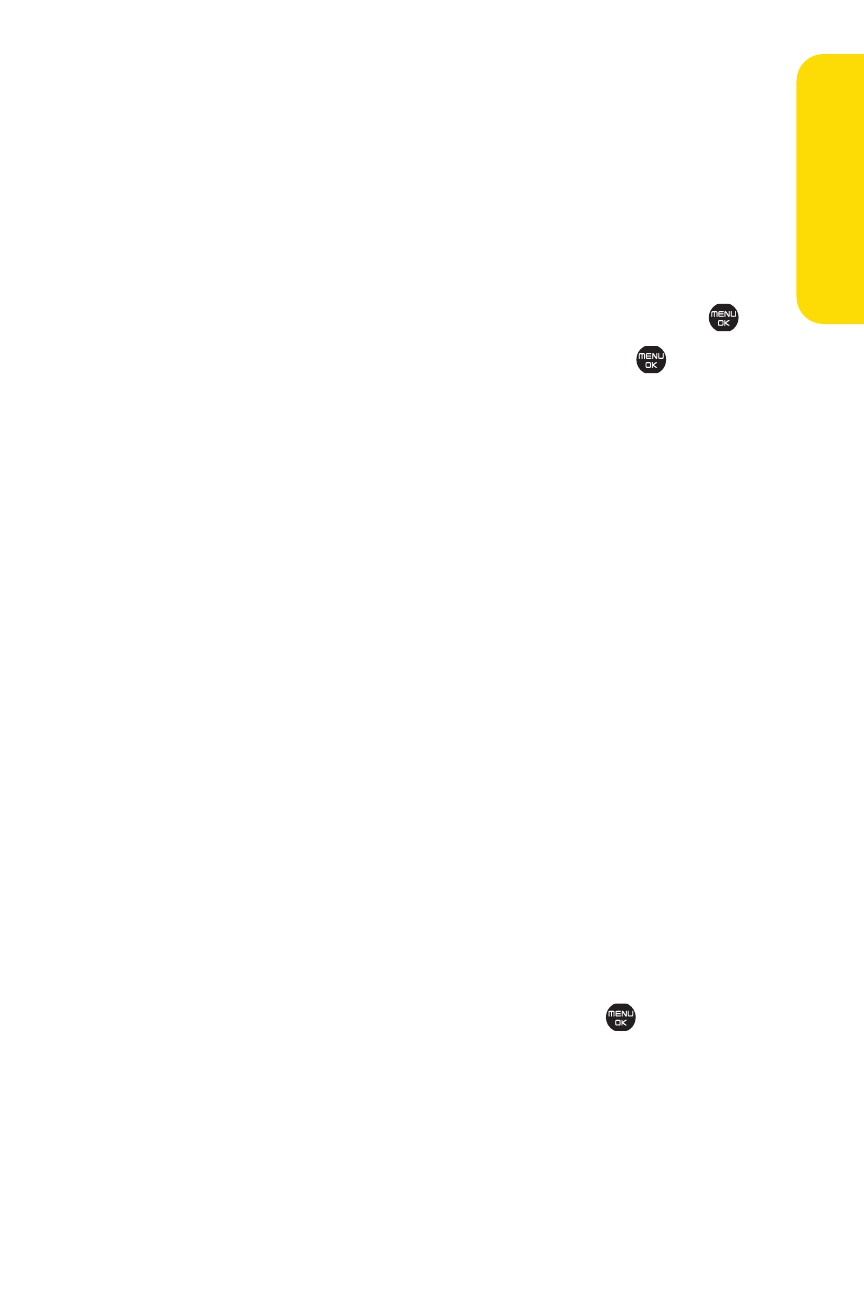
Section 2G: Using the Phone’s Calendar and Tools
127
Adding To Do Items
Your phone can store and manage up to 40 To Do List items.
To add an item to your To Do List:
1.
From the Calendar display, select Options (right softkey).
2.
Press the navigation key left or right to select Add To Do.
3.
Enter the description using your keypad and press
.
4.
Select an option you want to edit and press
.
Ⅲ
Category to select an event category (Appointment,
Business, Meeting, Personal, Vacation, Travel, or
Miscellaneous).
Ⅲ
Priority to select an event priority (None, High, or Low).
Ⅲ
Due Time/Date to schedule a due time and date.
Ⅲ
Status to select a status for the To Do items
(Needs Action or Completed).
5.
Select Save (left softkey) to save the To Do items.
Adding a To Do List Item to the Schedule
Toadd a ToDo List item to the schedule:
1.
From the Calendar display, select Options (right softkey).
2.
Highlight Schedule List and press the navigation key left
or right and select To Do List.
3.
Select the item you want to add to the schedule, and
select Options (right softkey) >Add to Schedule.
4.
Modify the description field (if desired), and set the
other fields using your keypad and press
.
(See “Adding an Event to the Calendar” on page 120.)
5.
Select Save (left softkey).
Ca
le
n
da
r&
To
ols
