Purchasing and downloading screen savers, Assigning downloaded screen savers, Screen s a vers – Sprint Nextel Cell Phone User Manual
Page 317
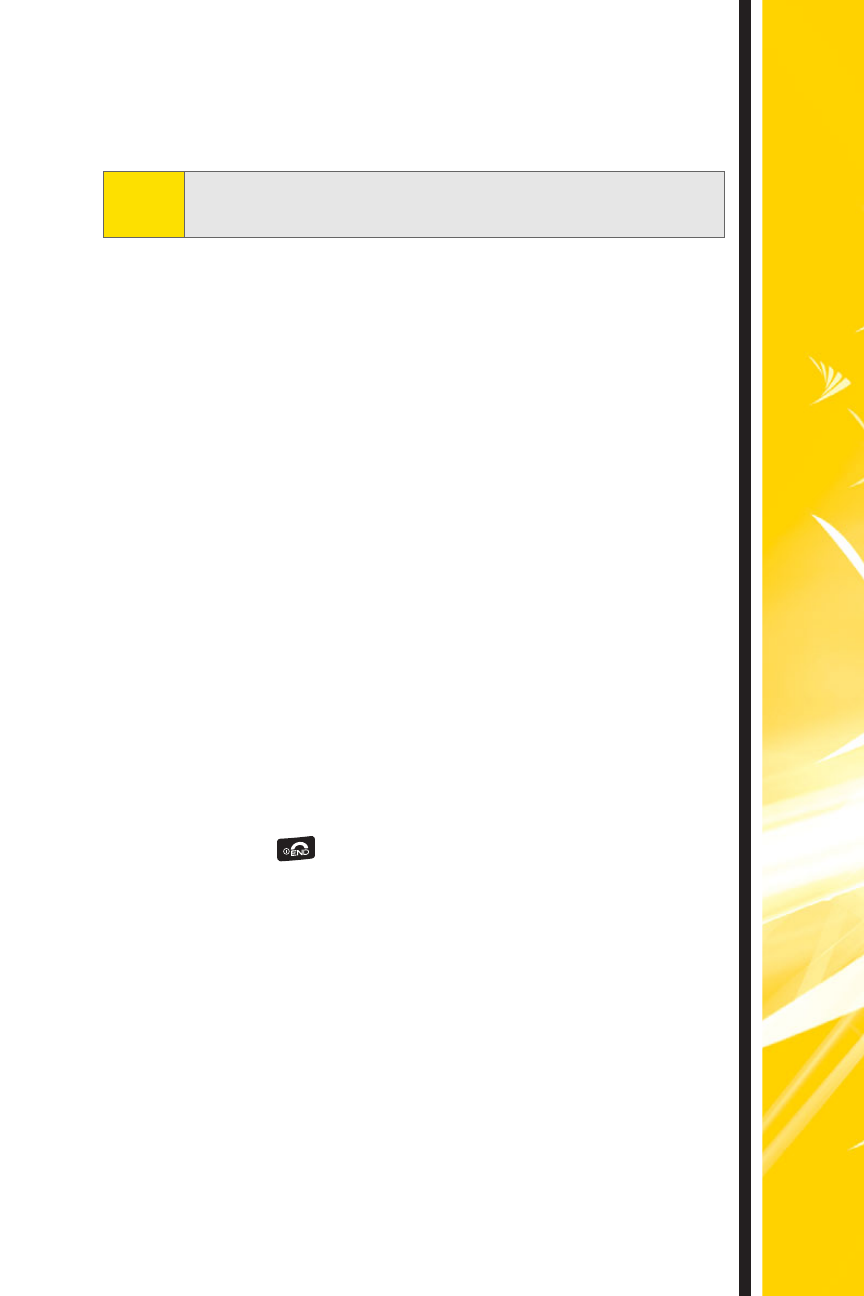
Screen S
a
vers
45
Purchasing and Downloading Screen Savers
To purchase and download screen savers for your phone:
1.
From the Power Vision home page, select
Downloads > Screen Savers.
2.
Use your navigation key to highlight and select a
screen saver you wish to download, or use the
Categories or Search options to locate a screen
saver. (Once you have selected a screen saver, the
screen saver detail page is displayed.)
3.
From the screen saver detail page, select Buy.
(The screen saver will automatically be
downloaded to your phone.)
4.
Select an option to continue:
Ⅲ
Select View to see your screen saver.
Ⅲ
Select Set as to quit your data session and
assign the screen saver to a phone task.
Ⅲ
Select Shop to browse for other screen savers
to purchase and download.
Ⅲ
Press
to quit the browser and return to
standby mode.
Assigning Downloaded Screen Savers
To assign downloaded screen savers to be displayed
for specific events, such as powering on or off, or to
assign downloaded screen savers to identify specific
callers in your phone’s Contacts list, refer to your
phone’s user guide.
Tip:
For complete instructions on downloading, see
“Downloading Content” on page 34.
